When you set up Apple Watch, your iPhone asks you to hold the watch up to your iPhone camera. If your iPhone says that it's unable to connect to Apple Watch — or if the watch shows a clock face — Apple Watch might already be paired.
If you have its paired iPhone, unpair your Apple Watch
- Open the Watch app on your iPhone, tap the My Watch tab, then tap All Watches at the top of the screen.
- Tap the "i" button
 next to the watch that you want to unpair, then tap Unpair Apple Watch.
next to the watch that you want to unpair, then tap Unpair Apple Watch. - Tap again to confirm, then wait for the watch to unpair.
- After Apple Watch unpairs, you can pair again.
If you don’t have its paired iPhone, erase your Apple Watch
If you can't unpair Apple Watch because you don't have its paired iPhone, you can erase the watch.
When you erase Apple Watch instead of unpairing it, the watch is still protected by Activation Lock. Before you can pair Apple Watch again, enter the Apple ID and password that was used to set it up.
- Open the Settings app on your watch, then tap General > Reset.
- Tap Erase All Content and Settings, then tap again to confirm.
- Wait for the watch to unpair.
- After Apple Watch unpairs completely, you can pair again. You'll need the Apple ID and password that were used to set up the watch.
If you don’t know the passcode, reset your Apple Watch
If you can't unpair or erase your Apple Watch because you’ve forgotten its passcode, you can reset the watch.
When you reset Apple Watch instead of unpairing it, the watch is still protected by Activation Lock. Before you can pair Apple Watch again, you'll have to enter the Apple ID and password that was used to set it up.
- Put Apple Watch on its charger.
- Press and hold the side button until you see the screen with the power button
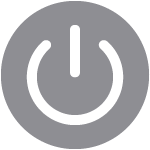 in the upper-right corner, then let go of the side button. If your Apple Watch has an earlier version of watchOS, you see the Power Off slider instead of the power button.
in the upper-right corner, then let go of the side button. If your Apple Watch has an earlier version of watchOS, you see the Power Off slider instead of the power button. - Press and hold the Digital Crown until you see the red Reset button.
- Tap Reset, then tap Reset again to confirm.
- After Apple Watch unpairs completely, you can pair again. Remember that you'll need the Apple ID and password that were used to set up the watch.

If the pairing process stalls
If it seems like the pairing process has stalled — for example, the pairing animation remains on the screen for several minutes — resetting your Apple Watch might help:
- Press and hold the Digital Crown while your Apple Watch is in pairing mode.
- Tap Reset when it appears on your watch.
- After your watch resets, you can pair again.
