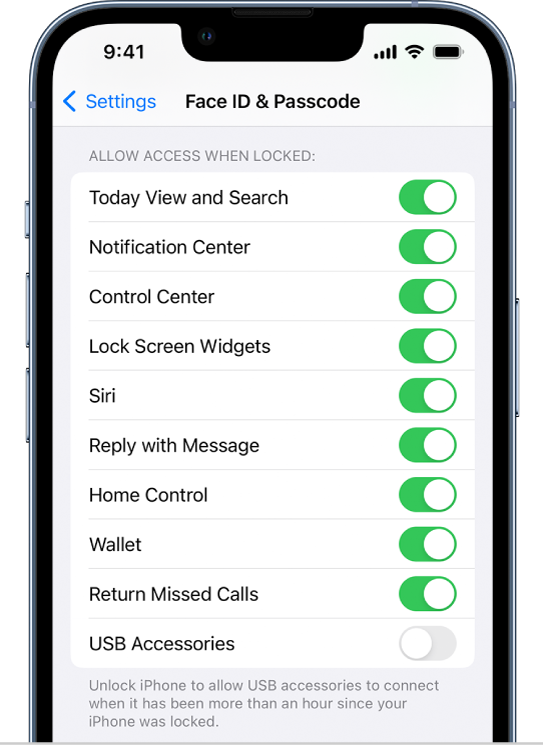Remove controls from lock screen?
My iPhone camera keeps turning itself on in my pocket. Following earlier advice, I've turned off Tap to Wake (Settings - Accessibility - Touch), which reduces it a lot but still does not eliminate it, and makes it less convenient to check the time. It is more important to me to use my phone as a watch than as a camera. I would like to remove the camera icon from the lock screen, so that it requires an additional simple step to turn on the camera. The camera-in-pocket thing burns up the battery rapidly. For that matter, I'd like to remove the flashlight from the lock screen as well, as it turns itself on (in response to minor unintentional bumps, etc.) as well, and burns battery even faster. Typically, I know it has down this because it heats up my pocket.
iPhone 12 mini