Data transfer
How to transfer old data and apps to new iPhone after new iPhone is set up
iPhone 14 Pro
How to transfer old data and apps to new iPhone after new iPhone is set up
iPhone 14 Pro
Hello Allen1953,
Thank you for reaching out to Apple Support Communities, and we'll be happy to help in any way we can. We understand you have questions about restoring data to your new iPhone. You would need to transfer your data at the time the iPhone is set up in one of the ways listed below:
Restore your iPhone, iPad, or iPod touch from a backup - Apple Support
"Restore your device from an iCloud backup
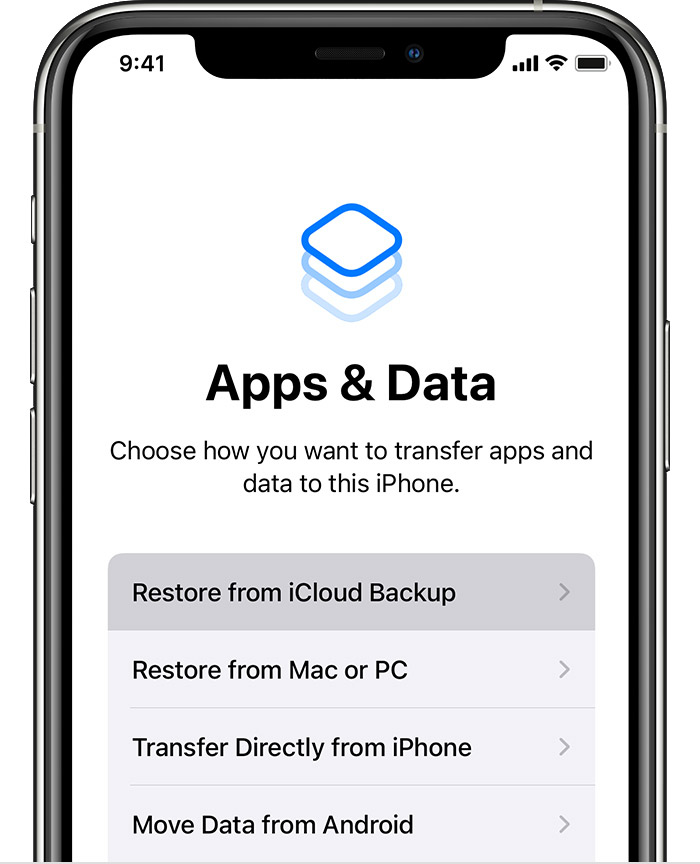
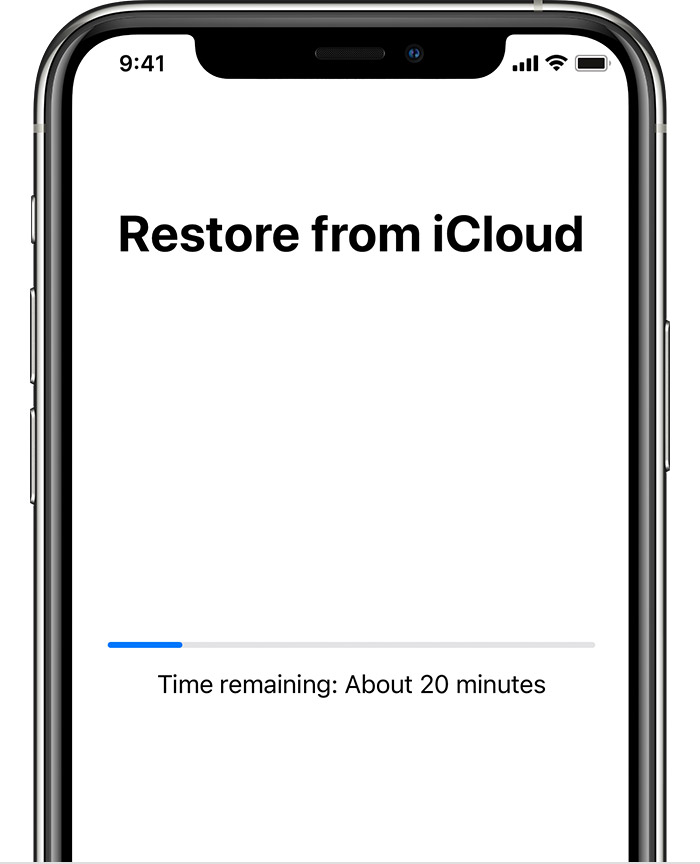
Get help with restoring from your iCloud backup.

Restore your device from a backup on your computer


Or through Quick Start if you still have your old iPhone as outlined here:Use Quick Start to transfer data to a new iPhone or iPad - Apple Support
We hope this helps.
Cheers!
Hello Allen1953,
Thank you for reaching out to Apple Support Communities, and we'll be happy to help in any way we can. We understand you have questions about restoring data to your new iPhone. You would need to transfer your data at the time the iPhone is set up in one of the ways listed below:
Restore your iPhone, iPad, or iPod touch from a backup - Apple Support
"Restore your device from an iCloud backup
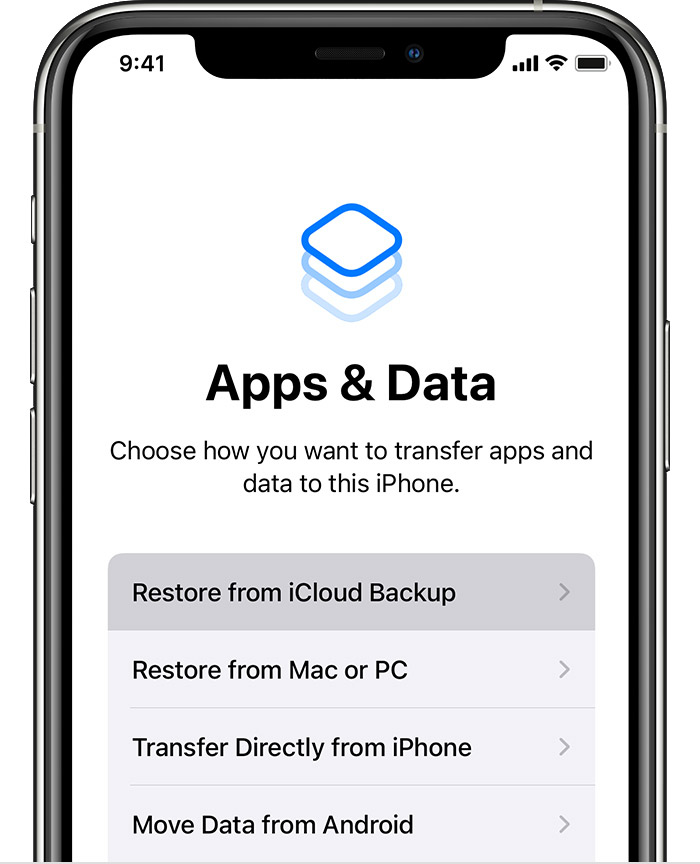
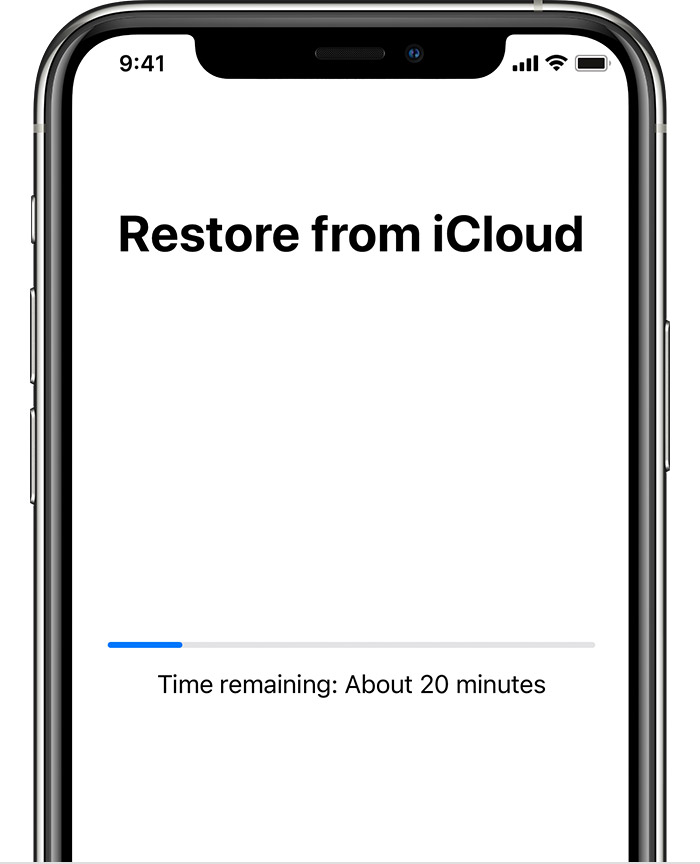
Get help with restoring from your iCloud backup.

Restore your device from a backup on your computer


Or through Quick Start if you still have your old iPhone as outlined here:Use Quick Start to transfer data to a new iPhone or iPad - Apple Support
We hope this helps.
Cheers!
Data transfer