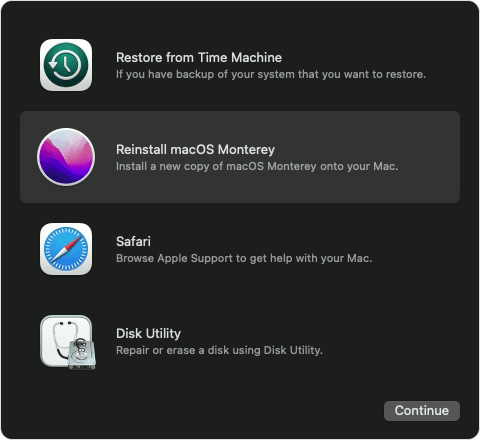We understand JoeGarvey,
At this point, try reinstalling macOS as described here: How to reinstall macOS - Apple Support
"Start up from macOS Recovery
First make sure that your Mac has a connection to the internet. Then determine whether you're using a Mac with Apple silicon and follow the appropriate steps:
Apple silicon
Turn on your Mac and continue to press and hold the power button until you see the startup options window. Click the gear icon labeled Options, then click Continue.
Intel processor
Turn on your Mac and immediately press and hold Command (⌘)-R until you see an Apple logo or other image.
If you're asked to select a user you know the password for, select the user, click Next, then enter their administrator password.
Reinstall macOS
Reinstalling macOS does not remove data from your Mac. To begin installation, select Reinstall macOS from the utilities window in macOS Recovery, then click Continue and follow the onscreen instructions.
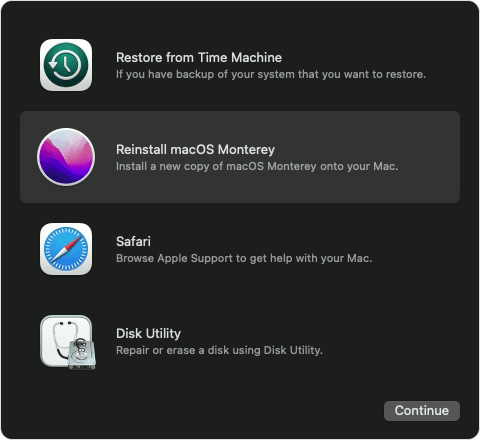
Follow these guidelines during installation:
- If the installer asks to unlock your disk, enter the password you use to log in to your Mac.
- If the installer doesn't see your disk, or it says that it can't install on your computer or volume, you might need to erase your disk first.
- If the installer offers you the choice between installing on Macintosh HD or Macintosh HD - Data, choose Macintosh HD.
- Allow installation to complete without putting your Mac to sleep or closing its lid. Your Mac might restart and show a progress bar several times, and the screen might be empty for minutes at a time.
After installation is complete, your Mac might restart to a setup assistant. If you're selling, trading in, or giving away your Mac, press Command-Q to quit the assistant without completing setup. Then click Shut Down. When the new owner starts up the Mac, they can use their own information to complete setup.
Other macOS installation options
When you install macOS from Recovery, you get the current version of the most recently installed macOS, with some exceptions:
- On an Intel-based Mac, you can use Shift-Option-Command-R during startup to be offered the macOS that came with your Mac, or the closest version still available. Or you can use Option-Command-Rduring startup to be offered either the latest macOS that is compatible with your Mac, or in some cases the macOS that came with your Mac or the closest version still available.
- If the Mac logic board was just replaced, you might be offered only the latest macOS that is compatible with your Mac.
- If you just erased your entire startup disk, you might be offered only the macOS that came with your Mac, or the closest version still available.
You can also use these methods to install macOS, if the macOS is compatible with your Mac:
We hope this helps.
Cheers!