How to upload my backup on my new iPhone?
How to upload my backup on my new phone?
[Re-Titled by Moderator]
iPhone 14
How to upload my backup on my new phone?
[Re-Titled by Moderator]
iPhone 14
How to transfer data from your old iPhone to a new one with iCloud
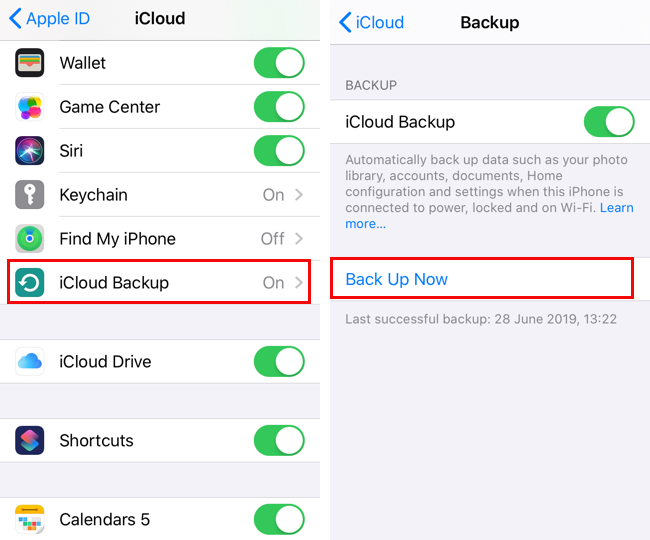
Once you have a backup, it’s time to pick out your new iPhone and start setting it up:
How to transfer data from your old iPhone to a new one with iCloud
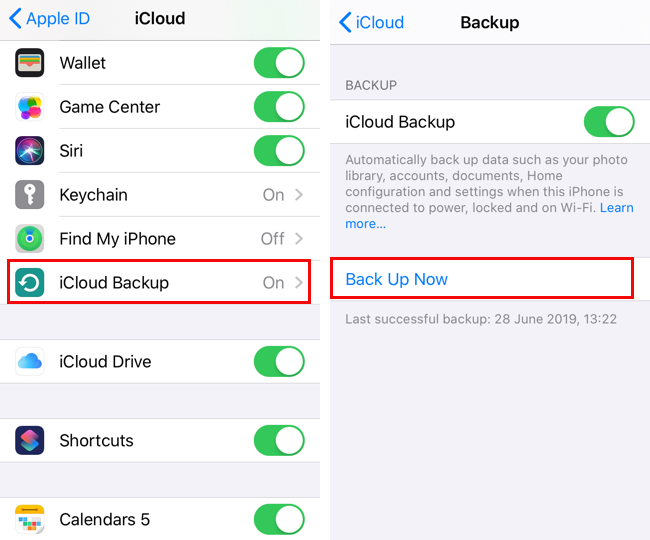
Once you have a backup, it’s time to pick out your new iPhone and start setting it up:
How to upload my backup on my new iPhone?