Transferred all data from XS to iPhone 14, but network (sim number) not transferring. Help please
I’ve set up my new iPhone 14 but my phone number and network provider won’t transfer. What can I do please ?
I’ve set up my new iPhone 14 but my phone number and network provider won’t transfer. What can I do please ?
Use eSIM Quick Transfer on iPhone
Some carriers support SIM transfers from your previous iPhone to your new iPhone without needing to contact them. You can also convert your current physical SIM card to an eSIM.
If you don't have access to your current iPhone, contact your carrier to transfer your eSIM.
While you're setting up your iPhone, if you're asked to transfer your SIM, follow the onscreen instructions to transfer your physical SIM or eSIM. If you need to transfer more than one SIM to your new iPhone, transfer your additional SIMs following the steps below.
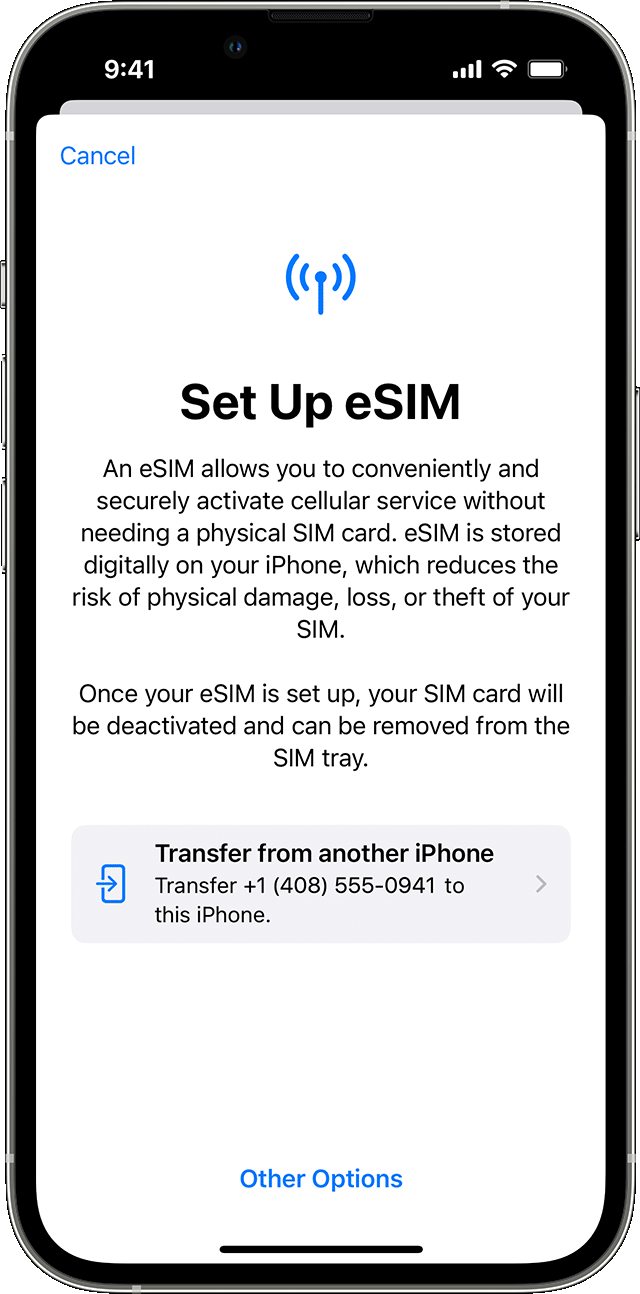
Transfer a physical SIM or eSIM on your previous iPhone to an eSIM on your new iPhone after setup
Use eSIM Quick Transfer on iPhone
Some carriers support SIM transfers from your previous iPhone to your new iPhone without needing to contact them. You can also convert your current physical SIM card to an eSIM.
If you don't have access to your current iPhone, contact your carrier to transfer your eSIM.
While you're setting up your iPhone, if you're asked to transfer your SIM, follow the onscreen instructions to transfer your physical SIM or eSIM. If you need to transfer more than one SIM to your new iPhone, transfer your additional SIMs following the steps below.
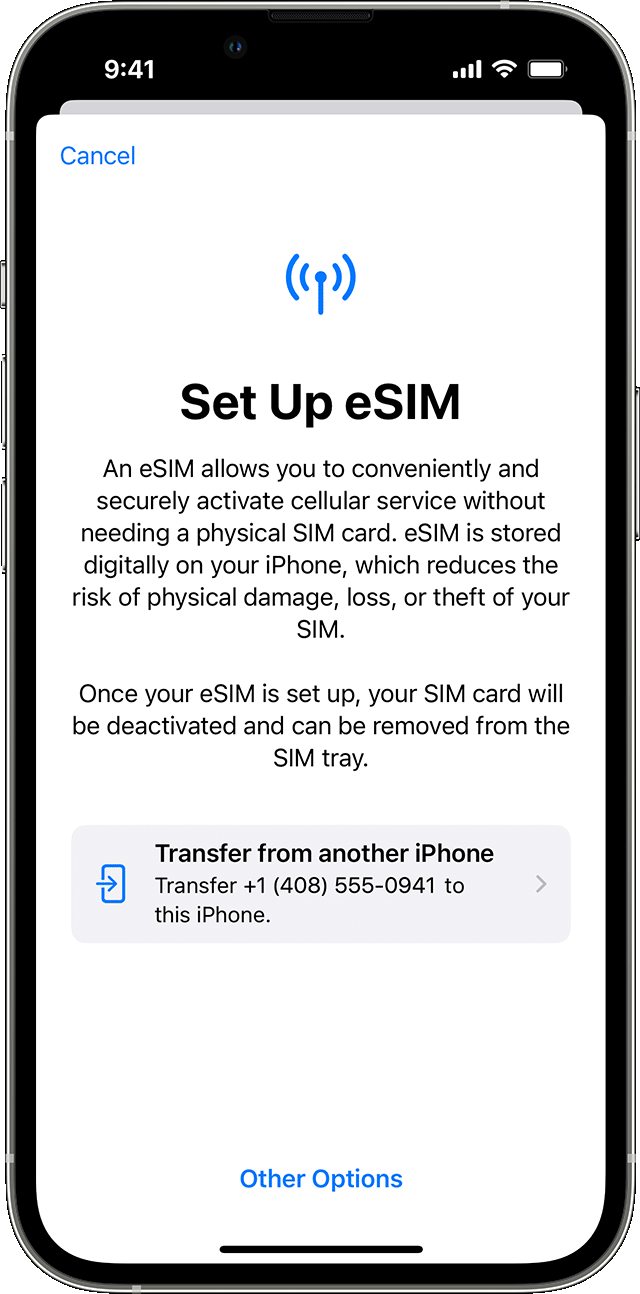
Transfer a physical SIM or eSIM on your previous iPhone to an eSIM on your new iPhone after setup
Transferred all data from XS to iPhone 14, but network (sim number) not transferring. Help please