Hi zehra,
This is a two step process:
For each row you want to freeze, starting with the top row of the table:
- Select the row.
- Move the pointer to place it between the row reference tab and the edge of the table.
- Click the v that appears in that space to open the local menu.
- Choose Convert to Header row.
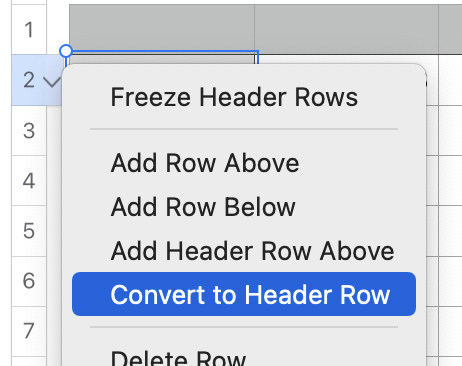
- Repeat with each of the other rows you want to freeze.
When you have converted the desired rows to Header rows:
- Open the same menu on any of the converted rows.
- Choose the first item (Freeze Header Rows) (see menu above).
Restrictions:
- A table may have a maximum of 5 Header rows.
- Header rows must be either
- The first row or the table, or
- The row immediately below another Header row.
Tables may also have up to five Header Columns.
Header columns may also be frozen.
Frozen headers will stay in the window as long as there is at least one non-header row or column still visible on the screen.
Note: You can also set the number of Header Rows and the number of Header Columns using the Header Rows and Header Columns menu items in the Table menu.
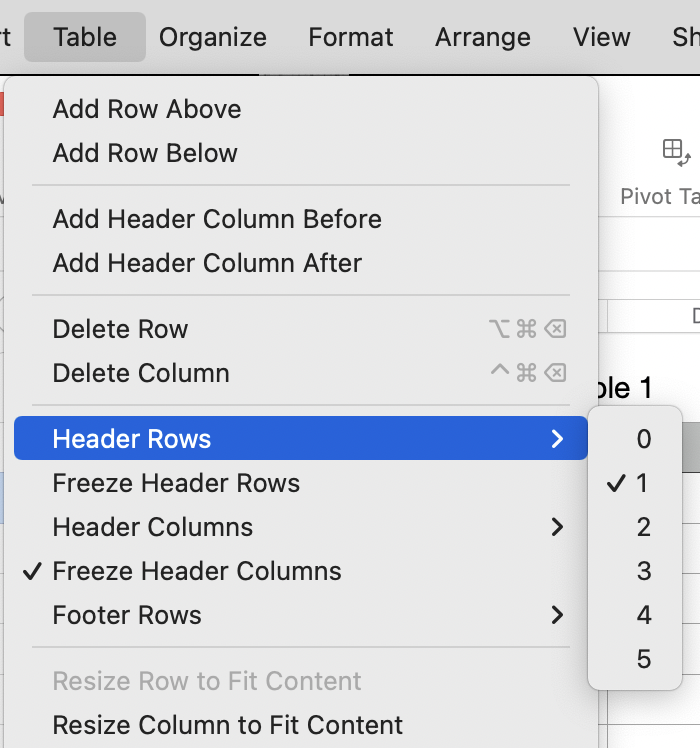
Regards,
Barry