Voice to Text Not Working
It is enabled. When I press the microphone, it plays the activation sound, then just spins blue and never add words. My watch is accepting voice commands and text.
iPhone 12
It is enabled. When I press the microphone, it plays the activation sound, then just spins blue and never add words. My watch is accepting voice commands and text.
iPhone 12
Hello D Smith 21,
Thank you for reaching out to Apple Support Communities, and we'll be happy to help in any way we can. We understand you're having issues with using your voice to text. Try the steps listed here to see if they resolve the issue: Dictate text on iPhone - Apple Support
"On supported models, general text Dictation (for example, composing messages and notes, but not dictating in a search field) are processed on your device in many languages—no internet connection is required. When you dictate in a search field, your dictated text may be sent to the search provider in order to process the search. When you use Dictation on a device, you can dictate text of any length without a timeout. You can stop Dictation manually, or it stops automatically when you stop speaking for 30 seconds.
Note: Dictation may not be available in all languages or in all countries or regions, and features may vary. Cellular data charges may apply. See View or change cellular data settings on iPhone.
Turn on Dictation
Dictate text
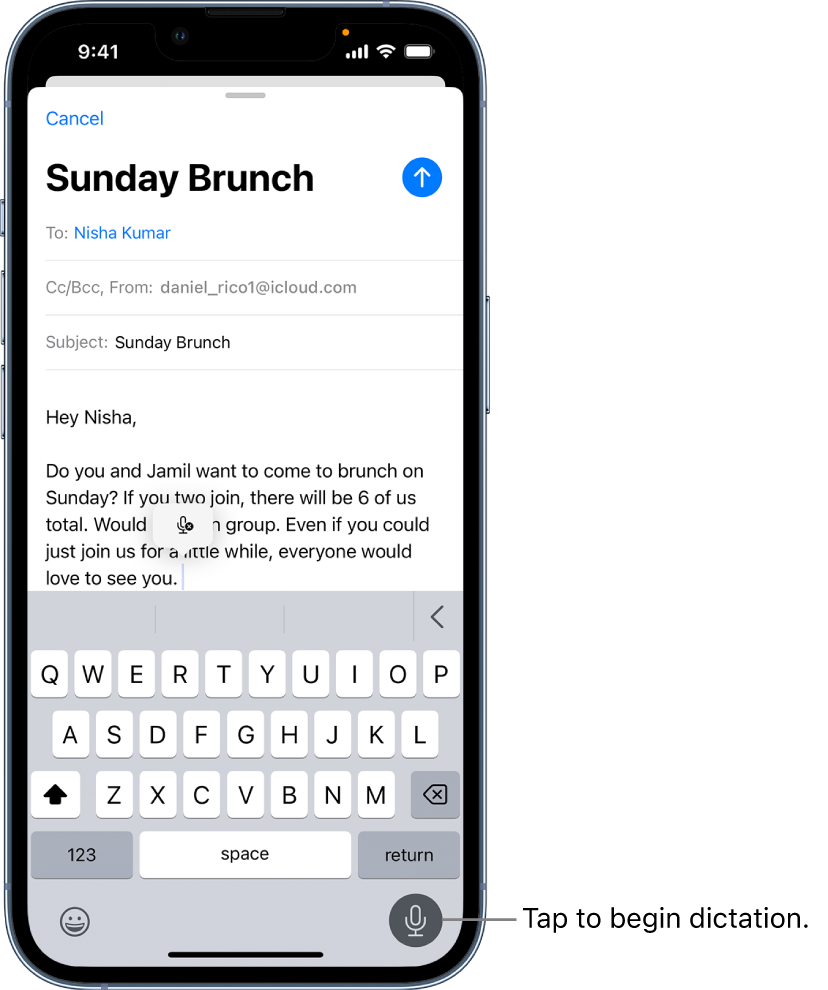 "
"If it isn't working, have you tried restarting your iPhone? This simple step resolves a multitude of issues: Restart your iPhone - Apple Support
We hope this helps.
Cheers!
Voice to Text Not Working