Cannot create new mailbox.
Cannot create a new mailbox, or rename existing mailbox. Get error, Unable to create mailbox, with no other explanation. Using iOS 15.6.1.
iPhone 13 Pro, iOS 15
Cannot create a new mailbox, or rename existing mailbox. Get error, Unable to create mailbox, with no other explanation. Using iOS 15.6.1.
iPhone 13 Pro, iOS 15
Hello ashthers,
Thank you for reaching out to Apple Support Communities, and we'll be happy to help in any way we can. We understand you're having issues with creating or renaming an existing mailbox on your iPhone. Follow the steps listed here to create your mailbox: Use mailboxes to organize email on your iPhone, iPad, or iPod touch - Apple Support
"How to use mailboxes
A mailbox is a folder that you can use to organize your email. In the Mail app, you can use standard mailboxes — like Inbox, Sent, and Trash. Or you can create custom mailboxes. You can also use VIP and flags to make certain email messages stand out.
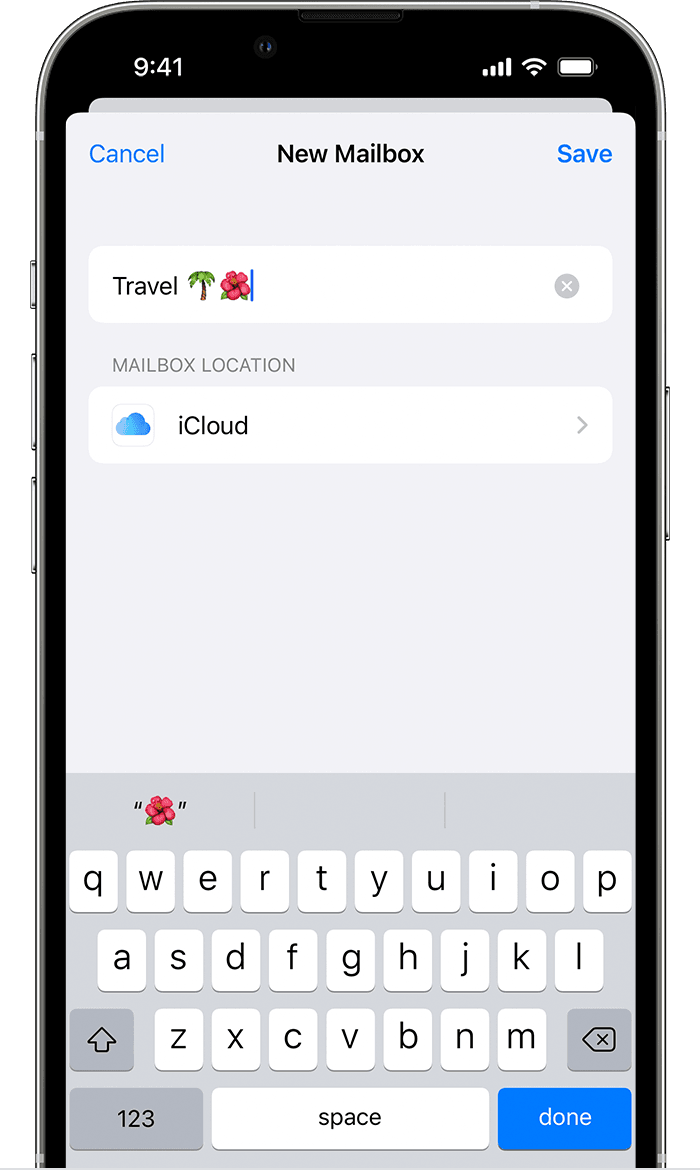
Create custom mailboxes
You can find your new mailbox in the Mailboxes list under the account where you created it.

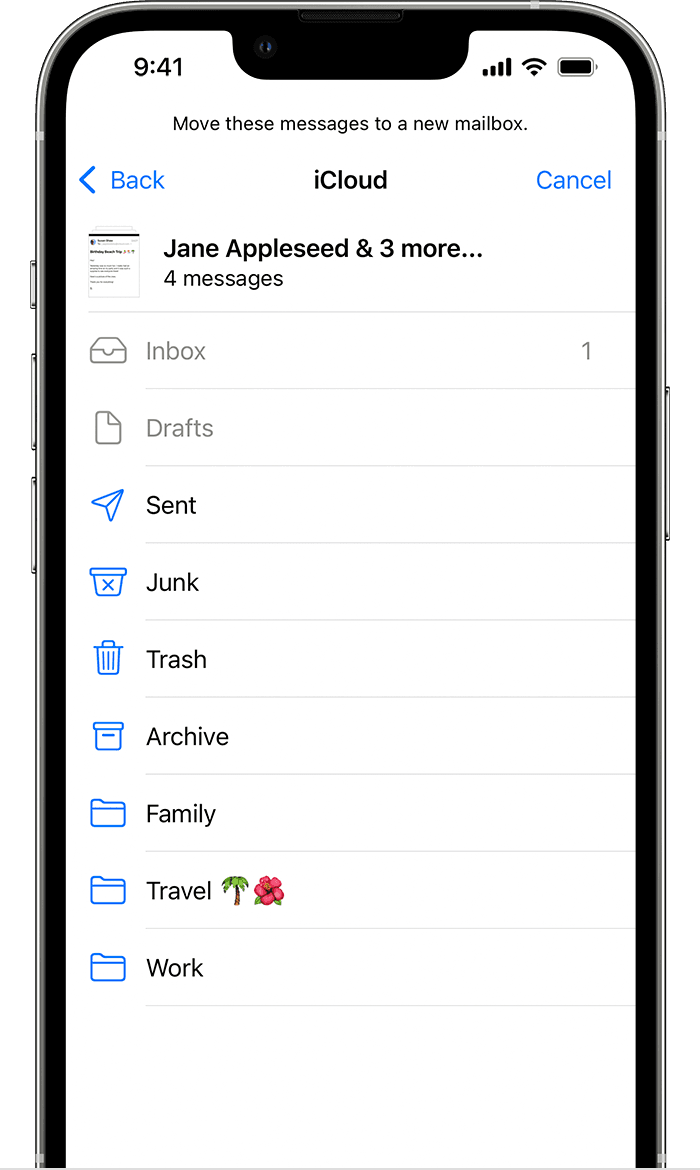
Move your email messages to a mailbox

Delete mailboxes
When you delete a custom mailbox, it permanently deletes all of the email messages inside the mailbox and from your account. Before you delete a mailbox, you can move your email to another mailbox.
To delete a custom mailbox:
You can only delete custom mailboxes.

How to use the VIP mailbox
In the Mail app, you can specify certain people as VIPs to help keep track of messages they send. Your VIPs have a star icon ![]() next to the names in the message header. Your VIP mailbox is in the list of your mailboxes.
next to the names in the message header. Your VIP mailbox is in the list of your mailboxes.
If you can't find your VIP mailbox, make sure it's turned on. Go to Mail, tap Edit, then make sure VIP is selected in the list of mailboxes.
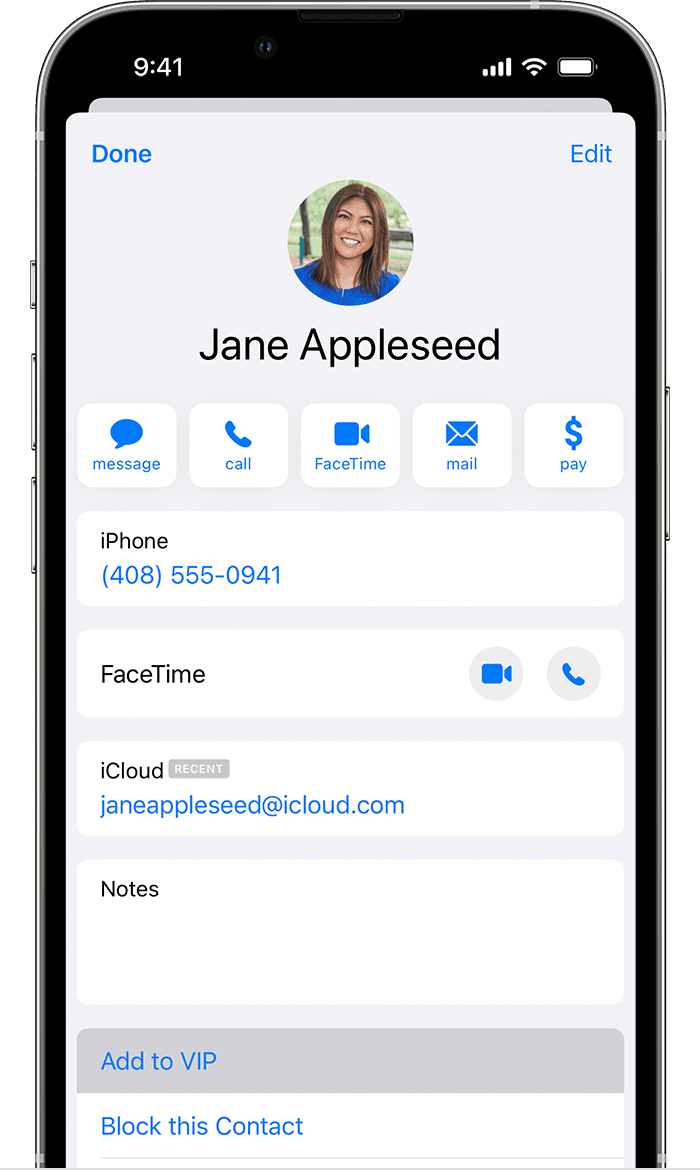
Add a VIP
Mail adds the VIP to your VIP mailbox.

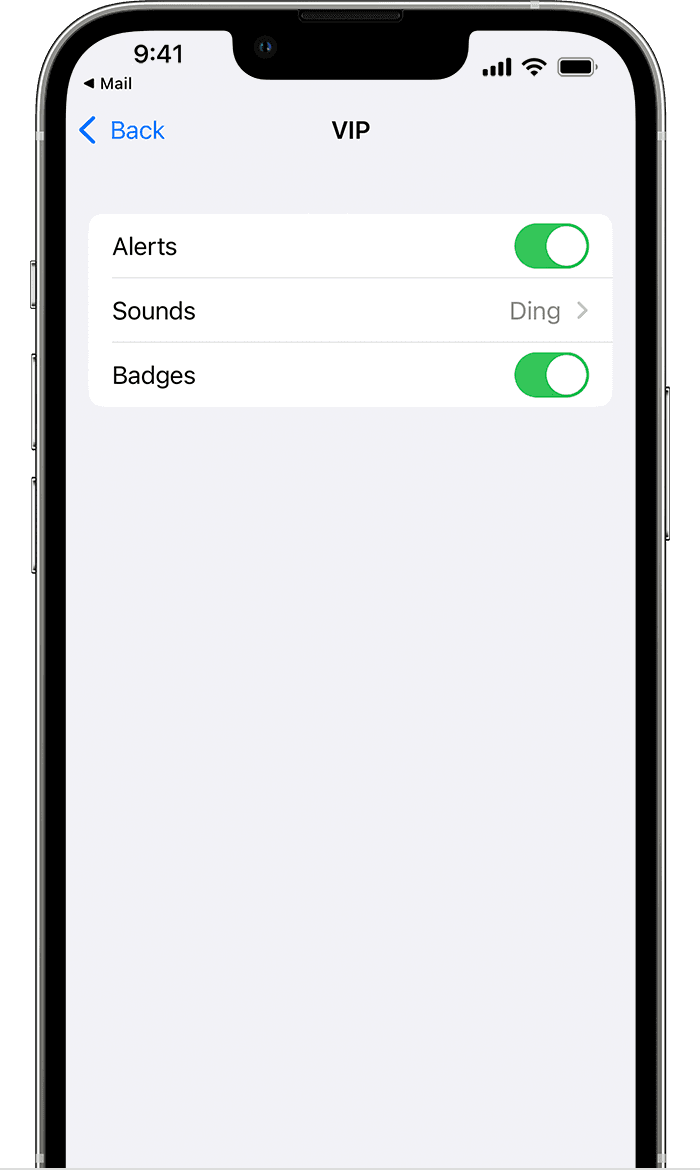
Change VIP alerts

Flag your email
You can mark your email with a flag to help you keep track of your messages. You can even color code your different flags. When you flag an email, you’ll see a flag icon ![]() next to the email thread.
next to the email thread.
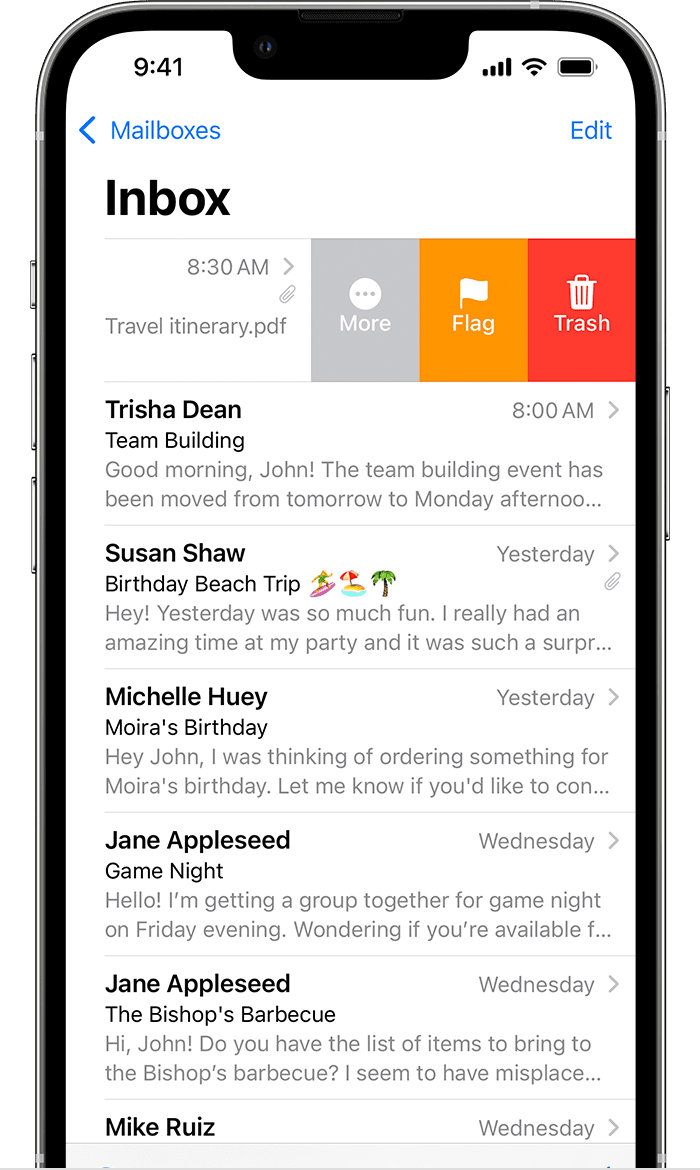
Use the default flag:
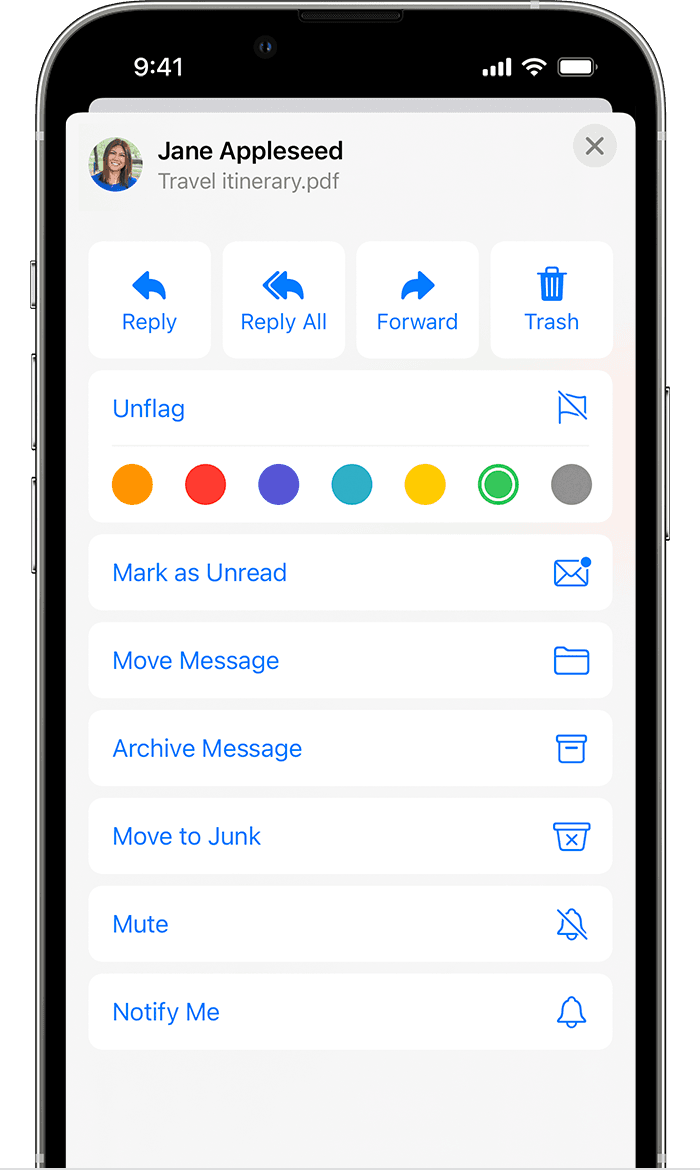
To change the color of a flag:

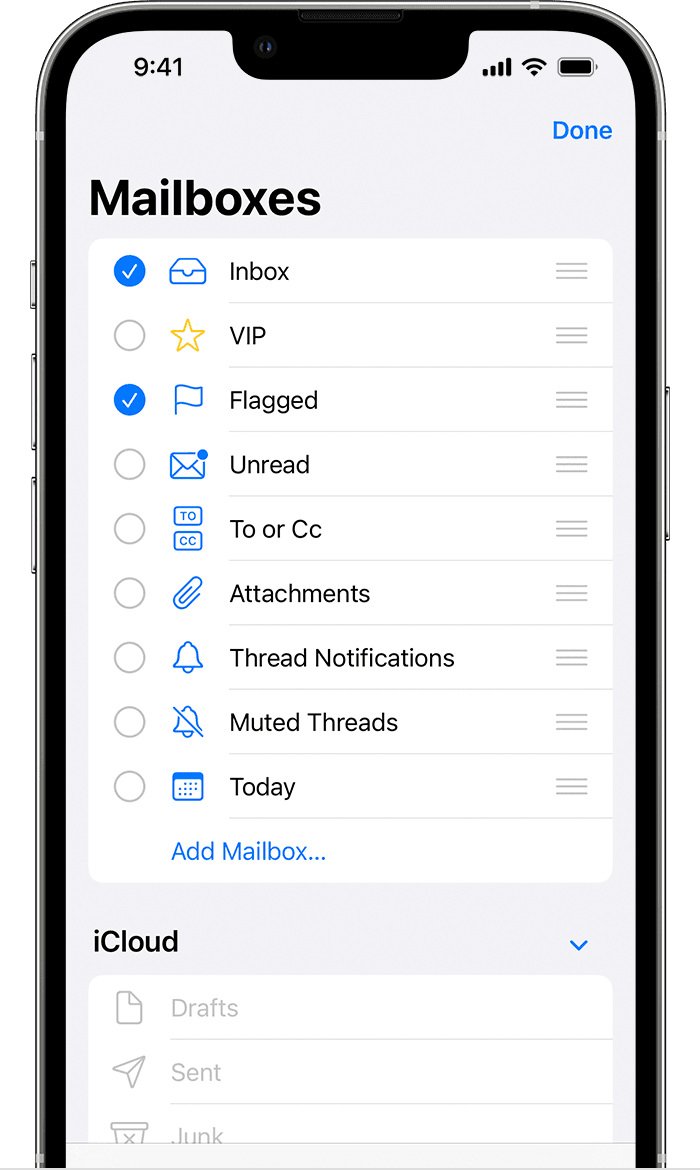
Find your flagged email

We hope this helps.
Cheers!
Cannot create new mailbox.