How to get cash back
How to get cash back from apply pay?
How to get cash back from apply pay?
Hello,
Thank you for reaching out to Apple Support Communities, and we'll be happy to help in any way we can. We understand you have questions about Apple Cash. Check out the infotmaion her on how to use it to answer your question: Send and receive money with Apple Cash - Apple Support
"How to send money in the Wallet app using Apple Cash
If the person you sent money to has not accepted the money yet, you can cancel the payment.

Ask Siri
On your iPhone or Apple Watch, say "Hey Siri," then say something like, "Send 25 dollars to Jane using Apple Cash." Then tap Send.

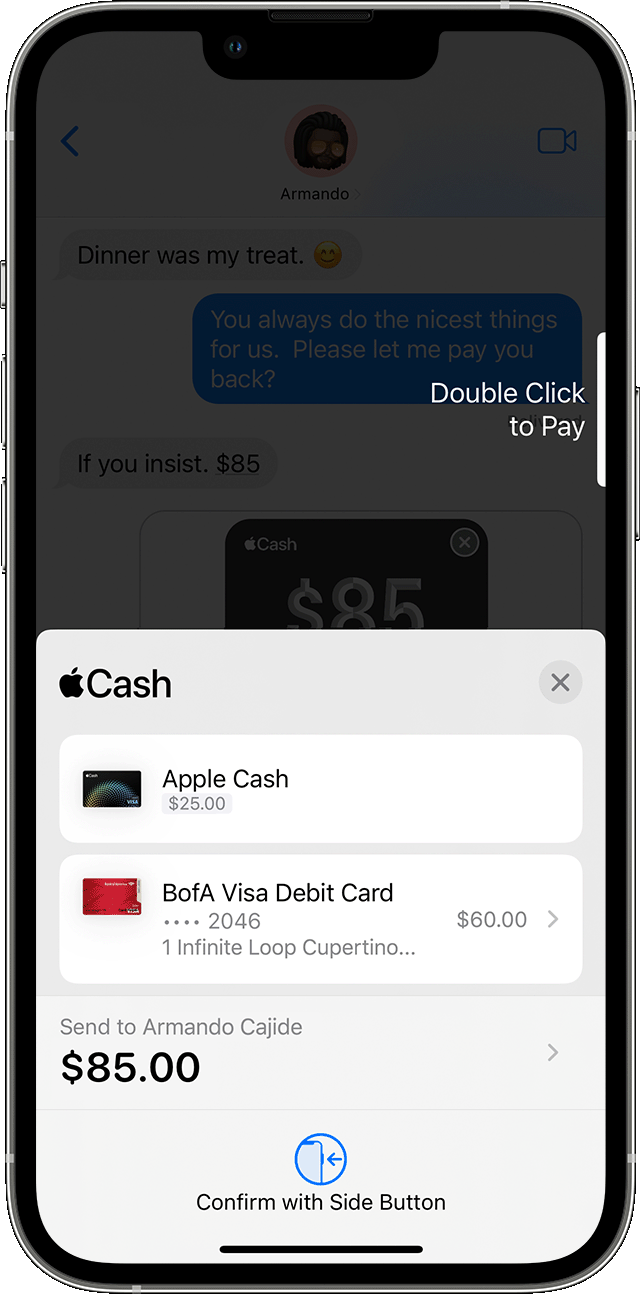
Use a debit card to send money
By default, your Apple Cash balance is used to send money. If you don't have enough money in your Apple Cash balance to send the payment, you can pay the remainder with a debit card in Wallet. You can see which card is being used on the confirmation screen.
Learn how to add a debit card to Wallet if you don't have one added.
Change your payment method
To change the debit card being used to send money, tap the arrow ![]() . Then choose the card that you want to use, and check that the correct billing address is selected for that card.
. Then choose the card that you want to use, and check that the correct billing address is selected for that card.
You can also choose not to use your Apple Cash balance by turning Apple Cash off under Payment Method.

How to send a request for payment
When you send someone a payment request using Apple Cash, they can change or confirm the amount that they want to send.
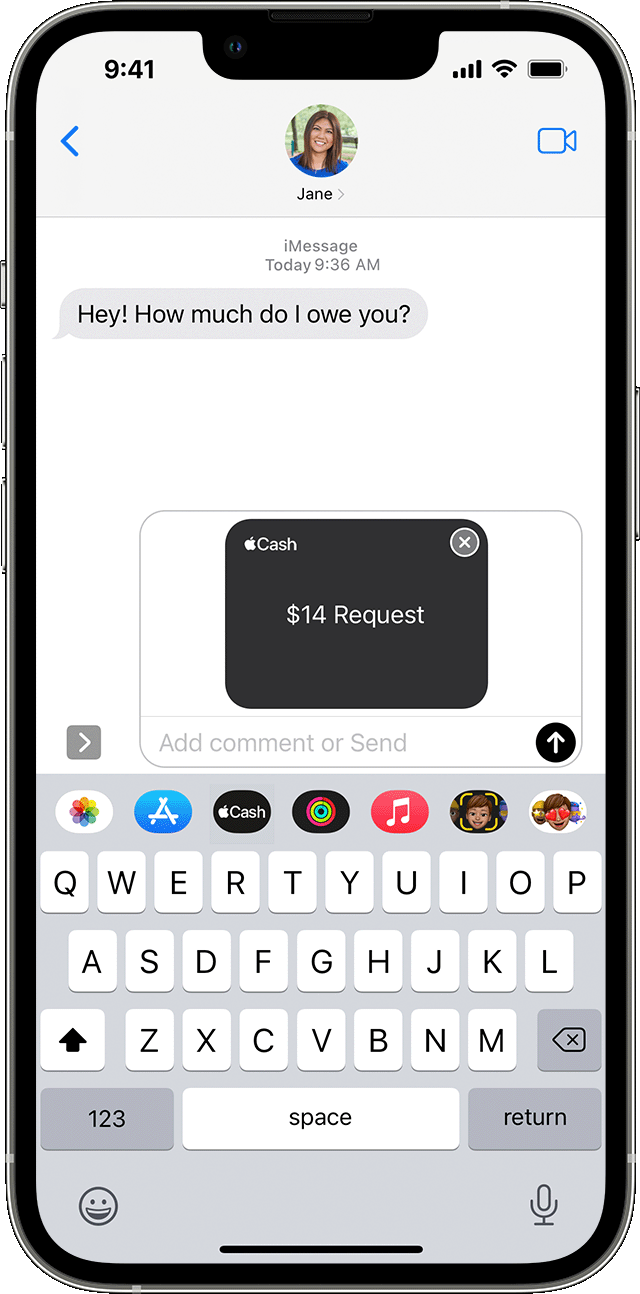
On your iPhone or iPad
On your Apple Watch
From the Wallet app

How to automatically or manually accept payments
The first time that you use Apple Cash, you have 7 days to accept the money that you've been sent. After you accept the terms and conditions, payments are automatically accepted and added to your Apple Cash card. You might be asked to verify your identity.
When someone sends you money, it's securely received and kept in Apple Cash. You can use the money right away1 to send to someone, spend with Apple Pay, or transfer the money to your bank account or eligible debit card.
On your iPhone
If you choose Manually Accept Payments, you'll see Accept in the message when someone sends you money. You have 7 days to accept the money.
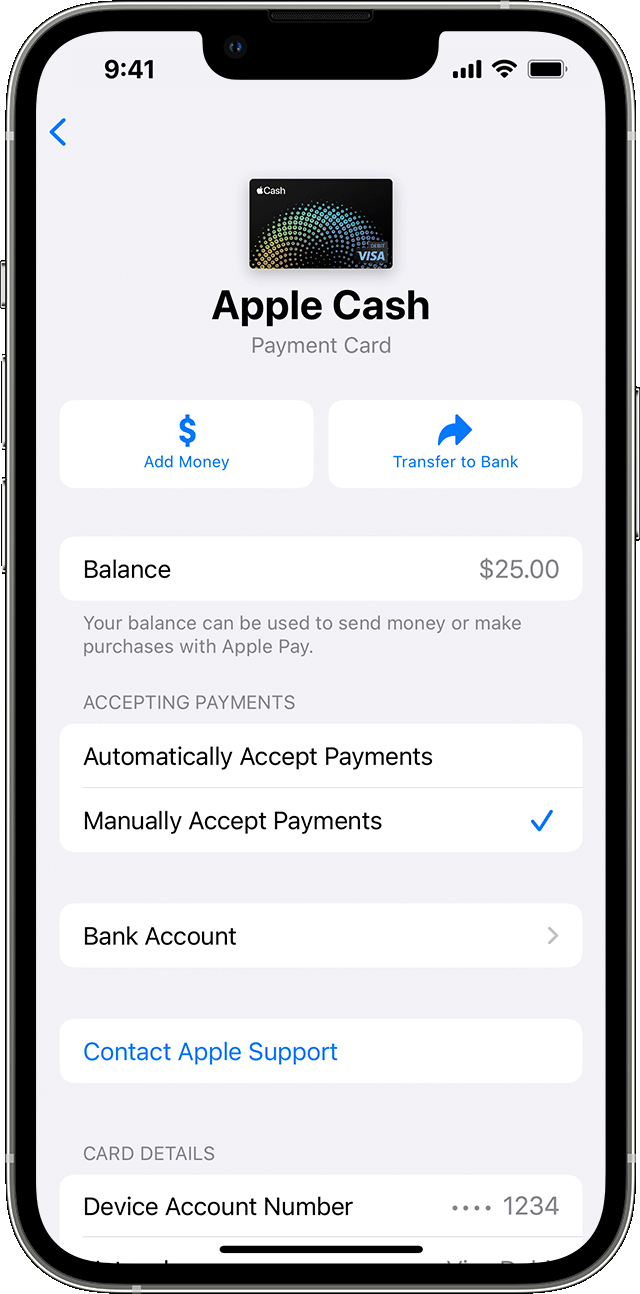
To reject a payment, open the Wallet app on your iPhone, tap your Apple Cash card and find the payment under Latest Transactions. Tap the payment, tap the payment again, then tap Reject Payment.
On your iPad
On your Apple Watch
When you change the setting on one of your devices, it updates the setting on all of your devices.

How to cancel or dispute a payment
If you don't see Cancel Payment, the person has already accepted the payment. Try asking the recipient to send the money back to you instead.
It might take 1-3 business days for the money to be refunded, depending on your bank or card issuer.
Apple Cash person to person payments are just like any other private transaction between two people, so only send and receive money with people you know. If you have questions or concerns about a transaction, please contact us.

What you need
You and the person that you're sending money to or receiving the money from must:2

Learn more
We hope this helps.
Cheers!
How to get cash back