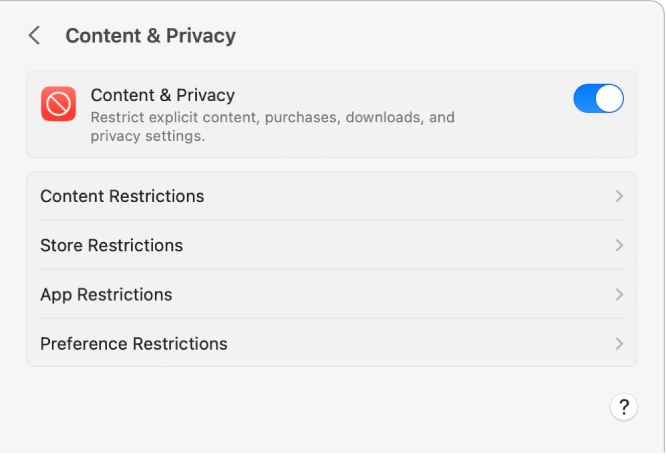Simply stated...my iPhone starts charging and that is all.
It does not show up as a connected device.
I have latest SW on iMac-2019 and iPhone11. All have been restarted/rebooted.
The Apple Help indicates to change settings to Allow Accessories, but the setting isn't available to be changed.

I cannot access the "Allow Accessories" section within the System Settings --> Privacy & Security section. See screen shots.
Privacy & Security Section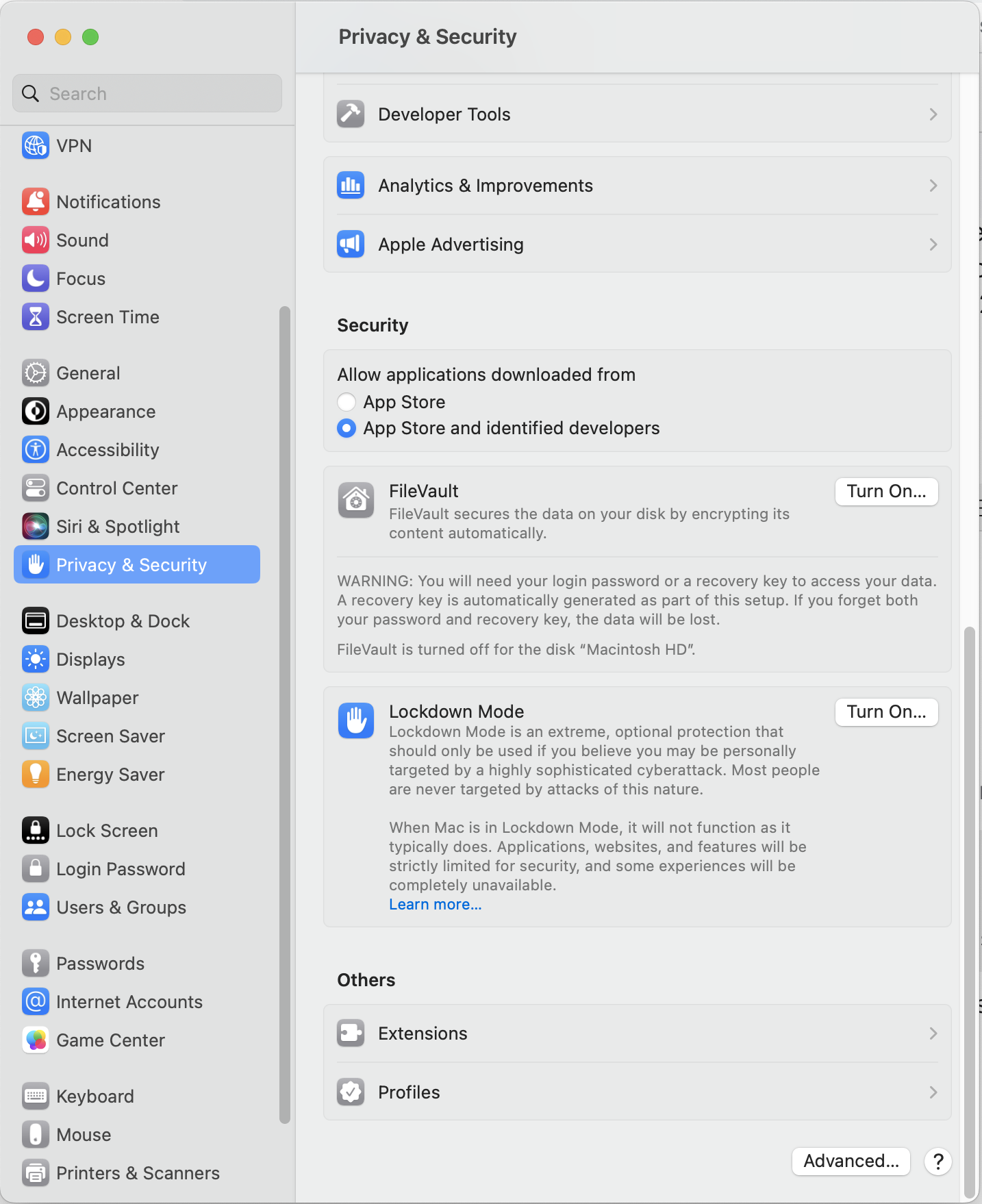
Searching for allow accessories. Search results find 1 listing (left), but it doesn't show up in the settings (right).
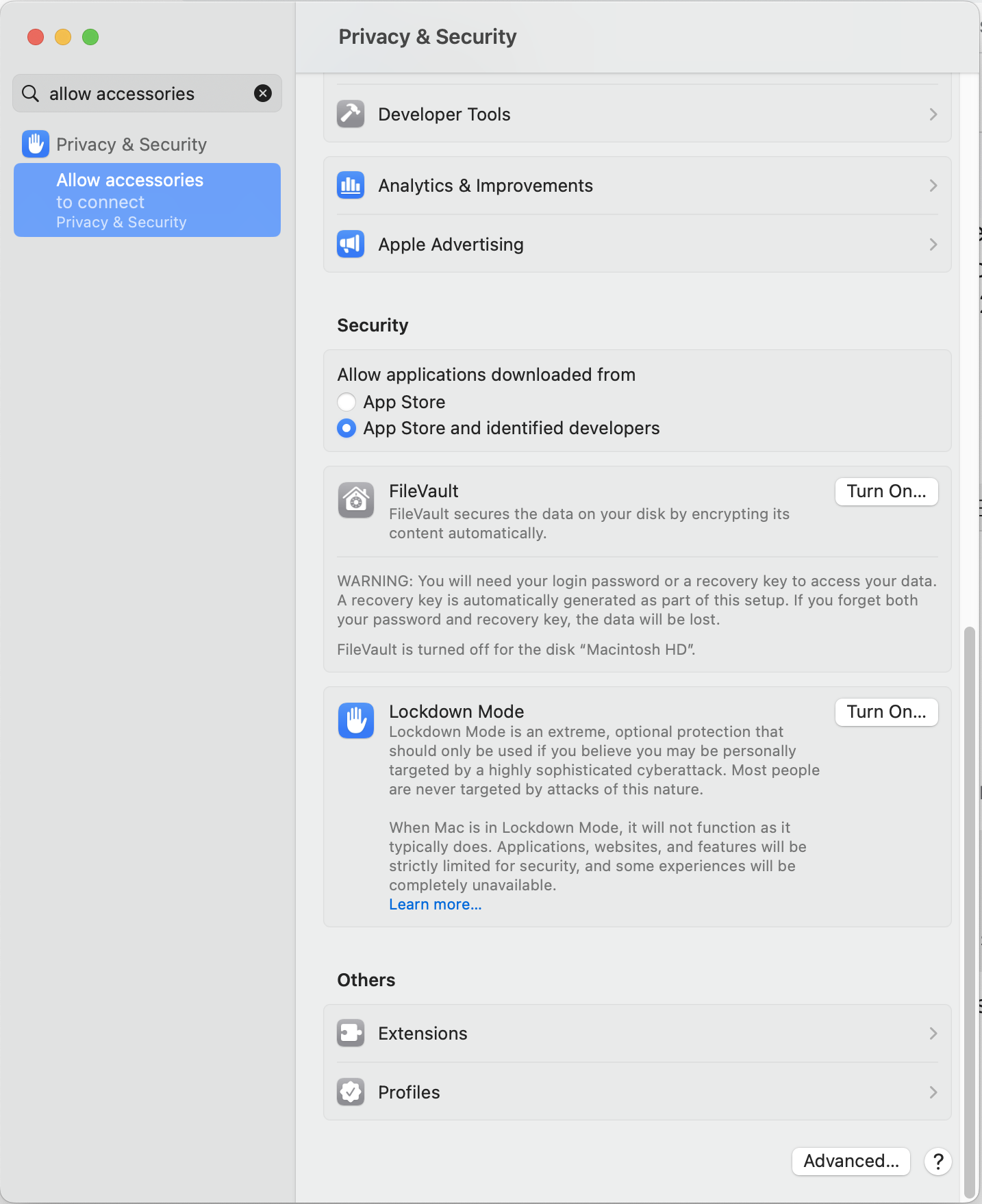
Any other suggestions?