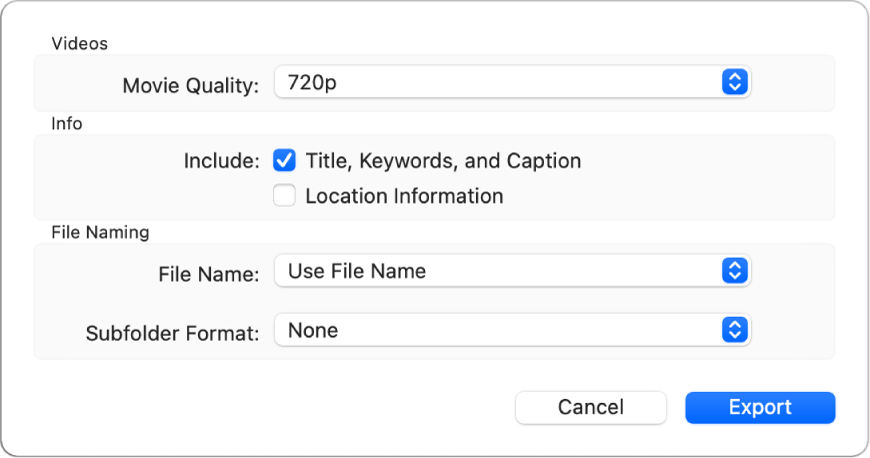No sound for video after uploading to shared folder
This started happening a few weeks ago, but today's iOS update v16.1.1 or the current Ventura v13.0 have not addressed this major issue.
Uploading a video from Photos into any Shared Folder strips the sound from my videos. I have tried all of the various options when uploading, but there is no secret door.
Older videos already in Shared Folders are not affected (thankfully!), it's just the new ones attempting to be placed there.
This is a major fault by Apple, and I have left several messages on Twitter for @AppleSupport, but they haven't acknowledge me. They usually do because I feed them a lot of good information.
Does anyone know why it's happening because I need to get my videos up into my Shared Folders, but it's been an ongoing issue for quite some time?
Thanks : )
PS - I have selected MacBook Air, but this is across the board in iOS, too
MacBook Air 13″