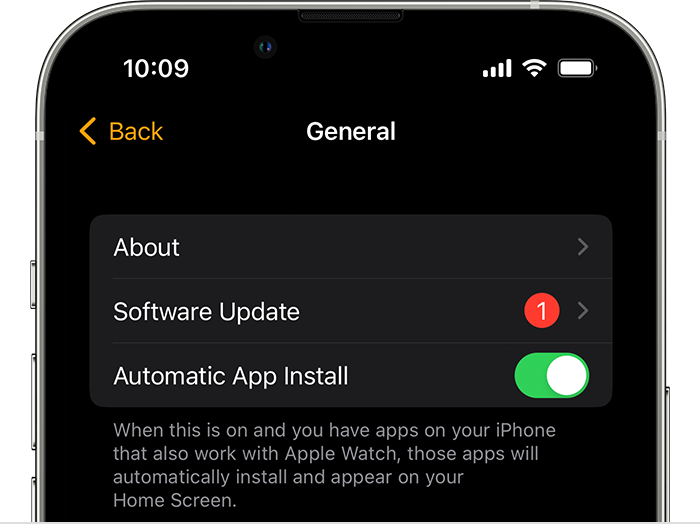Hello Chrisk_85,
It sounds like your temperature complication on the Apple Watch isn't working well with the Modular watch face, right? You're seeing this only with the Apple Weather app as well.
Since it is working with other watch faces, have you tried to create a new Modular face and add the temperature complication? Perhaps also try placing the complication at a different location? Follow the steps here:
Customize the watch face - Apple Support
"Add complications to the watch face
You can add special features—called complications—to some watch faces, so you can instantly check things like stock prices, the weather report, or information from other apps you installed.
- With the watch face showing, touch and hold the display, then tap Edit.
- Swipe left all the way to the end.
- If a face offers complications, they’re shown on the last screen.
- Tap a complication to select it, then turn the Digital Crown to choose a new one—Activity or Heart Rate, for example.
- When you’re finished, press the Digital Crown to save your changes, then tap the face to switch to it."
If you continue to see this behavior, contact Apple Support.
Regards.