Hello lunarstandstill,
There wouldn't be a way to change the duration of a specific screen saver on the Apple TV. You can find the screen saver options here: Use Apple TV screen savers - Apple Support
Use Apple TV screen savers
Apple TV displays a screen saver after the screen is idle for a preset number of minutes.
The Aerial screen saver shows beautiful slow-motion videos of places around the world.
You can view information about the location shown, quickly switch to another location, and control how often Apple TV checks for and downloads new Aerial videos.
Activate the screen saver immediately
You can activate the screen saver manually (before the screen is idle).
- Siri Remote (2nd generation or later): Press and hold the Back button  to return to the Home Screen, then press the Back button
to return to the Home Screen, then press the Back button  again.
again.
- Siri Remote (1st generation): Press and hold the 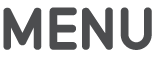 button to return to the Home Screen, then press the
button to return to the Home Screen, then press the 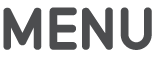 button again.
button again.
Get location information or switch to another Aerial screen saver
On the Siri Remote, do any of the following when the Aerial screen saver is active:
- Find out what location you’re viewing: Tap the clickpad (Siri Remote 2nd generation or later) or touch surface (Siri Remote 1st generation). In some screen savers, the location information changes with the viewing area so that specific landmarks are highlighted.
- Go backward or forward to a different location: Press left or right on the clickpad ring, or swipe left or right on the clickpad (Siri Remote 2nd generation or later); or swipe left or right on the touch surface (Siri Remote 1st generation).
Exit the screen saver
- When the screen saver is active, press the clickpad center (Siri Remote 2nd generation or later) or touch surface (Siri Remote 1st generation) to return to the app you were previously using.
Adjust screen saver settings
1. Open Settings 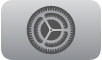 on Apple TV.
on Apple TV.
2. Go to General > Screen Saver, then do any of the following:
- Choose a different screen saver category: Select Type, then select the screen saver category you want to use.
- If you choose Apple Photos, choose one of the photo-based screen saver themes.
Show or hide different Aerial themes: Select Themes, then choose any of the screen saver scene types to show or hide. For example, you can hide all underwater scenes.
- Change the Aerial screen saver download frequency: Select Download New Video, then choose an option.
- Set the screen saver delay time: Select Start After, then choose a number of minutes. This instructs Apple TV to automatically start the screen saver if the device has been idle for the specified duration.
- Turn screen savers on or off during playback of music and podcasts: Select Show During Music and Podcasts.
- Preview a screen saver: Select Preview.
Note: To use your own photos as a screen saver, see Create a photo screen saver on Apple TV.
It will allow you to set a delay to start the screen saver, but not the duration of a specific screen saver.
Hoping this helps out, take care.
