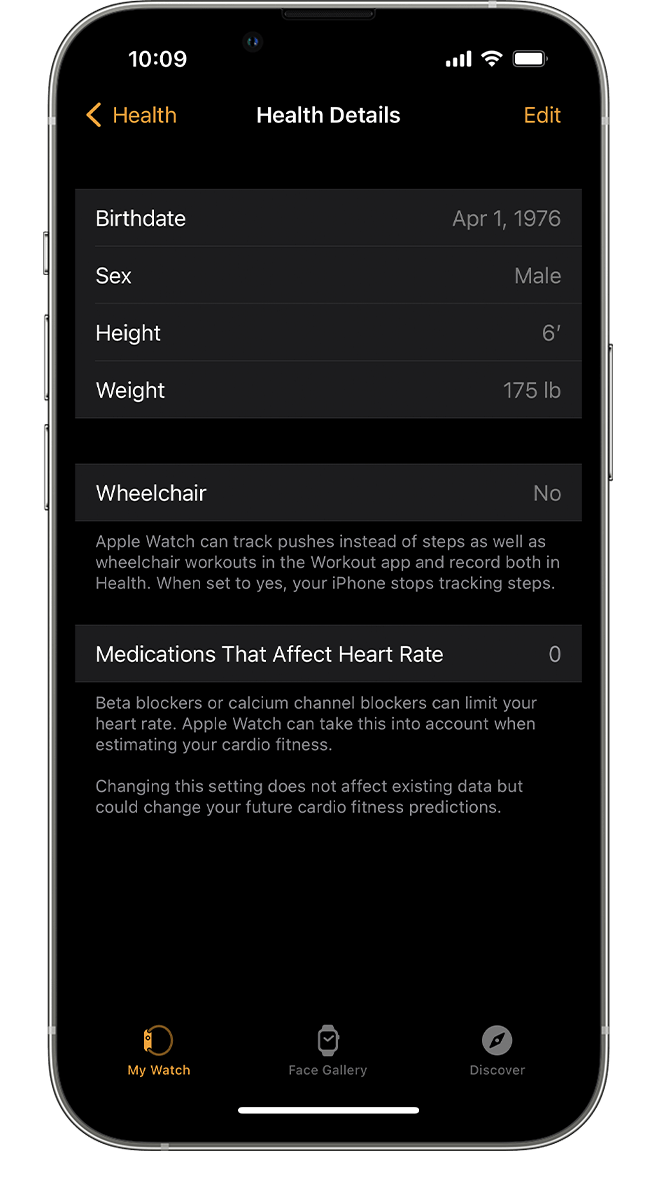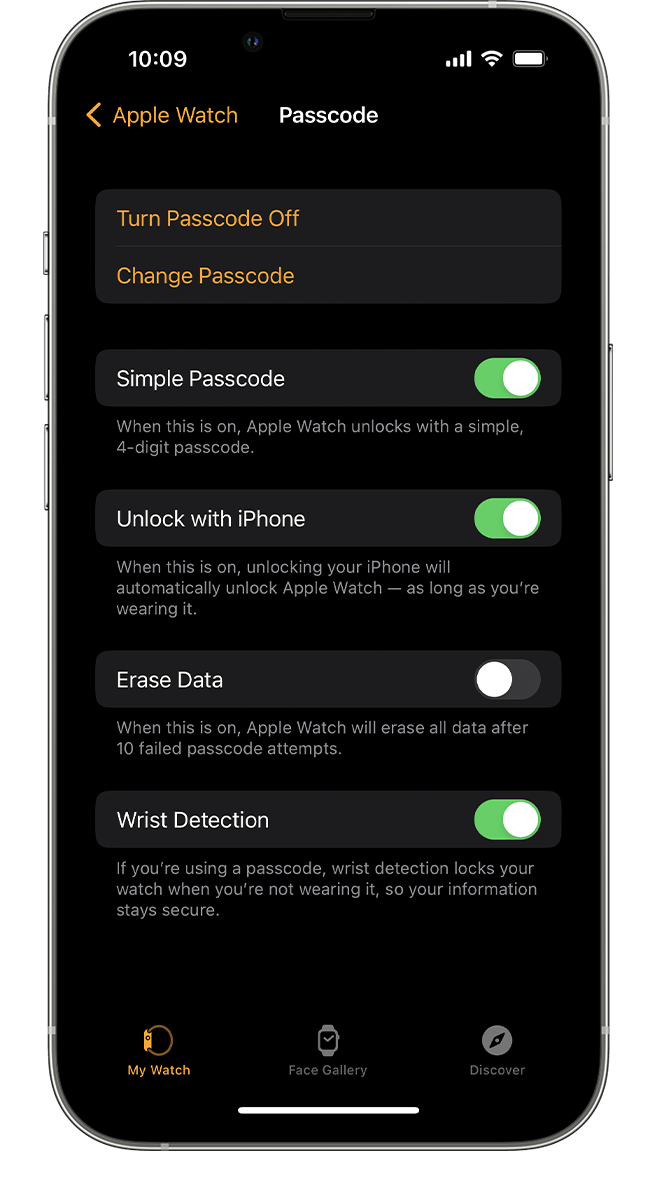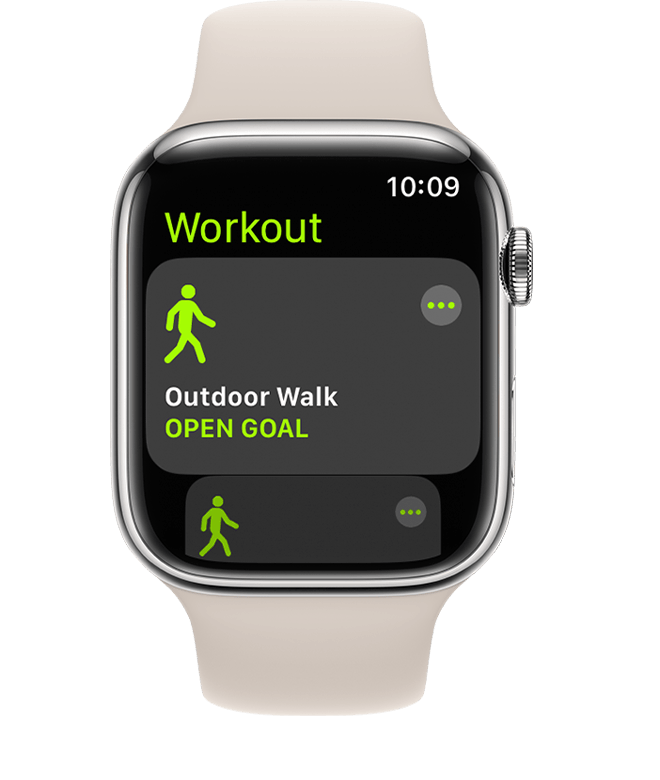Apple Watch Series 8 has suddenly started undercounting pool laps
When I started using my Apple Watch when swimming laps in the pool, it counted laps (lengths) correctly. But after a month of swimming, with nothing else changing, it has started undercounting my laps, initially by just 2 laps, and then by 6, and the latest is by 18 laps! I swim the front crawl in a 25m pool and I always do 40 laps (1000m). I stress - nothing has changed in the way I’m swimming - why would it do it correctly for a few weeks and then in the last week start under counting? The timer is correct - I usually finish 40 laps in 31 to 33 minutes. Is my accelerometer broken? I’ve tried re-starting the watch but it’s made no difference.