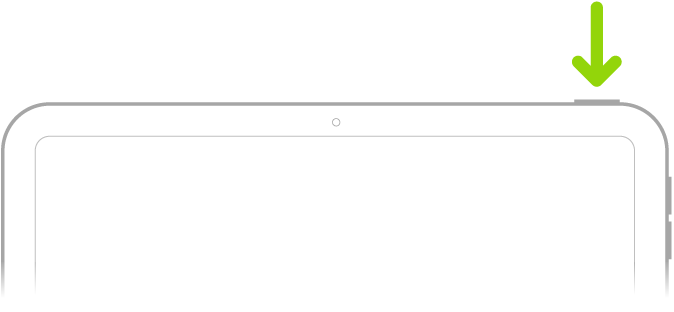IPad set up for iPad Air 5th gen
None of the set up options are working but they have wifi. I have made sure my phone is up to date and has Bluetooth as well. Setting up manually has been a problem too. As I have clicked the blue access button and set up manually it does not allow it. It would not even allow me to power it off.
iPad Air, iPadOS 16