Begin by ensuring that you don’t have beta profile installed. If a beta profile is present, installation of production software updates may be inhibited. This support page provides the necessary information to remove the beta from your iPad:
How to uninstall iOS beta software - Apple Support
If the iPadOS 15.7.1/16.1 update still doesn’t appear, perform a forced-restart of your iPad:
Force restart iPad (models with Face ID or with Touch ID in the top button)
If your iPad doesn’t have the Home button, do the following:
- Press and quickly release the volume button nearest to the top button.
- Press and quickly release the volume button farthest from the top button.
- Press and hold the top button.
- When the Apple logo appears, release the top button.
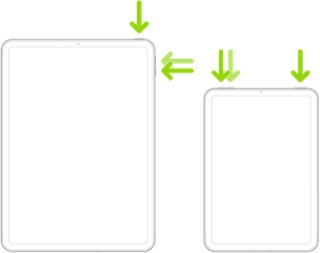
Force restart iPad (models with the Home button)
Press and hold the top button and the Home button at the same time. When the Apple logo appears, release both buttons.
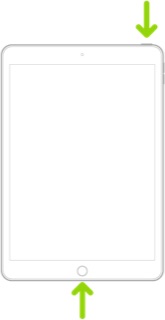
After the iPad restarts, look again for the update.
If your iPad is capable of being updated to a more recent version of iOS/iPadOS than is currently installed, these support pages outline both the available methods by which the update can be performed - and troubleshooting should you experience difficulties:
Update your iPhone, iPad or iPod touch – Apple Support
If you can't update or restore your iPhone, iPad or iPod touch – Apple Support
If your iPhone, iPad or iPod touch won’t update - Apple Support
iOS update and restore errors – Apple Support
Be aware that while an iPad may be capable of update, in some circumstances you may need to use a computer to perform the update. To do so, you will need access to either a Window PC (with iTunes for Windows installed) or a Mac (with iTunes or Finder - as appropriate for the installed version of MacOS). Ensure that your installed version of iTunes has been updated to the most recent version; the essential device drivers are included.
Download and use iTunes for Windows – Apple Support
Update to the latest version of iTunes – Apple Support
Update software on iPhone, iPad or iPod touch in iTunes on PC - Apple Support
You should note that for your iPad to install an available update, its battery must be charged to at least 50% capacity - and/or be connected to its Power Adapter. Similarly, the iPad can only be updated over a standard WiFi connection - or be updated by a PC or Mac using iTunes or Finder - over a USB connection.