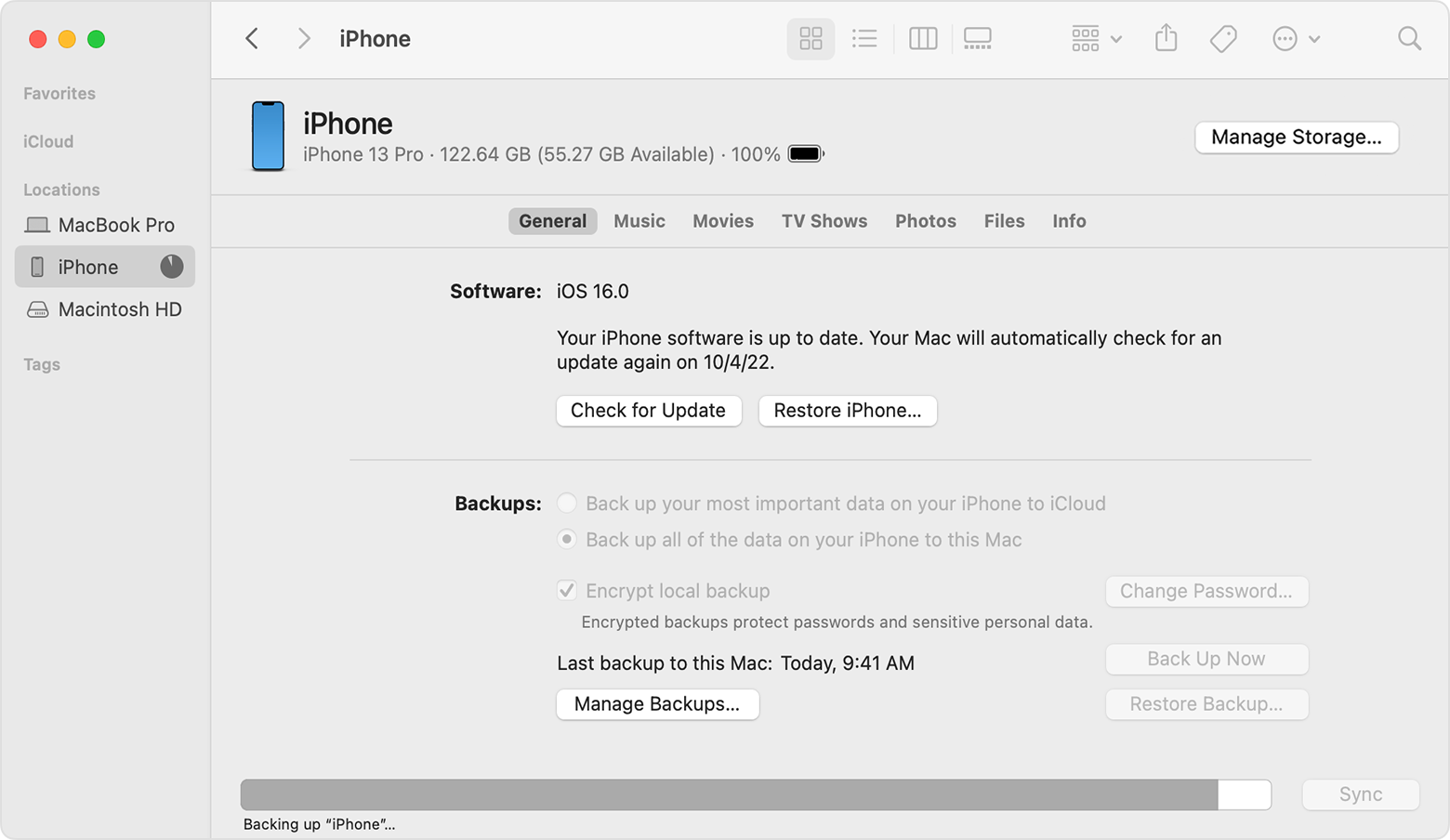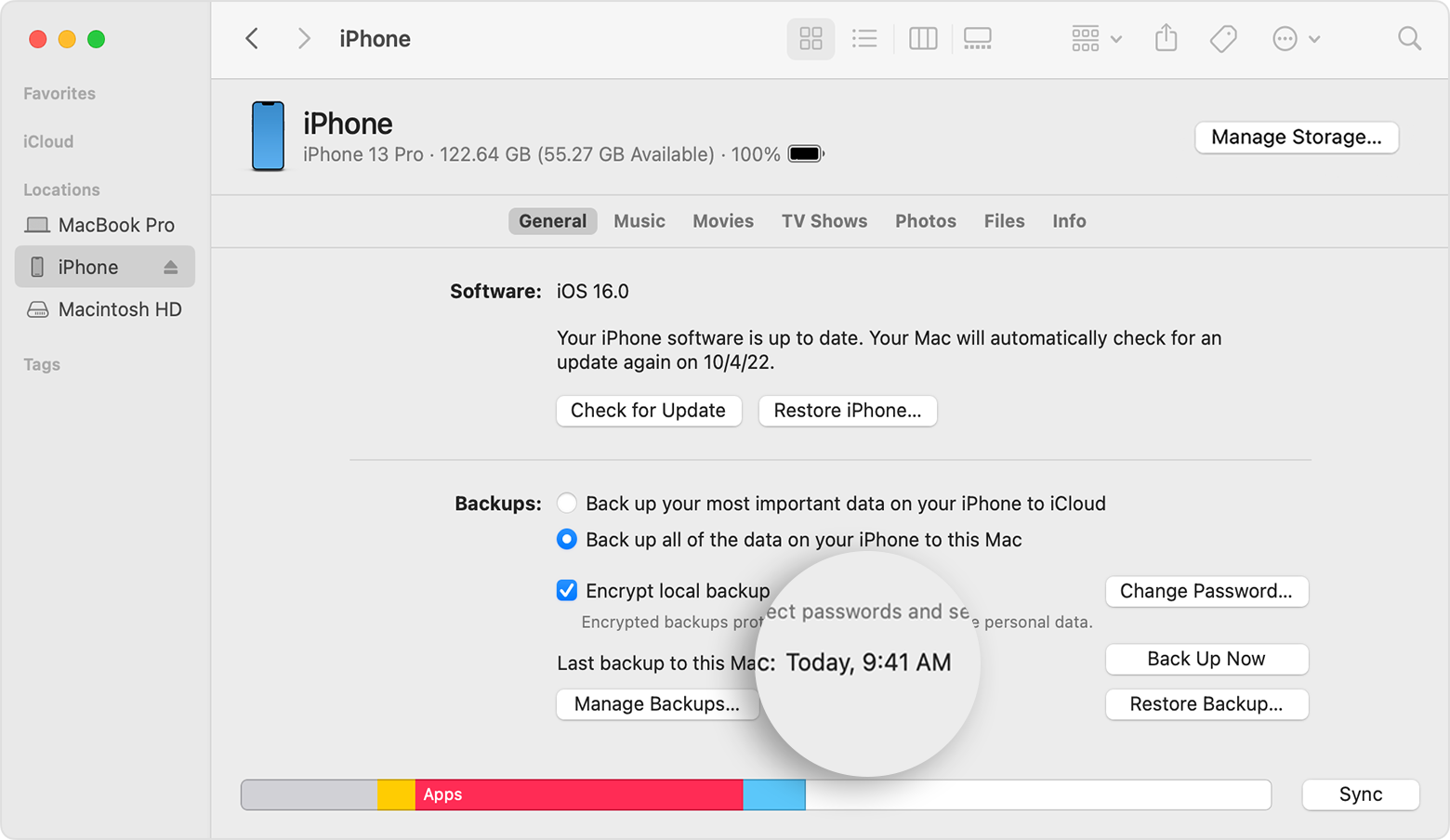Hi Chris_V89,
Thanks for your help. I booted into safe mode, which I have not done on this computer for many years, and it was a disconcerting experience. The graphics I saw when the login screen finally came up were psychedelic, with colors reversed and bizarre. I was able to login normally, but graphics continued to be weird. I took screenshots to document what I was seeing, but when I looked at them after a normal restart they looked fine, not at all what I had seen at the time. Also, no power was coming from my USB ports while in safe mode. I hooked on the iPad and an iPhone using USB cables, and neither started to charge or mounted on the desktop. I then left the devices hooked on, and did a normal restart. Once the boot up was complete both devices started to charge and mounted on the desktop. This time I was able to back up the iPad to the iMac with no problem. I'm going to consider this issue solved for the moment, but I'm not anxious to see that version of safe mode again. Maybe something was repaired or reset during the safe mode boot up. I'm going to go with that for now.
Again, thanks for your help,
Chris