Hi,
The best solution is to purchase an external drive, format it Mac OS Extended (Journaled) or APFS, and move your iMovie library to the external drive. In your case, that will free up 153 GB of free space on your internal drive.
For the most part, deleting clips from the iMovie app will not remove the clips from the iMovie library. You would need to delete an entire event (the event itself, not just the clips within it) to remove media from the iMovie library. The same with deleting projects. After deleting the project you then need to go to the event that bears the project's name and delete the event in order to remove the media from the library. Another way would be to select a clip and do a File/Reveal in Finder, that will cause a folder entitled Original Media to pop up. Clips deleted from the Original Media folder would be permanently removed from the Finder and the iMovie system.
However, it is risky to delete anything from the iMovie library. By doing so you would be deleting the clip from all projects that might be referring to it, thus disabling the project. Also, unless you have your original source media also stored somewhere other than the library, you would be permanently deleting your source material.
One thing you can do to free up some sapce is to open iMovie and go to iMovie/Preferences and delete the render files from the preferences box.
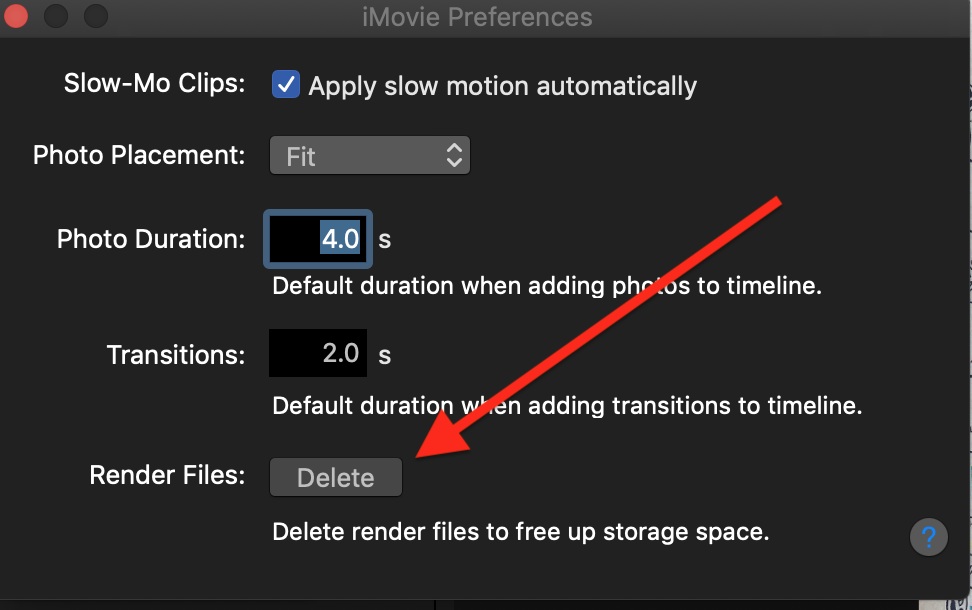
You may have other, unwanted, non-iMovie files that you can delete from your Mac as well.
-- Rich