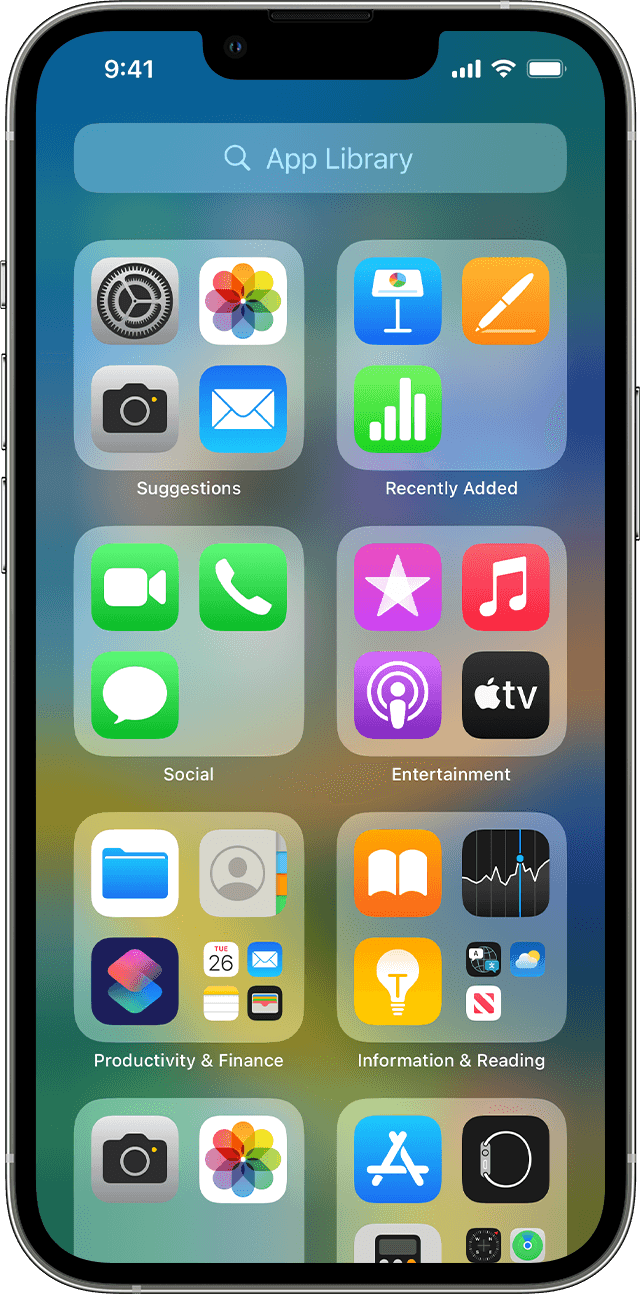Hello Angry123!,
Is the Watch app showing up in the App Library? Use the following to check: Organize the Home Screen and App Library on your iPhone
Organize the Home Screen and App Library on your iPhone
With iOS 14 and later, there are new ways to find and organize the apps on your iPhone. Learn how to use the App Library and organize your Home Screen.
Use the App Library to find your apps
From your Home Screen, swipe left until you see the App Library. Your apps are automatically sorted into categories. For example, you might see your social media apps under a Social category. The apps that you use most frequently will automatically reorder based on your usage. When you install new apps, they'll be added to your App Library, but you can change where new apps get downloaded.
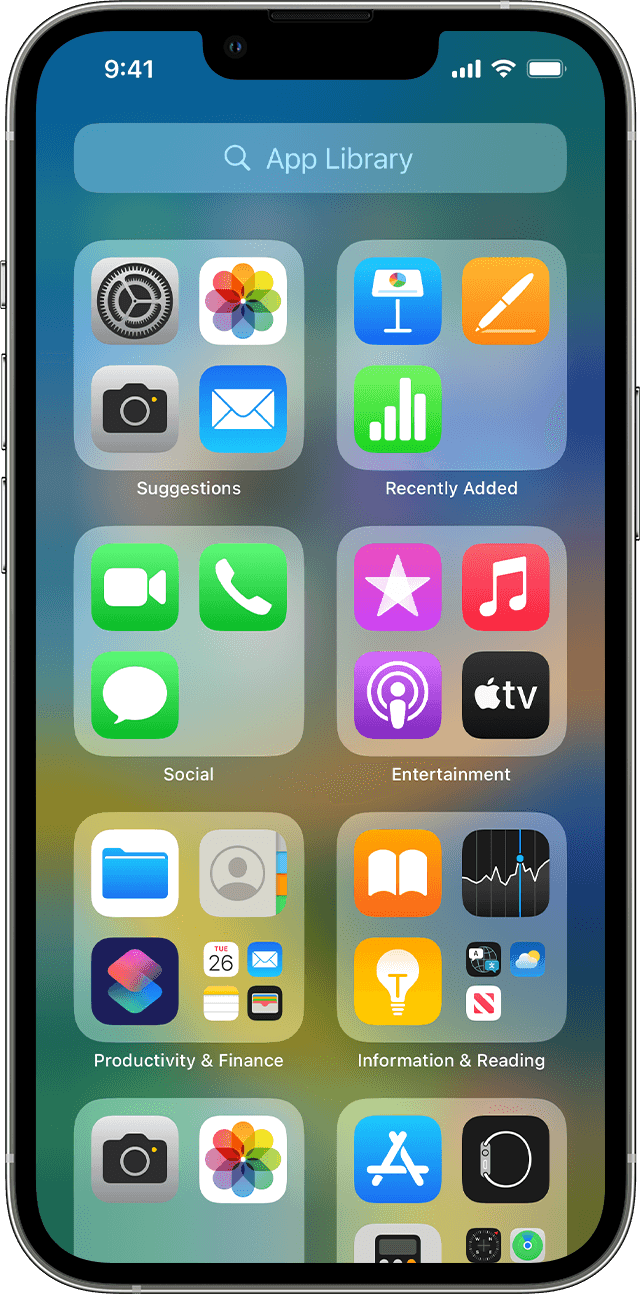
Search for an app in the App Library
1. Go to the App Library.
2. Tap the search field, then enter the app that you're looking for.
3. Tap the app to open it.
Move apps to the App Library
1. Touch and hold the app.
2. Tap Remove App.
3. Tap Remove from Home Screen.
If you can locate the Watch app in the App Library, then use these steps to add it back to the Home Screen:
- Go to the App Library
- Locate the Watch app
- Tap and hold on the Watch app
- Tap on 'Add to Home Screen'
Let us know if this helps out or not, take care.