The default for multiple displays is Extended desktop. where the displays are concatenated along an edge to produce a larger "Extended desktop" like this:
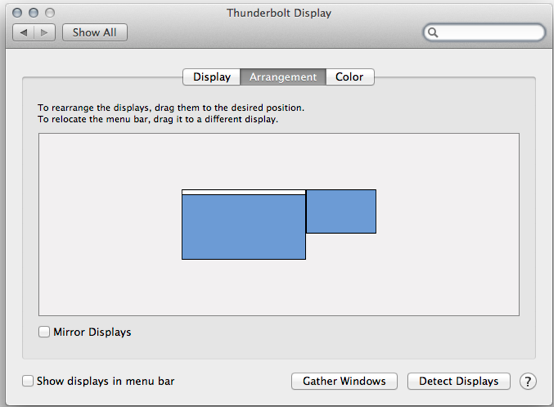
There is no current mechanism to provide a full picture of an entire another display -- only the active image area on it -- using screen sharing. So you would still have to go look for issues like centering.
"extended desktop" I great for when the displays are next to each other. You may not want to work that way when one display is in the other room.
one choice is "mirror displays"
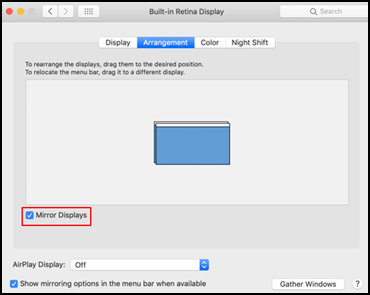
when you use [√] Mirror Displays, BOTH displays are fed from a single display-generator, and use the same [compromise] resolution, and are forced to the same Sync. There is no mechanism that allows you to inspect for gray bars and centering, except to inspect the other display.
--------
If you use mission control, a feature available there called "separate spaces" where you collect applications and windows into a 'space', and you can swap spaces onto and off of the display with only a keyboard shortcut.
The extension of this concept to multiple physical displays is called "displays have separate spaces" and may be useful for a display in another room.
But again, there is no way to ensure that the picture is correctly centered and fills the entire display except to have someone go look at it and report.