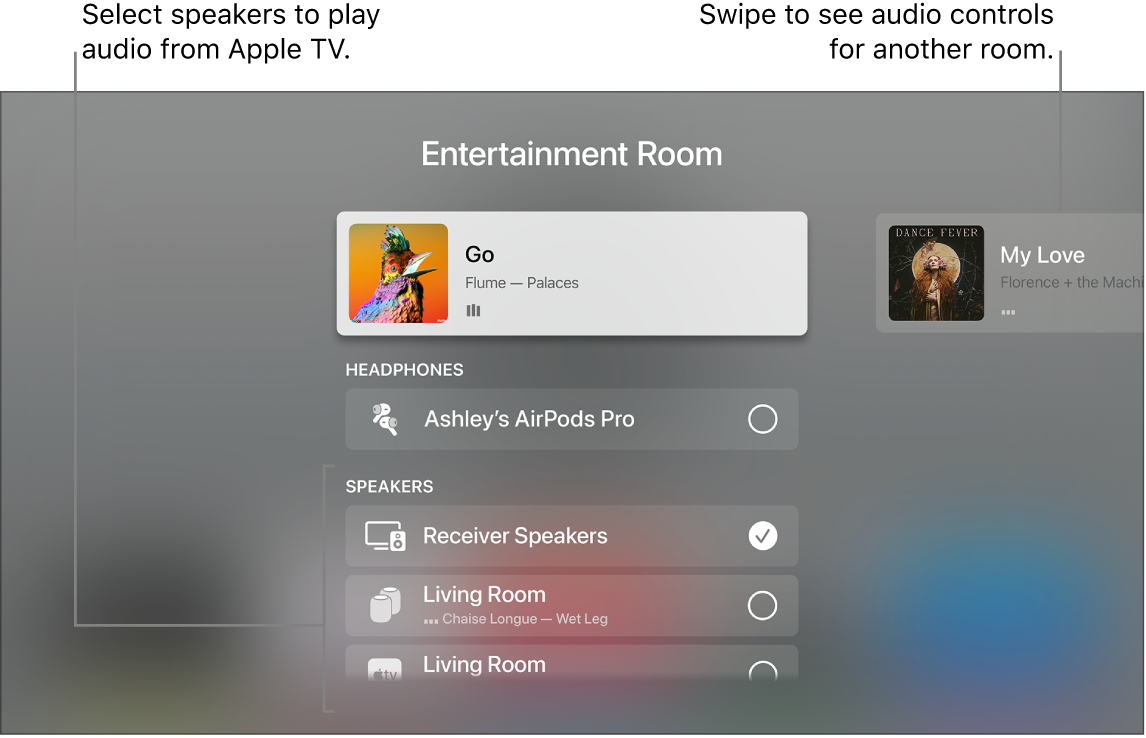Hello USNA16,
Thanks for that info and for choosing the Apple Support Communities. If we understand correctly, you are trying to use your HomePod speakers and Sonos speaker together with your Apple TV. You cannot setup the HomePod speakers to be specifically rear channel speakers, but you can use them all at the same time with these steps:
"1. Do either of the following:
•Press and hold the TV  button on the Siri Remote to open Control Center, then select the Audio Controls button
button on the Siri Remote to open Control Center, then select the Audio Controls button  .
.
•If you see the Audio Controls button  in an app, select it.
in an app, select it.
A list of available audio devices appears, organized by room (as assigned in the Home app on your iOS, iPadOS, or macOS device).
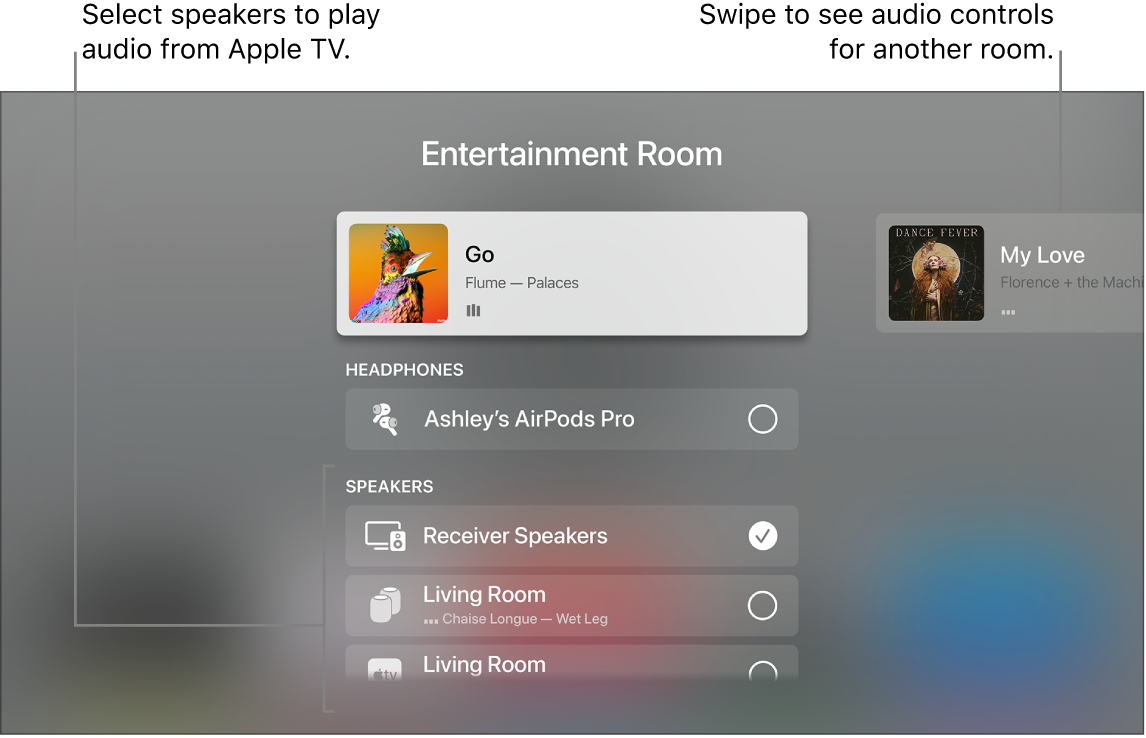
2. Do any of the following:
•Send audio from Apple TV to a speaker in another room: Navigate down, then select a device or devices. The currently playing song appears at the top of the screen under a description of the rooms you selected (for example, Living Room + Dining Room).
Tip: If your Apple TV is connected to a home theater receiver or TV via HDMI cable (shown onscreen as Receiver Speakers), you may need to calibrate the audio signal so that the audio is in sync with wireless speakers elsewhere in your home. See “Calibrate audio between your wired and wireless speakers” below.
Some home theater receivers and smart TVs that also support AirPlay may appear twice in the list—as Receiver Speakers (connected via HDMI) and as AirPlay speakers. For the best audio quality, choose Receiver Speakers.
•Send audio from a speaker in another room to Apple TV: Navigate up to highlight the currently playing song, navigate right to highlight another room, then navigate down and select the Apple TV. The song that was playing in the other room appears grouped with Apple TV.
•Adjust the volume of devices in another room: Navigate right in the top row to select another room, then press the  or
or  button on the Siri Remote."
button on the Siri Remote."
And that info is from here: Use Apple TV to play audio throughout your home - Apple Support
Cheers!