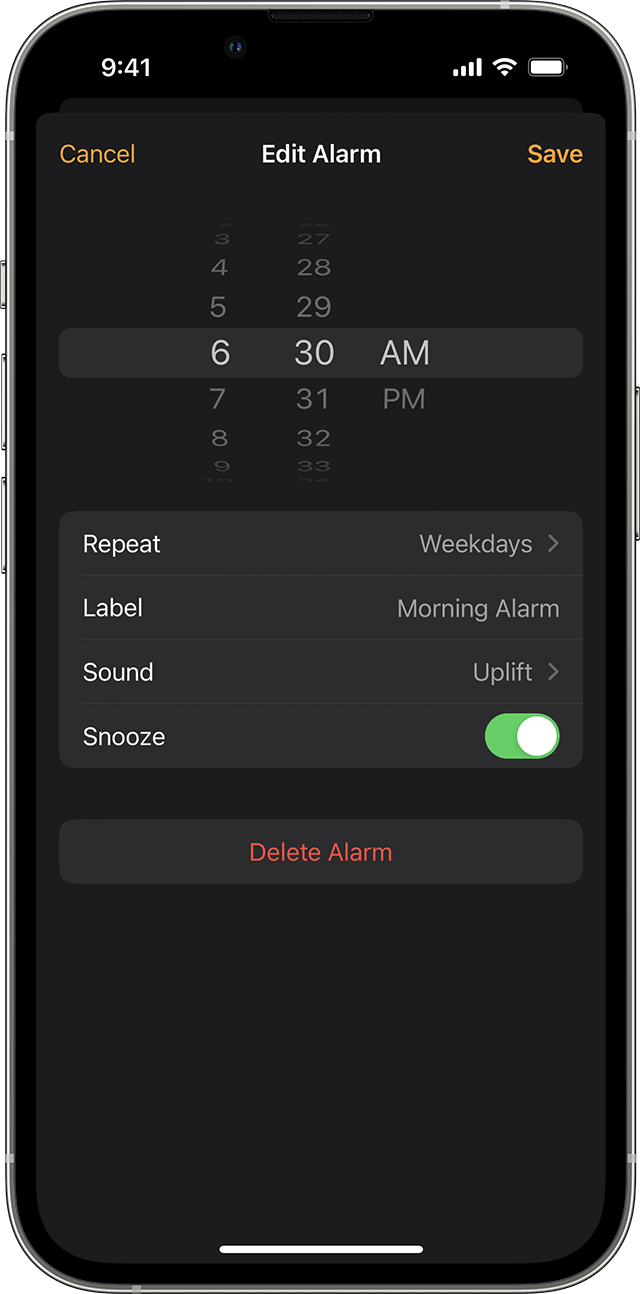Hey there, and welcome to Apple Support Communities Debbeighe,
We can certainly understand your concern and can help provide some insight.
We recommend checking out these steps for more information on how to set up and edit your alarms to your preference.
" How to set an alarm
- Open the Clock app, then tap the Alarm tab.
- Tap the Add button
 .
. - Set a time for the alarm. You can also choose one of these options:
- Repeat: Tap to set up a recurring alarm.
- Label: Tap to name your alarm.
- Sound: Tap to pick a sound that plays when the alarm sounds.
- Snooze: Turn on to see a Snooze option when the alarm sounds.
4. Tap Save.

How to change the alarm's volume
- Go to Settings > Sounds & Haptics.
- Under Ringtone and Alert Volume, drag the slider left or right to set the volume. As you drag, an alert will play, so you can hear how the volume changes.
- Turn on Change with Buttons to use the volume buttons on your device to change the alarm volume.
Learn what to do if the alarm volume is too low or quiet.

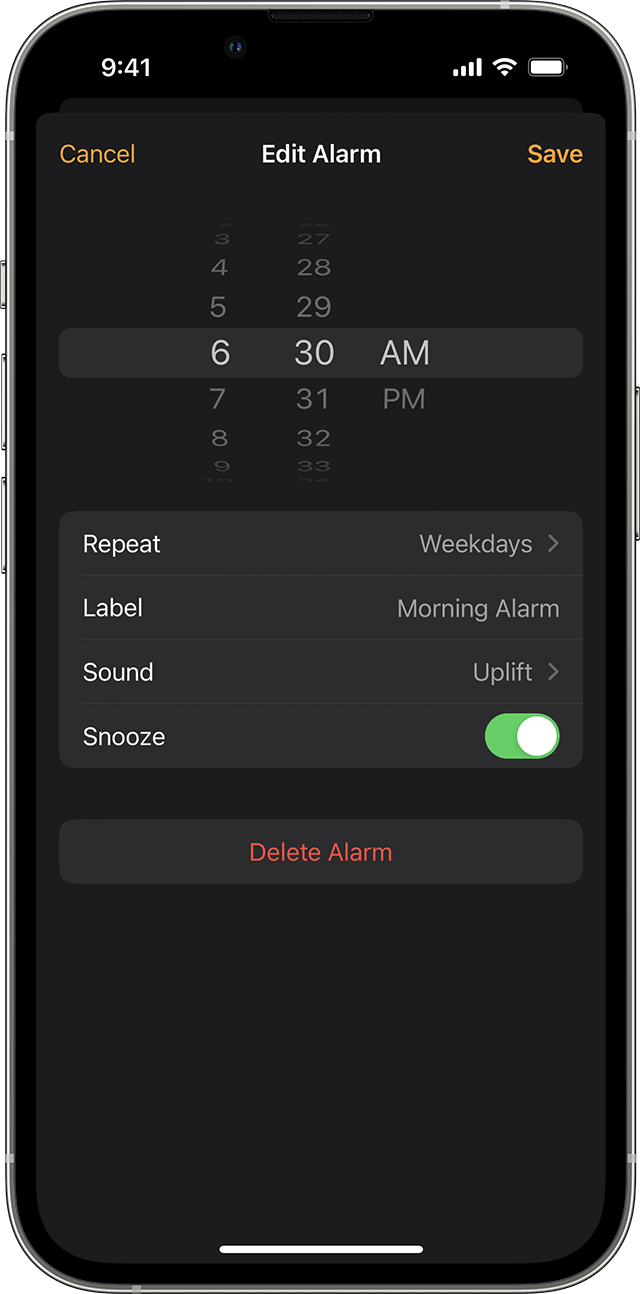
How to edit an alarm
- Open the Clock app and tap the Alarm tab.
- Tap Edit in the upper-left corner.
- Tap the alarm, make your changes, then tap Save. "
For additional information, check out this link: How to set and change alarms on your iPhone - Apple Support
These steps will help ensure your device is working with ease and can fix common issues like the ones you’re experiencing.
Kindest regards!