Can you remove facial recognition disabled error
Got a new screen and facial recognition didn’t come back is there a fix
iPhone XS, 16
Got a new screen and facial recognition didn’t come back is there a fix
iPhone XS, 16
If the new screen was installed by Apple or an authorized service center, take it back and have them fix what they did wrong. Even if the phone is older, there is a short term warranty on the repair.
If the new screen was installed by someone else, then the security of the device was breached by the unauthorized part/repair and FaceID will never work again. Plus any sort of warranty has been cancelled.
If the new screen was installed by Apple or an authorized service center, take it back and have them fix what they did wrong. Even if the phone is older, there is a short term warranty on the repair.
If the new screen was installed by someone else, then the security of the device was breached by the unauthorized part/repair and FaceID will never work again. Plus any sort of warranty has been cancelled.
Hello Dread2011,
Thank you for reaching out to Apple Support Communities.
These steps should help:
"If you need help using Face ID to unlock your iPhone or iPad, authenticate purchases, sign in to apps, or if you're asked to enter your passcode, learn what to do.
1.Check for updates
Update your iPhone or iPad to the latest version of iOS or iPadOS. And make sure that your iPhone or iPad model supports Face ID.
2.Check your Face ID settings
To check your Face ID settings, go to Settings, then tap Face ID & Passcode. Make sure that Face ID is set up and that the features you're trying to use Face ID with are turned on.
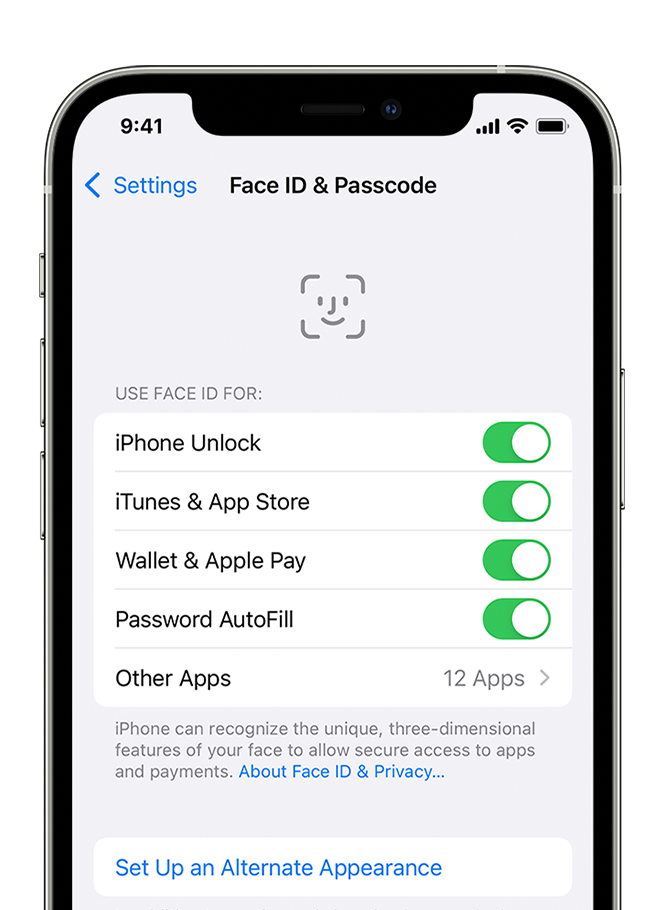 3..Check that nothing is covering the TrueDepth camera
3..Check that nothing is covering the TrueDepth camera
Remove anything that might be covering the TrueDepth camera like a smudge, case, or screen protector.
If you're using iPad in landscape orientation, make sure that your finger or palm isn't covering the TrueDepth camera. If it is, an alert might appear at the top of the screen that says "Camera covered" with an arrow pointing at the TrueDepth camera.
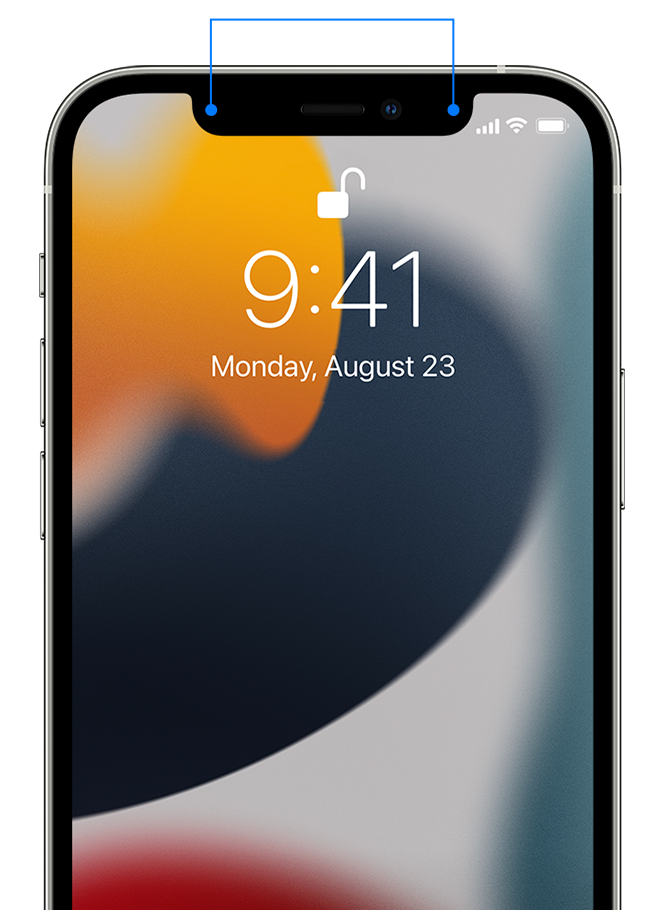
4.Make sure that your face isn't blocked
Make sure that your eyes, nose, and mouth are fully visible to the TrueDepth camera. By default, Face ID doesn't work if anything is covering your mouth and nose. If you're wearing a face mask and have already set up Face ID with a mask,* make sure that your eyes aren't blocked. You might need to hold your iPhone higher if you're wearing a face mask. If you wear a face mask too high or too close to your eyes, your iPhone might not unlock.
Face ID works with many sunglasses, though Face ID with a mask isn't designed to work with sunglasses. If you're wearing sunglasses designed to block certain types of light, then your sunglasses might be blocking the infrared light used by the TrueDepth camera. Try using Face ID without your sunglasses.
5.Make sure that you're facing the TrueDepth camera
Face ID works in portrait and landscape orientation on all iPhone 13 and 14 models using iOS 16. For earlier models, Face ID works on iPhone only when it's in portrait orientation and you're facing the TrueDepth camera. On iPad, you can use Face ID when your iPad is in any orientation.
The TrueDepth camera has a similar range of view as when you take a selfie or make a FaceTime call. Whether your iPhone or iPad is lying on a surface or you're holding it in a natural position, make sure that your iPhone or iPad is an arm's length or closer (10-20 inches) from your face.
6.Restart your device
Restart your iPhone or iPad and enter your passcode. Then try using Face ID again.
7.Add an alternate appearance
For most users, Face ID will continuously learn as they change. If you have an appearance that can look vastly different, you can set up an alternate appearance so Face ID still recognizes you.
8.Reset Face ID
If you still need help, reset Face ID, then set it up again. Go to Settings, tap Face ID & Passcode, then tap Reset Face ID. Next tap Set up Face ID to set it up again.
9.Get service
If you still can't enroll your face, contact Apple Support.
Only a trained technician should service your device. Improper repair, modification, or use of nongenuine Apple components in the laser systems might prevent the safety mechanisms from functioning properly, and could cause hazardous exposure and injury to eyes or skin."
More details can be found here: If Face ID isn't working on your iPhone or iPad Pro
If the issue persists, can you provide a few more details? Where was your display replaced at? Was your Face ID working prior to having your display serviced? Also, what is your exact iOS version?
Cheers!
Can you remove facial recognition disabled error