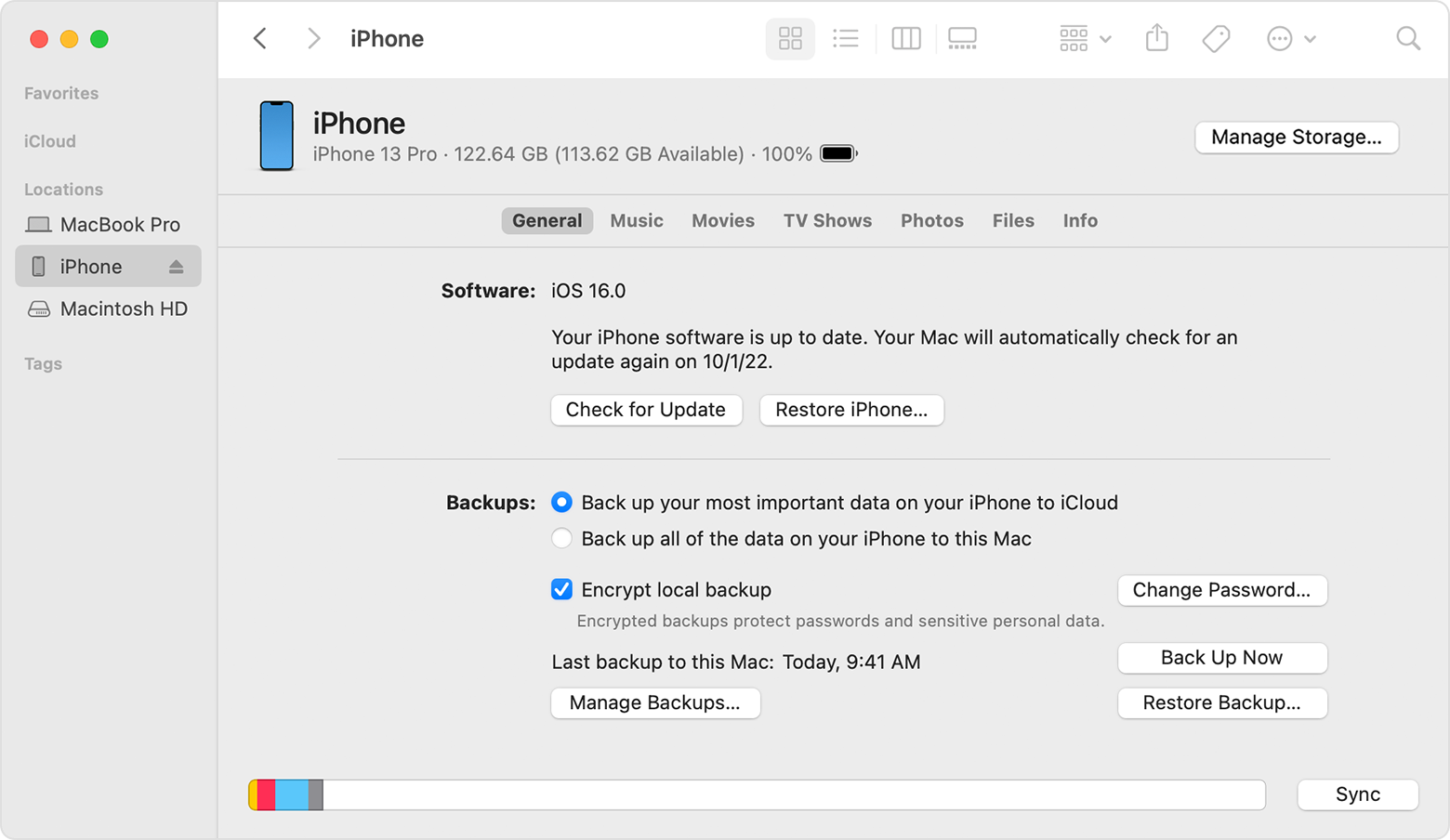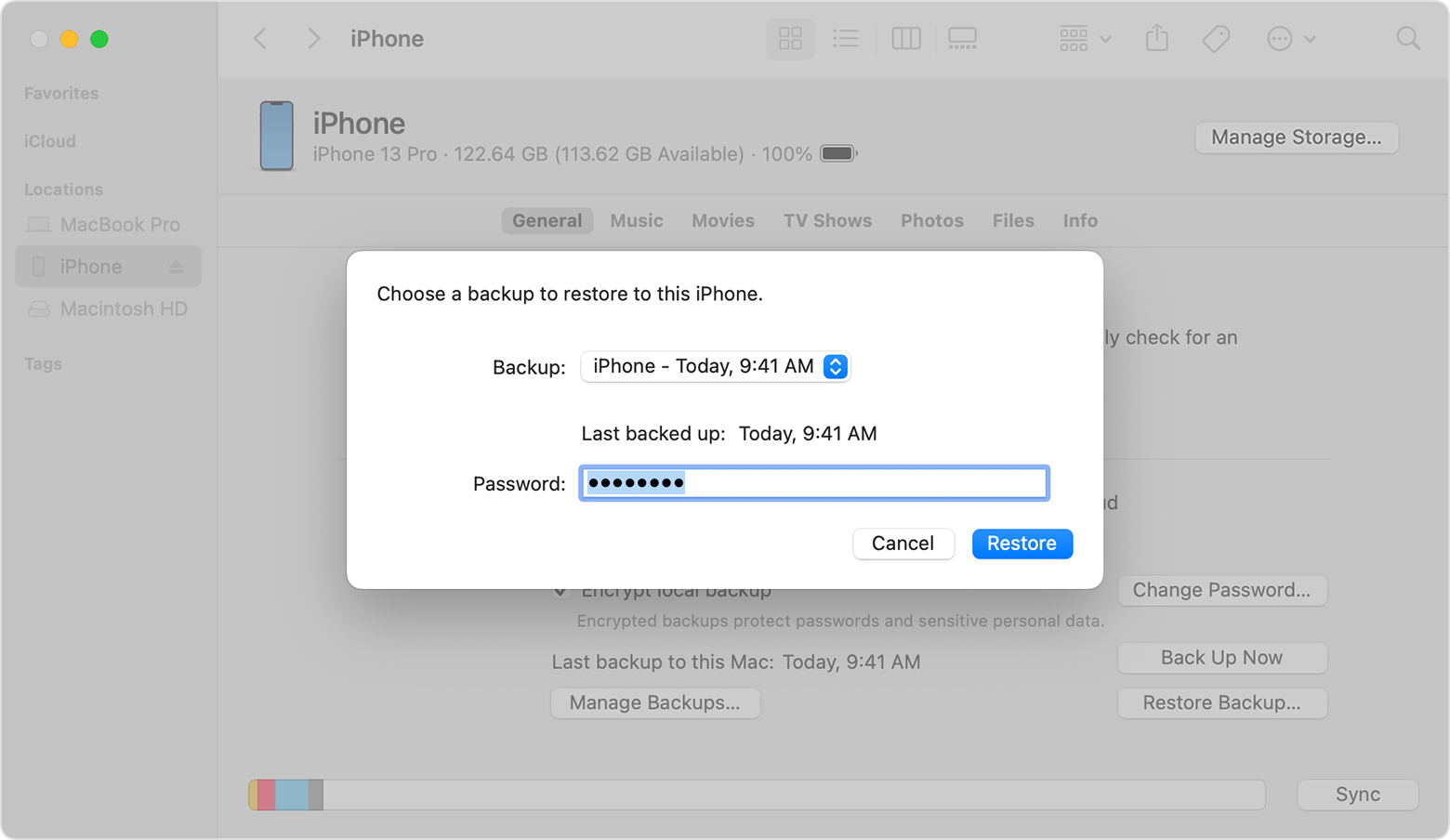We appreciate you letting us know, Journal_Bug,
We understand that you're unable to delete the documents and data from Safari as it's part of the iOS. From the article "How to check the storage on your iPhone and iPad - Apple Support", your cached files will be deleted by the iOS once more storage is needed.
If you want to remove this data, you can back up your iPhone then restore the iOS using a computer to remove the data currently stored in Safari and reinstall the iOS itself.
If you need help to back up your iPhone, you can follow the steps outlined here: How to back up your iPhone, iPad, and iPod touch - Apple Support
This resource explains how to restore your iPhone via a computer in order to clear the storage used by Safari: Restore your iPhone, iPad, or iPod touch from a backup - Apple Support
"Restore your device from a backup on your computer
- On a Mac with macOS Catalina or later, open the Finder. On a Mac with macOS Mojave or earlier, or on a PC, open iTunes.
- Connect your device to your computer with a USB cable. If a message asks for your device passcode or to Trust This Computer, follow the onscreen steps. Get help if you forgot your passcode.
- Select your iPhone, iPad, or iPod touch when it appears in the Finder window or iTunes. Learn what to do if your device doesn't appear.
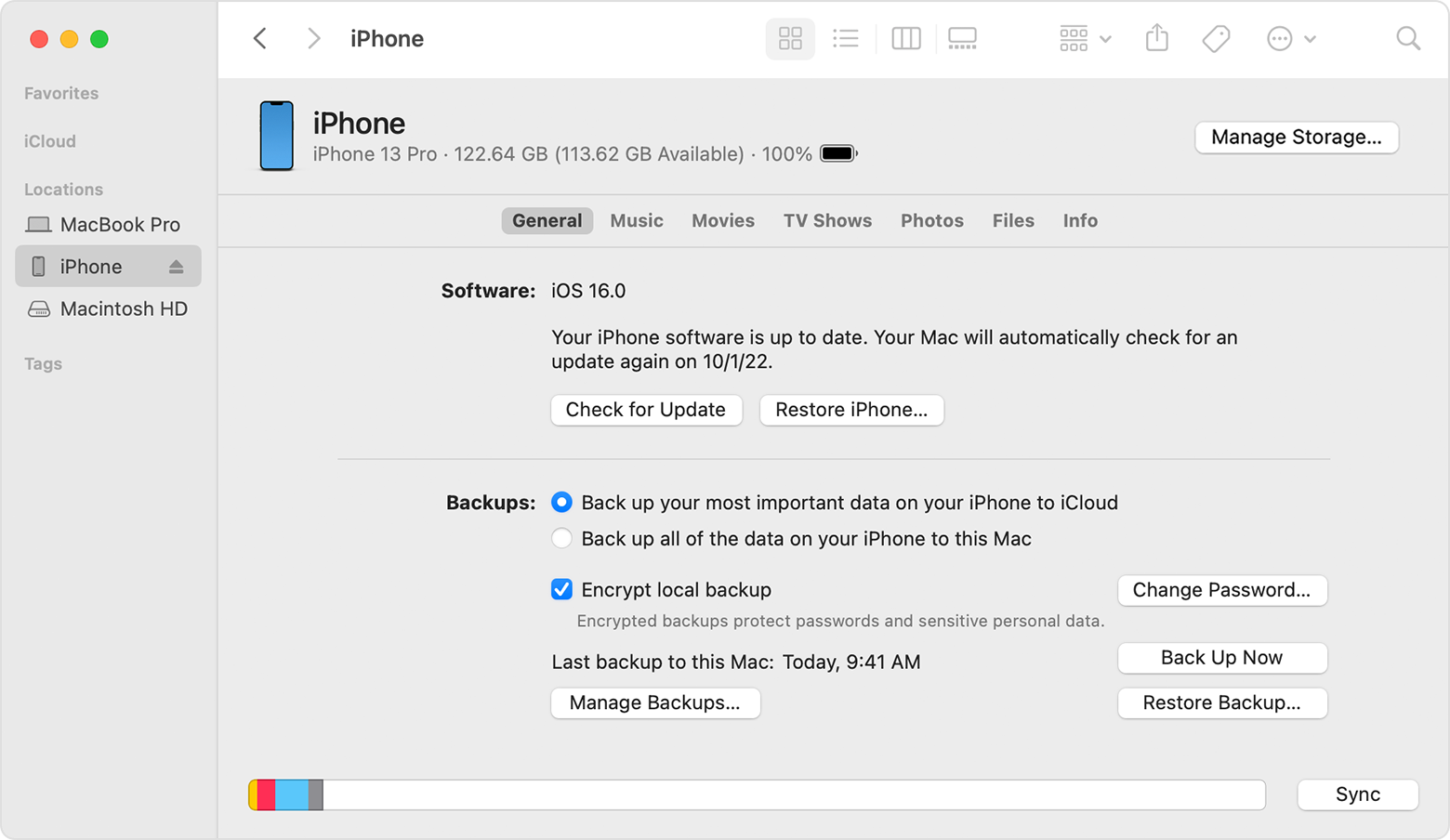
4. Select Restore Backup. Learn what to do if a message says that your device's software is too old.
5. Look at the date of each backup and pick the most relevant.
6. Click Restore and wait for the restore to finish. If asked, enter the password for your encrypted backup.
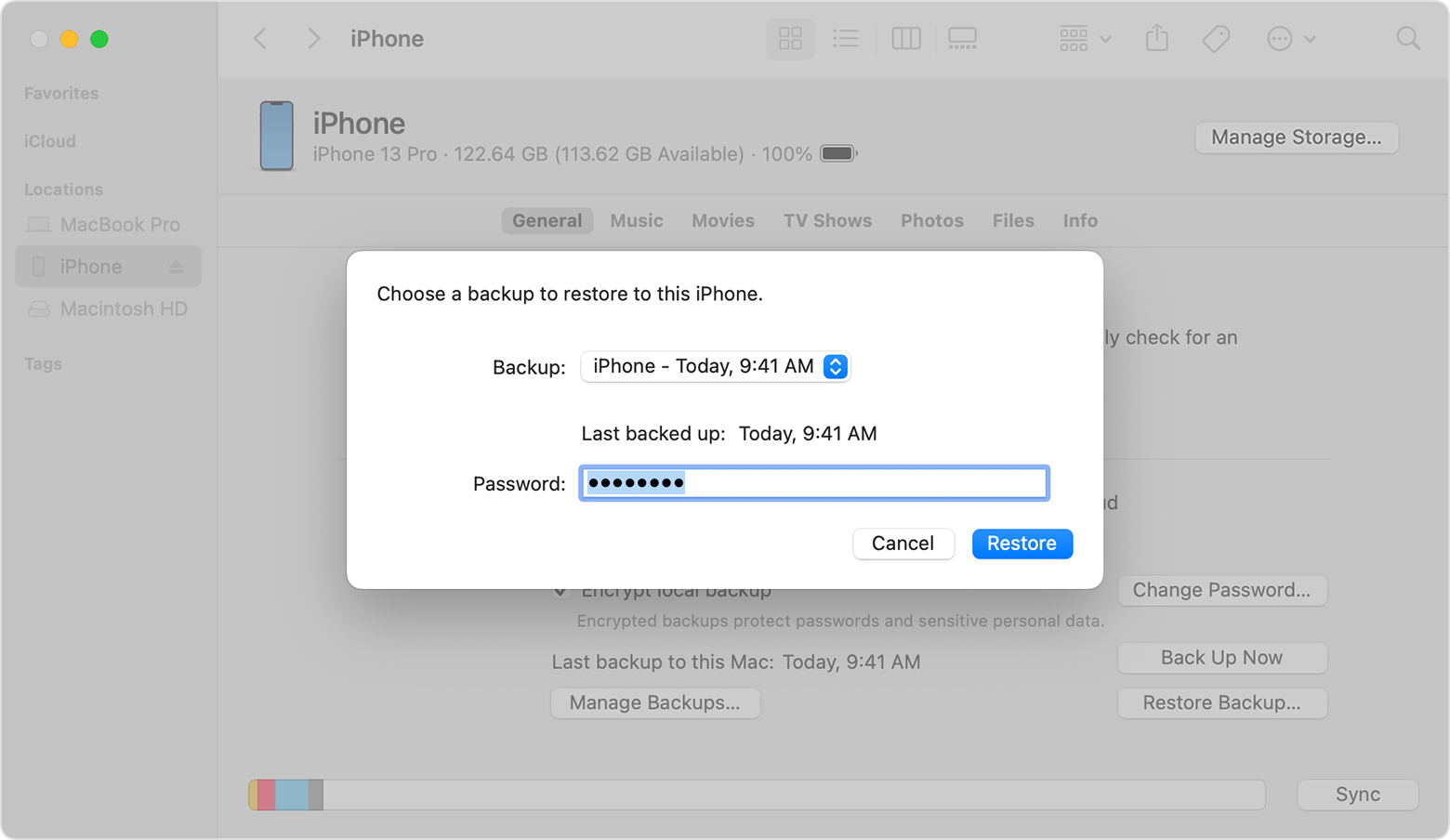
7. Keep your device connected after it restarts and wait for it to sync with your computer. You can disconnect after the sync finishes."
We hope this helps.
Cheers!