SOCD report detected: ( Ap watchdog expired) M1 Macbook pro
Hello,
I was using only the browser and my computer get restart with this error "SOCD report detected: ( Ap watchdog expired) "
What should I do ? it's very disappointed!
Thank you!
Hello,
I was using only the browser and my computer get restart with this error "SOCD report detected: ( Ap watchdog expired) "
What should I do ? it's very disappointed!
Thank you!
Hello yamen163,
We would like to see how we can help you with your Mac restarting unexpectedly. Which version of macOS are you currently running? Which broser were you using when this happened? Let's try running First Aid to see if any issues are found with the disk. Follow the steps in this link to start that process: How to repair a Mac disk with Disk Utility - Apple Support
"Before proceeding, make sure that you have a current backup of your Mac, in case you need to recover damaged files or Disk Utility finds errors that it can't repair.
Open Disk Utility
In general, you can just open Disk Utility from the Utilities folder of your Applications folder. However, if your Mac doesn't start up all the way, or you want to repair the disk your Mac starts up from, open Disk Utility from macOS Recovery:

Select your disk in Disk Utility
Choose View > Show All Devices (if available) from the menu bar or toolbar in Disk Utility.
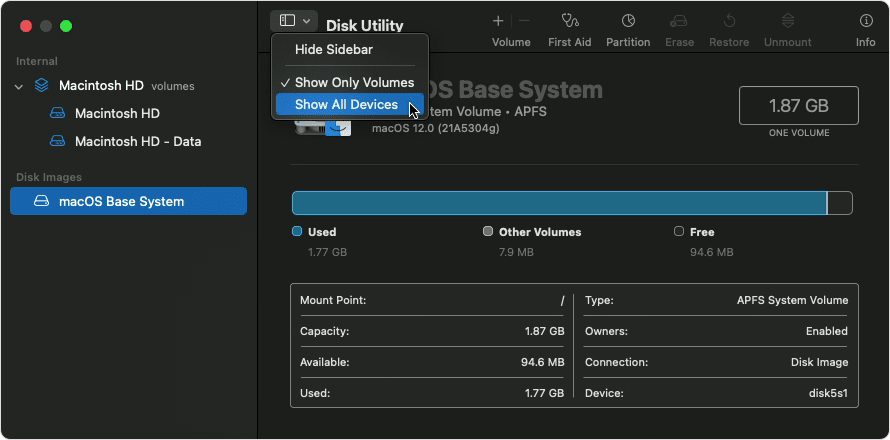
The sidebar in Disk Utility should now show each available disk or other storage device, beginning with your startup disk. And beneath each disk you should see any containers and volumes on that disk. Don't see your disk?
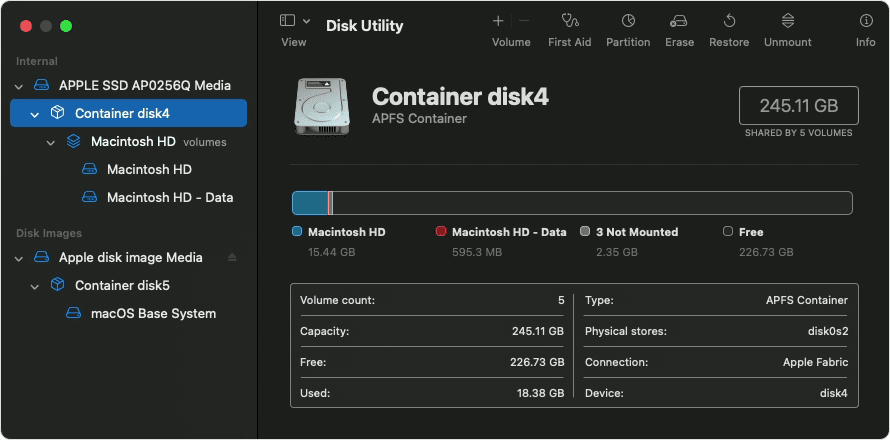
In this example, the startup disk (APPLE SSD) has one container and two volumes (Macintosh HD, Macintosh HD - Data). Your disk might not have a container, and it might have a different number of volumes.
Repair volumes, then containers, then disks
For each disk that you're repairing, start by selecting the last volume on that disk, then click the First Aid button ![]() or tab.
or tab.
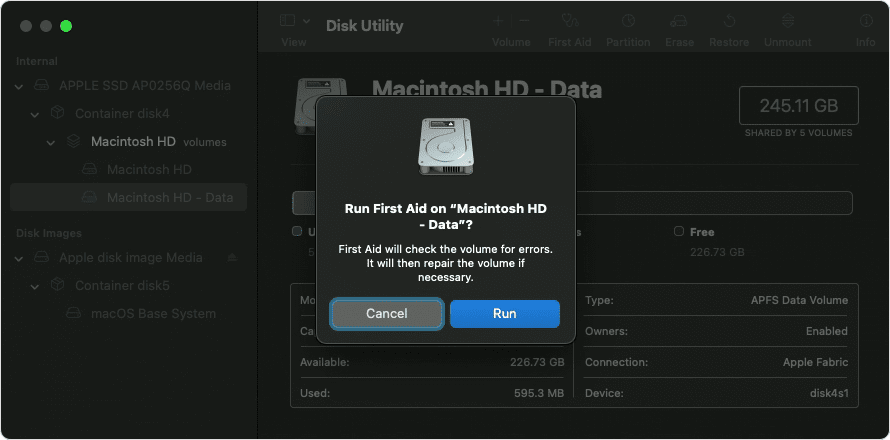
In this example, the last volume on the disk is Macintosh HD - Data.
Click Run to begin checking the selected volume for errors.
After Disk Utility is done checking the volume, select the next item above it in the sidebar, then run First Aid again. Keep moving up the list, running First Aid for each volume on the disk, then each container on the disk, then finally the disk itself.
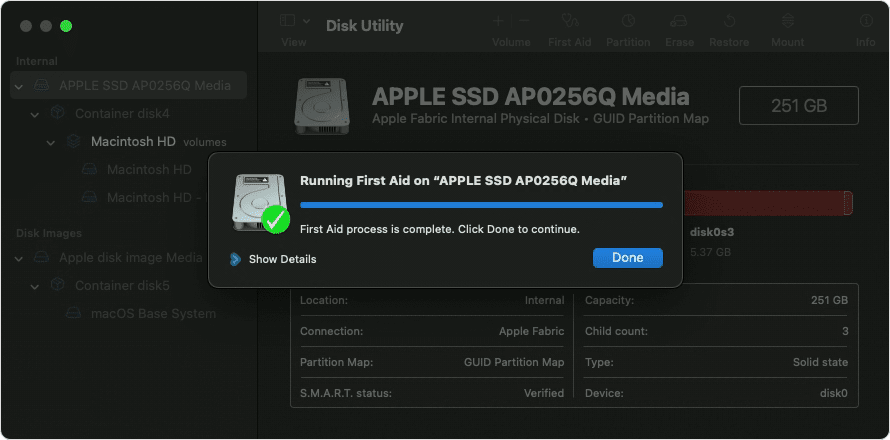
The order of repair in this example was Macintosh HD - Data, then Macintosh HD, then Container disk4, then APPLE SSD.
When done, quit Disk Utility. If you used Disk Utility from macOS Recovery, you can now restart your Mac: choose Apple menu > Restart."
Cheers!
SOCD report detected: ( Ap watchdog expired) M1 Macbook pro