Hello ohnogeena,
Welcome to Apple Support Communities.
We understand that the songs with explicit lyrics are no longer showing on your Apple Watch. We are happy to help.
Let’s start by restarting your Apple Watch and your iPhone. restarting is a great first step that may help.
Restart your iPhone: Restart your iPhone - Apple Support
"How to restart your iPhone X, 11, 12, 13, or later
- Press and hold either volume button and the side button until the power-off slider appears.
- Drag the slider, then wait 30 seconds for your device to turn off. If your device is frozen or unresponsive, force restart your device.
- To turn your device back on, press and hold the side button (on the right side of your iPhone) until you see the Apple logo."
Restart your Apple Watch: Restart your Apple Watch - Apple Support
"How to restart your Apple Watch if you have watchOS 9
- If your Apple Watch is charging, take it off the charger.
- Press and hold the side button until you see the power button
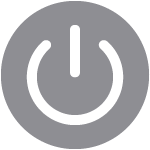 in the upper-right corner of the display.
in the upper-right corner of the display. - Tap the power button.
- Drag the Power Off slider.
- After your watch turns off, press and hold the side button again until you see the Apple logo."
Apple has recently released software updates for the Apple Watch and iPhone. We want to make sure that you have the latest software versions installed.
Apple Watch update: Update your Apple Watch - Apple Support
"Update your Apple Watch using your iPhone
You can wait until Apple Watch notifies you when a new update is available. Tap Update Tonight in the notification, then go to your iPhone to confirm that you want to update overnight. At the end of the day, leave your Apple Watch and iPhone charging overnight so the update can complete.
Or you can update your Apple Watch with your iPhone manually:
- On your iPhone, open the Apple Watch app, then tap the My Watch tab.
- Tap General > Software Update.
- Download the update. If asked for your iPhone passcode or Apple Watch passcode, enter it.
- Wait for the progress wheel to appear on your Apple Watch. It could take from several minutes to an hour for the update to complete."
iPhone update: Update iOS on iPhone - Apple Support
"Update iPhone manually
At any time, you can check for and install software updates.
Go to Settings  > General > Software Update.
> General > Software Update.
The screen shows the currently installed version of iOS and whether an update is available.
To turn off automatic updates, go to Settings > General > Software Update > Automatic Updates."
Let us know if you have further questions.
Take care.
