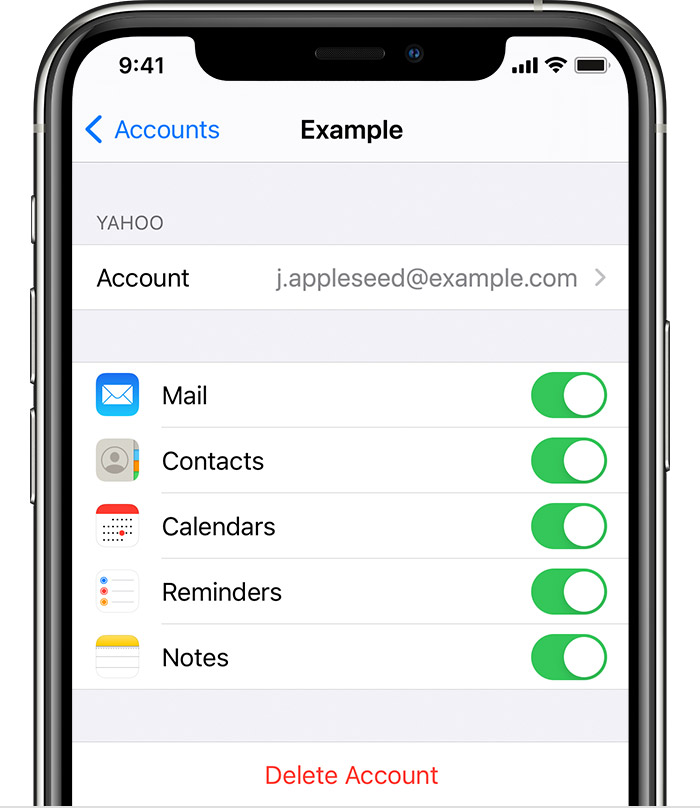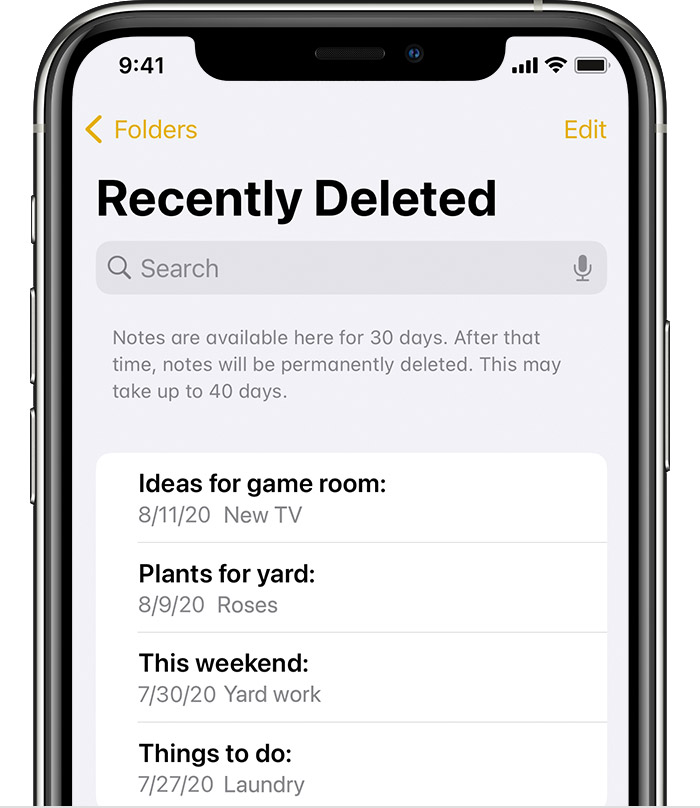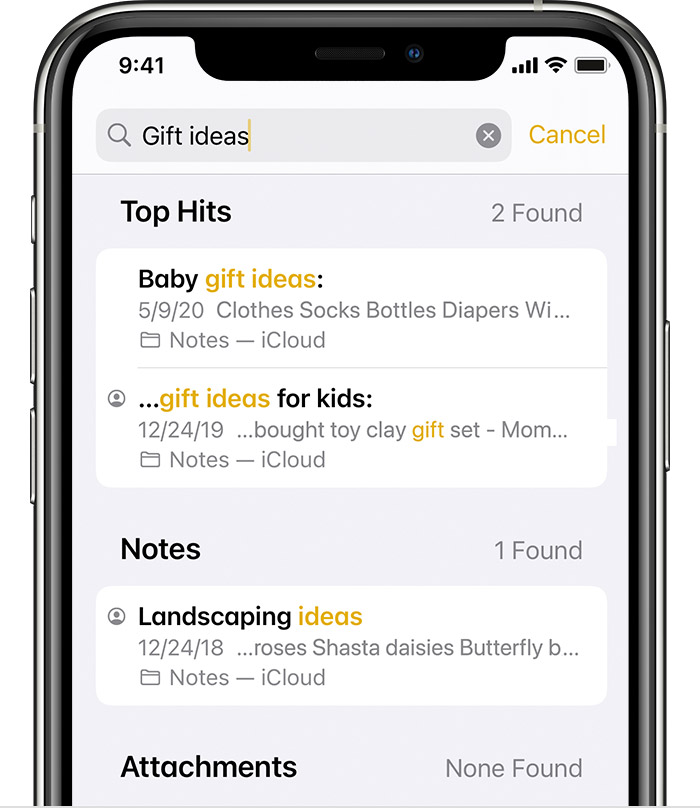Note lost after app crash…possible to recover?
I was editing a note in the Notes app, when I had an app crash and lost the entire content of my note. Possible to restore in any way?
I was editing a lengthy note, and while in the process of highlighting several blank rows to delete them from the text, my entire phone froze for several seconds. The entire screen greyed out and did not respond to any inputs. Then the app crashed altogether. When I restarted, my lengthy note that I had been editing was gone, and a new, blank note was open. The recently deleted folder was empty both on my phone and in iCloud.
Im not entirely sure what happened, but as best as I can piece together, at some point during the freeze while I was trying to get the phone to respond, the “select all” option may have been activated and the entire text was deleted or cut. Which I guess aligns with the empty “new” note when I reopened the app.
I tried to shake/undo inside the new note, but this didn’t do anything, as there was apparently nothing in the clipboard to restore.
Is there any possibility of restoring the lost text?
The entire note, though quite long and compiled over several days, is still newer than my most recent total phone backup.
iPhone 13 Pro