Print all notes in a folder at once
I have a folder in my iPhone notes that I want to print as a list. I don't want each small item on the list to be on a separate piece of paper. How can I do this?
I have a folder in my iPhone notes that I want to print as a list. I don't want each small item on the list to be on a separate piece of paper. How can I do this?
Hello roythebird,
Thank you for reaching out to Apple Support Communities, and we'll be happy to help in any way we can. We understand you're having issues with printing notes from your iPhone. This article goes over how to print from your iPhone: Use AirPrint to print from your iPhone or iPad - Apple Support
"Before you begin

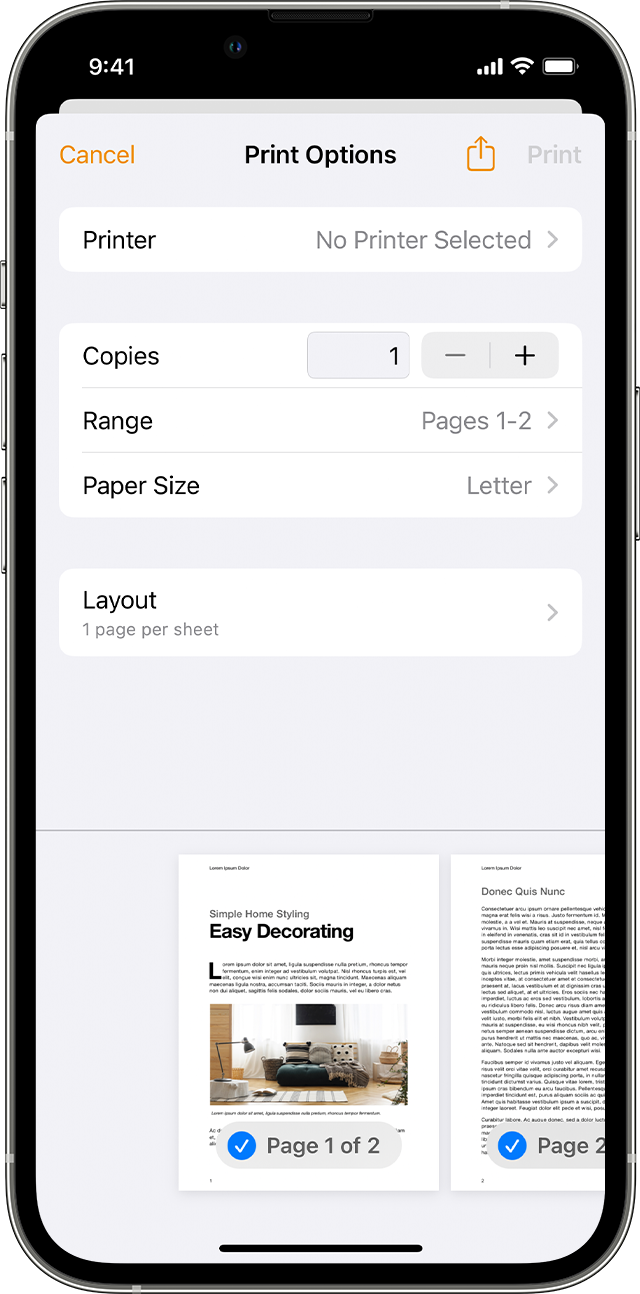
Print with AirPrint

View or cancel your print job
While printing, you can view your print jobs or cancel them through the App Switcher.
View a print job
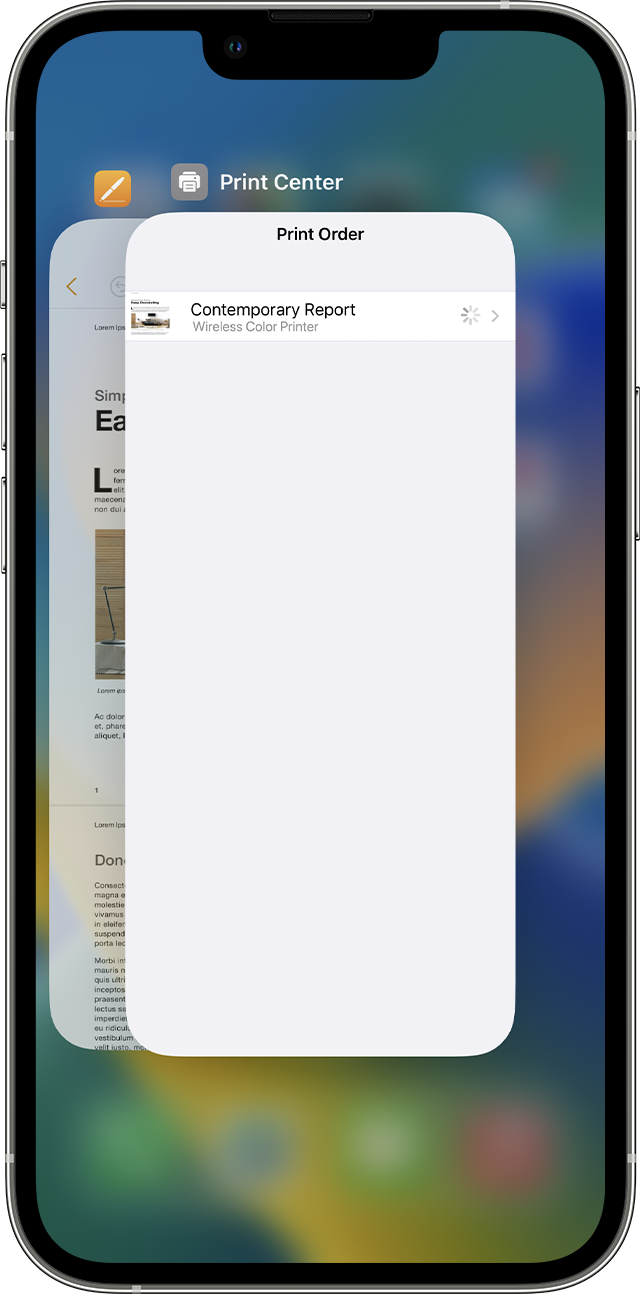
To view a print job, open the App Switcher, then tap Print Center.
Cancel a print job
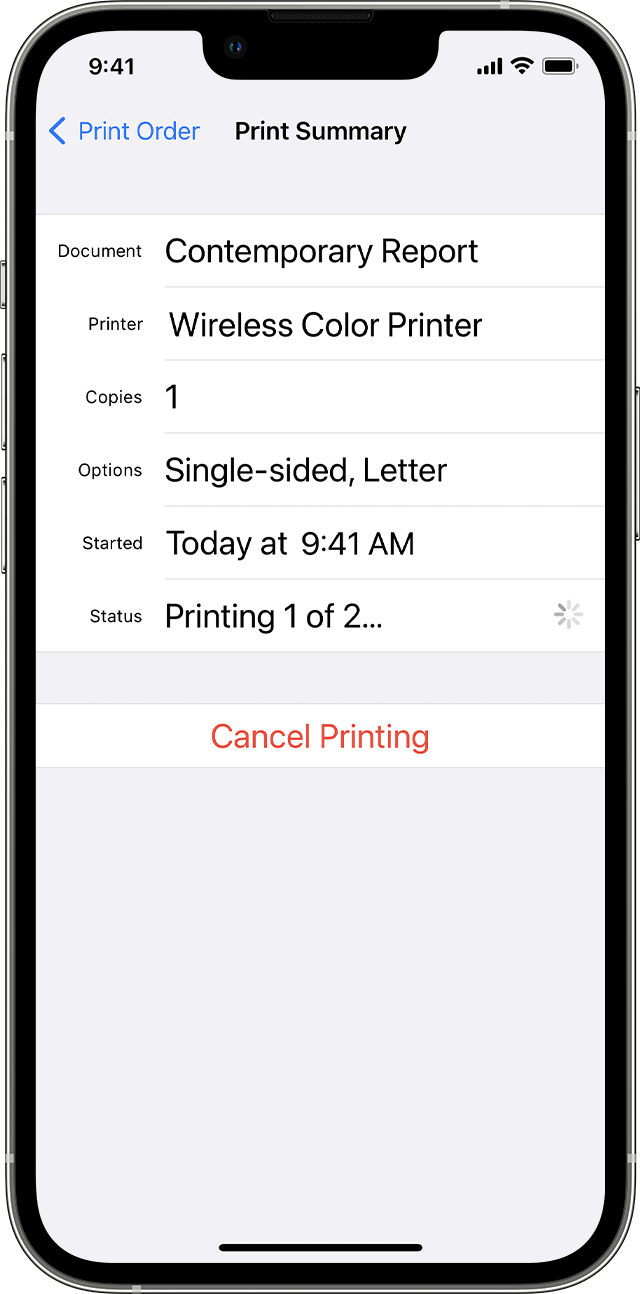
To cancel a print job, open the App Switcher, tap Print Center, then tap Cancel Printing."
If you don't get the option to print notes folders, we recommend leaving feedback about a feature for Apple that you would like recognized. You can leave feedback for them here: Product Feedback - Apple
We hope this helps.
Cheers!
Print all notes in a folder at once