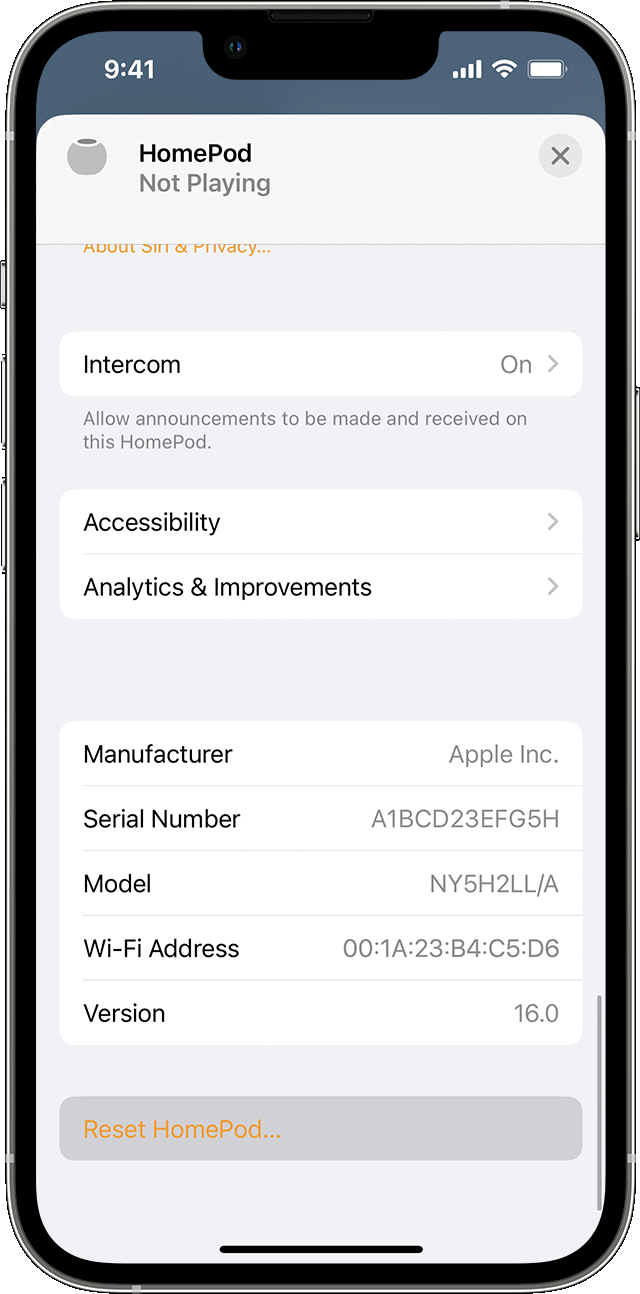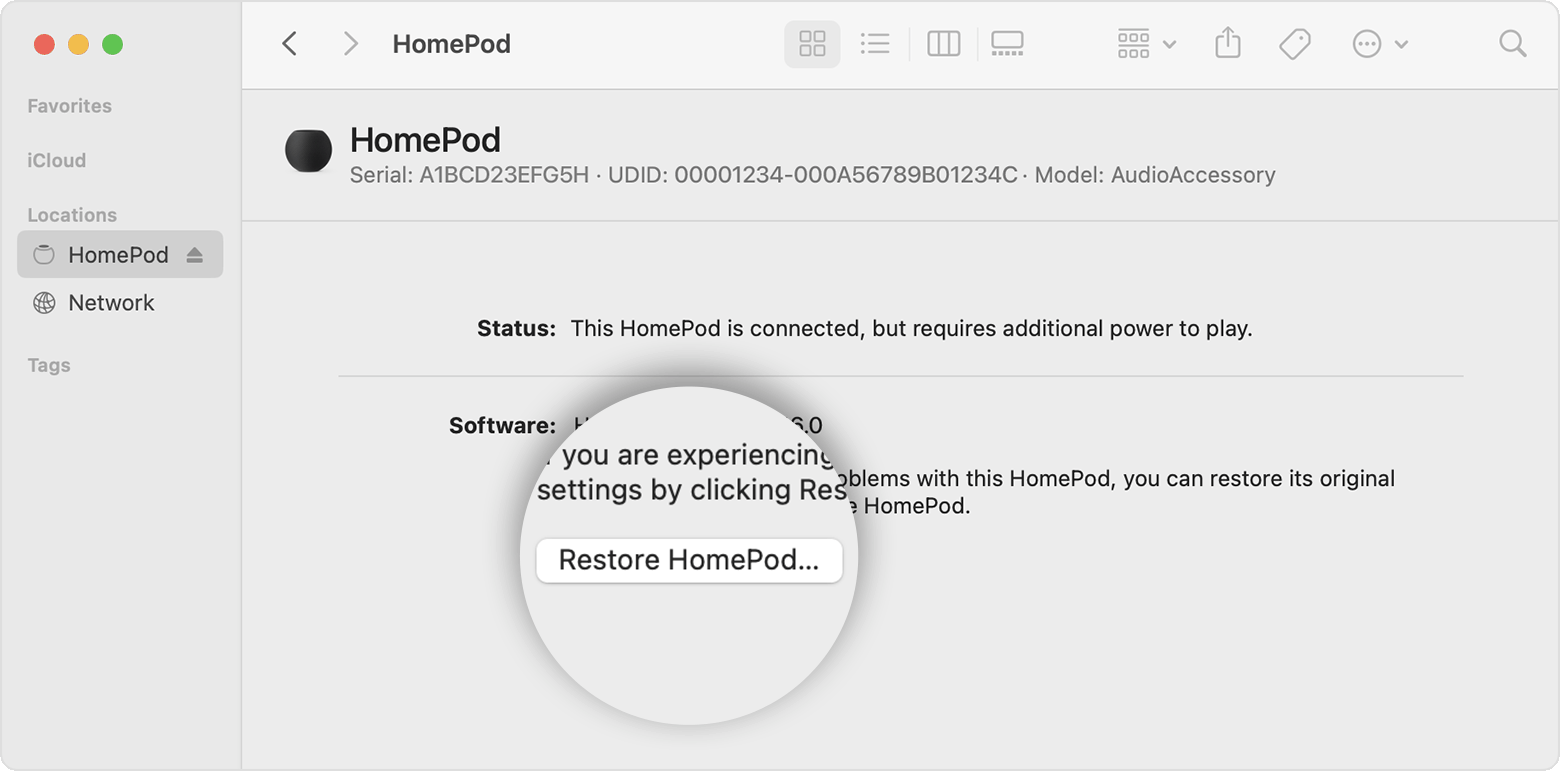HI angsocool,
Thanks for being part of Apple Support Communities. We'd understand that you're having issues with a delay in audio output when using your HomePod mini connected to your MacBook Pro. We'd like to help.
Do you notice this issue when you're using a specific app on your MacBook Pro to play audio through your HomePod mini? Have you tested to see if this is the only app that has that issue? Knowing this can help isolate the issue to a specific app or feature first then we can plan the best troubleshooting to help.
In the meantime, have you tried to reset your HomePod mini to see if that helps? Give that a try now and let us know how that goes:
Reset HomePod or HomePod mini
Learn how to reset your HomePod or HomePod mini to its factory settings before sending it in for service, selling it, or giving it away.
Before you begin
* If your HomePod speaker isn’t responding, first try to restart it with the Home app. If you don't see an option to restart, or HomePod still doesn't respond after restarting, reset it to factory settings.
* If you have two HomePod speakers set up as a stereo pair, you must ungroup the stereo pair before you can reset HomePod.
* After you reset HomePod, set up HomePod again.

Reset HomePod or HomePod mini to factory settings
To reset your HomePod speaker to its factory settings, first remove it from the Home app, then press the top of HomePod or HomePod mini to reset it.
Remove HomePod or HomePod mini from the Home app
1. Open the Home app on your iPhone, iPad, or Mac that's signed in with the Apple ID that you used to set up HomePod.
2. Tap or click HomePod.
3. Select the Settings icon  or scroll down to HomePod settings.
or scroll down to HomePod settings.
4. Select Reset HomePod.
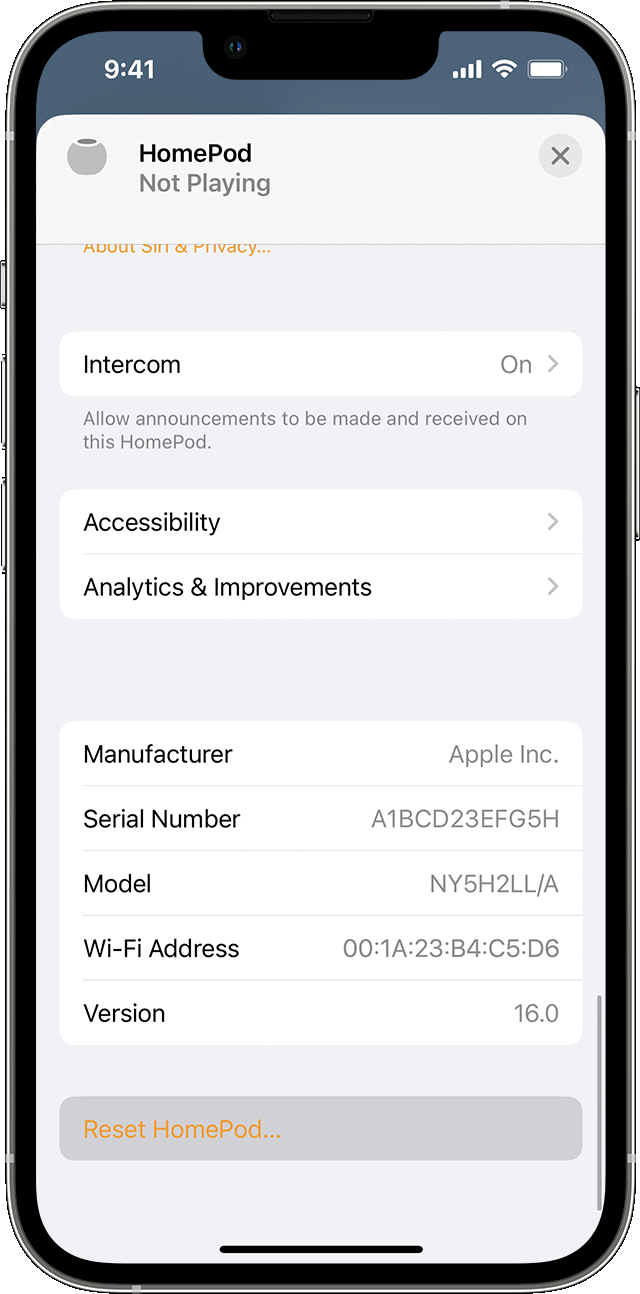
5. Select Remove Accessory.
Reset HomePod or HomePod mini
1. Unplug HomePod or unplug the power adapter for HomePod mini. Wait 10 seconds, then plug HomePod back in.
2. Wait 10 seconds, then touch your finger to the top of HomePod and hold it there.
3. The white spinning light will turn red. Keep your finger down.
4. Siri will say that your HomePod is about to reset. When you hear three beeps, you can lift your finger.

Restore HomePod mini with a Mac or PC
If you can't reset HomePod mini, you can restore it. Restoring your HomePod mini resets it and updates it to the latest software.
1. Plug HomePod mini into your computer using the USB-C cable that came with it.
2. Wait a few seconds. If you're using a Mac, open a Finder window. If you're using a PC, open the latest version of iTunes.
3. Select your HomePod when it appears on your computer.
4. Click Restore HomePod.
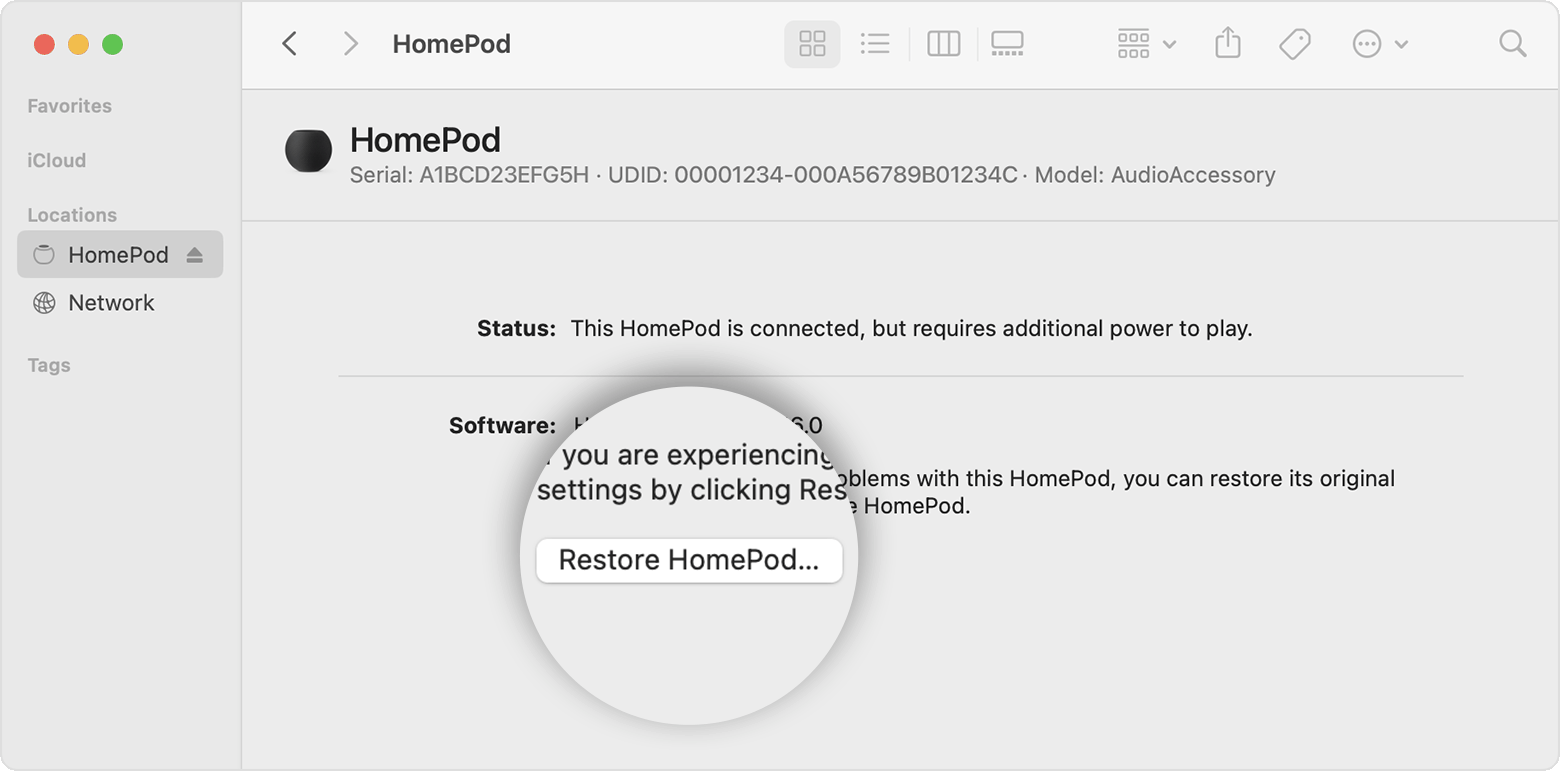
You'll see a notification on your Mac or PC when HomePod mini is done restoring.
Cheers!