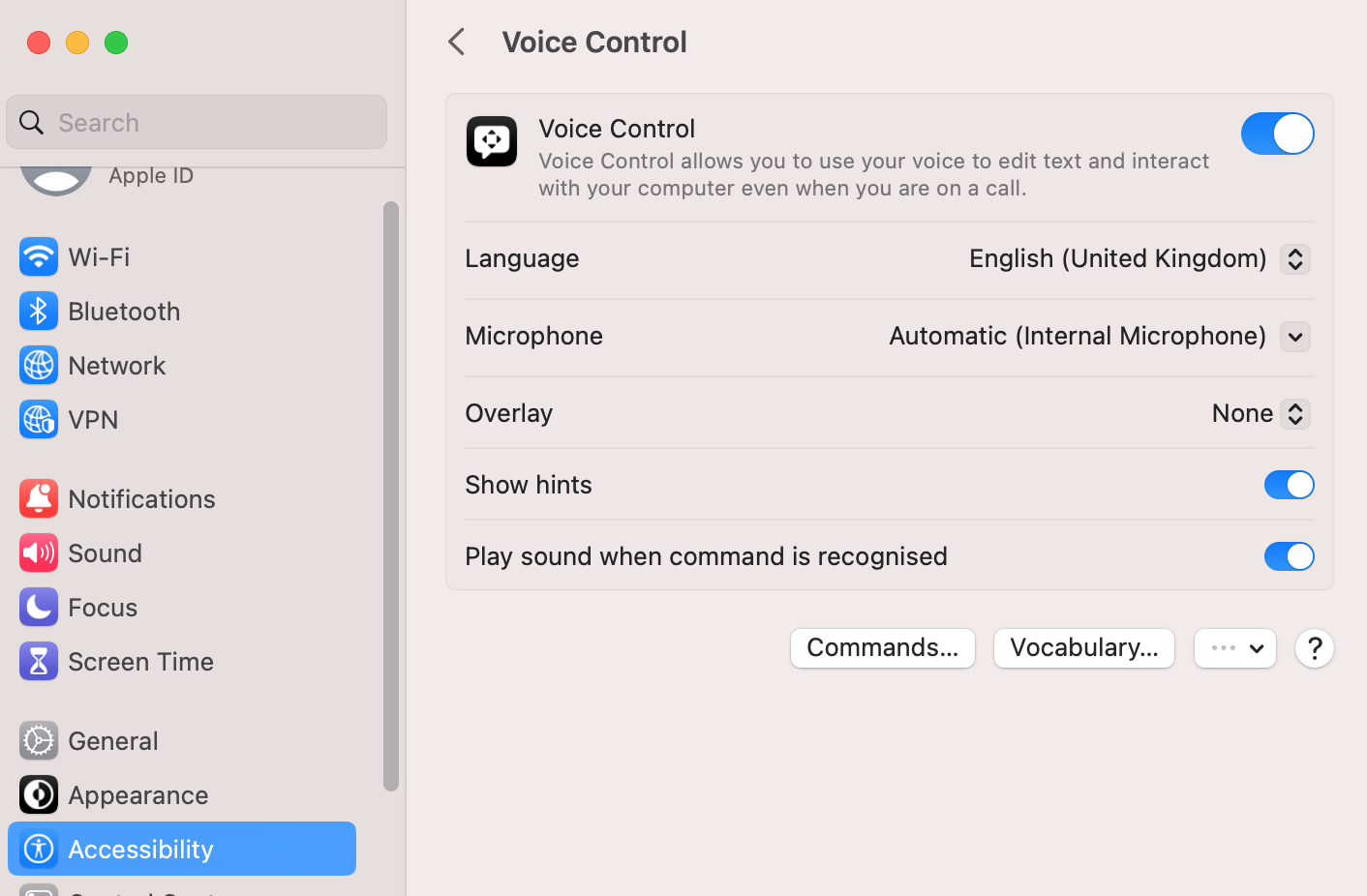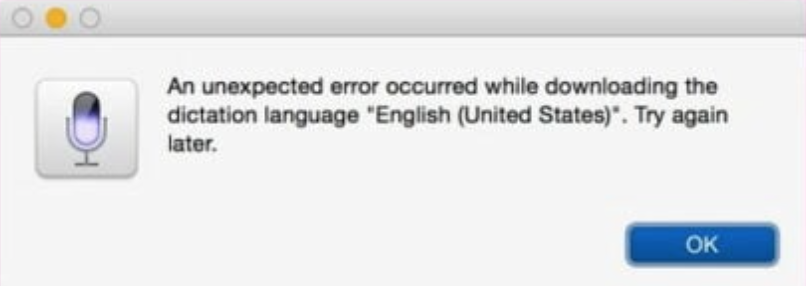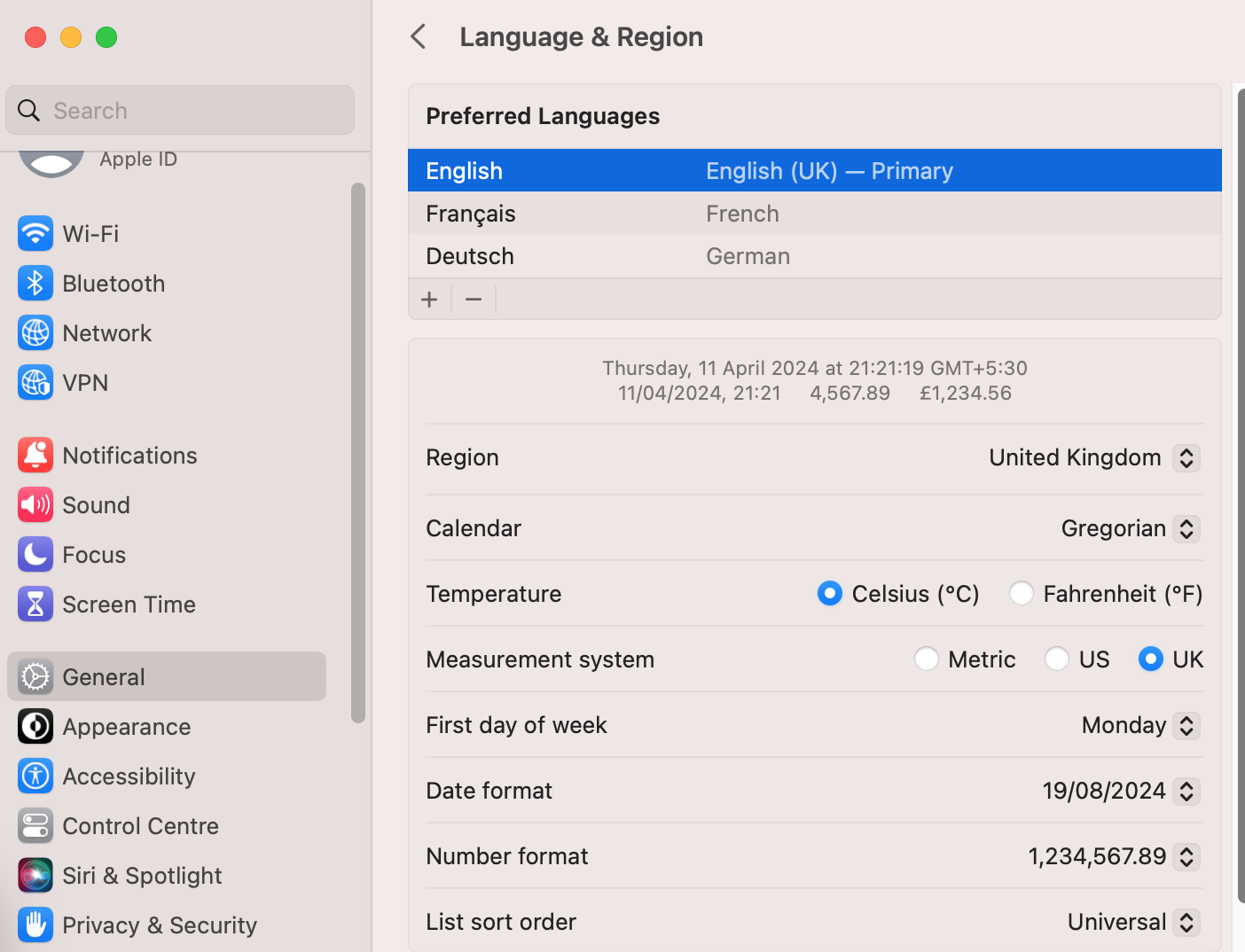#Goal:
Aim: Add voice control language English (UK) to Mac with primary language English (UK)
Error: Unexpected error occurred cannot download English (UK)
This problem has been a persistent problem, as listed in "Error downloading voice control files" by Apple Community
Error downloading voice control files - M… - Apple Community
#Experiment:
Troubleshooting to fix the error.
1. Make sure internet connection is working, make sure signed into Apple ID, make sure I am using admin/power user account, and now again try downloading other languages.
2. In System Settings > Accessibility > Voice Control did the following,
Tied to download German, but got same Error: Unexpected error occurred cannot download German
Tied to download English (US), but got same Error: Unexpected error occurred cannot download English (US)
Tied to download French, and it worked
Tied to download German, but got same Error: Unexpected error occurred cannot download German
Tied to download English (US), but got same Error: Unexpected error occurred cannot download English (US)
3. Since French worked first changed the computer primary language to French and rebooted. Thereafter again tried to fetch the English (UK) language but now not as primary language but as add-on language of Voice Control.
System Settings > General > Language & Region > + French as primary > Reboot
System Settings > Accessibility > Voice Control > French > Let download complete and Voice control start
System Settings > Accessibility > Voice Control > Turn Off > Reboot
System Settings > General > Language & Region > + English as primary
System Settings > Accessibility > Voice Control > English > Let download complete and Voice control start.
#Result:
Eureka! Computer now has English (UK) as primary and Voice Control language.
#Inference:
Basic idea is that the change to a new language, here French resets the language settings, so any cache network server error of fetching English (UK) would also be reset. This solution will work for the problem previously reported in "Error downloading voice control files" by Apple Community Error downloading voice control files - M… - Apple Community
#Bonus:
Pro Tip: System Settings > Sound > Input Volume. Here increase input volume, if Voice Control cannot hear you well, also make sure microphone is not covered when you speak to Voice Control. Minimum background noise is better, but in my experience Siri learns to ignore the background if you happen to stay in same background while you speak.