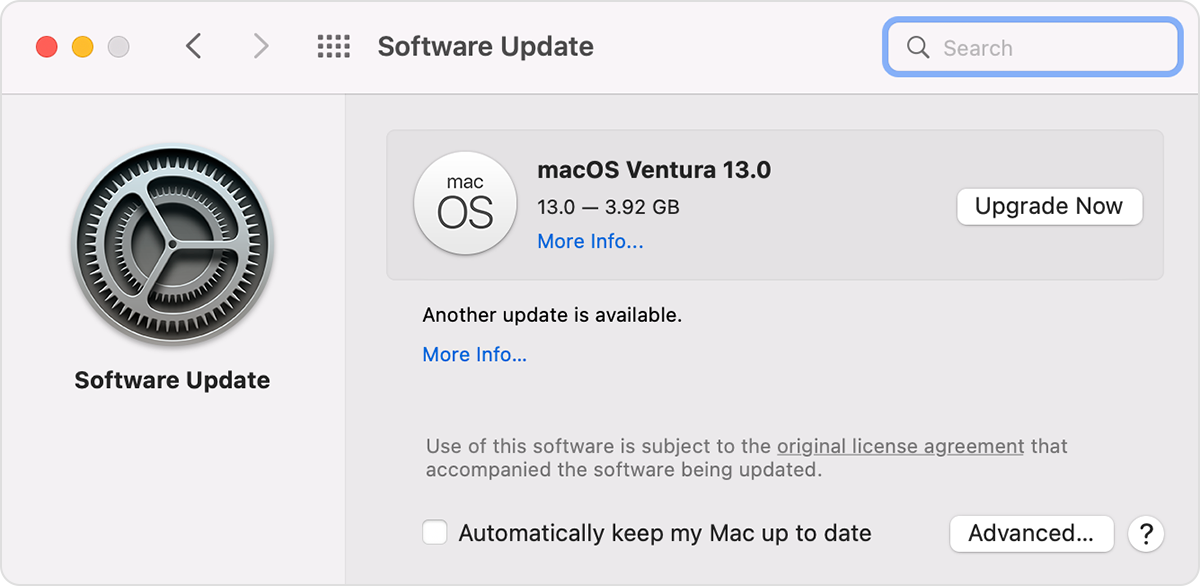Hi wa1oui,
Welcome to Apple Support Communities. To help troubleshoot this behavior, let's ensure that the apps you're using are updated. This can help provide software improvements for your apps. Here's how:
"Use the App Store to update apps on Mac
App Store keeps track of updates for apps you purchased with your Apple ID.
When an update is available, you receive a notification. You also see a badge on the App Store icon in the Dock and a number next to Updates in the sidebar that shows the number of updates available.
Update from the App Store
- Update from the Updates pane: Click Updates in the sidebar, then click Update beside each app that you want to update, or click Update All.
- Update from the Discover, Create, Work, Play, Develop, and Categories areas: Click the Update button next to an app.
Update from the Apple menu
- On your Mac, choose Apple menu
 , then see if you have any updates available.
, then see if you have any updates available. - The number of updates appears to the right of App Store in the menu.
- To get your updates, choose App Store.
- After App Store opens, click Updates in the sidebar."
These steps are outlined here if you need to reference it: Use the App Store to update apps on Mac - Apple Support
If the apps are updated, we recommend to install the latest version of macOS Ventura 13.2.1. This update was just recently released and can help with software improvements. Here's how:
Use Software Update
Before following these steps, it's a good idea to back up your Mac.
1. From the Apple menu in the corner of your screen, choose System Settings or System Preferences.
∙If you chose System Settings, click General on the left side of the window. Then click Software Update on the right.
∙If you chose System Preferences, click Software Update in the window.
2. Software Update then checks for new software.
∙If Software Update finds new software, click the button to install it. The button might be named Update Now, Upgrade Now, Install Now, or Restart Now, for example. You might then be asked to enter your administrator password.
∙If Software Update says that your Mac is up to date, then no new software is currently available for your Mac model. Software Update shows only software that is compatible with your Mac.
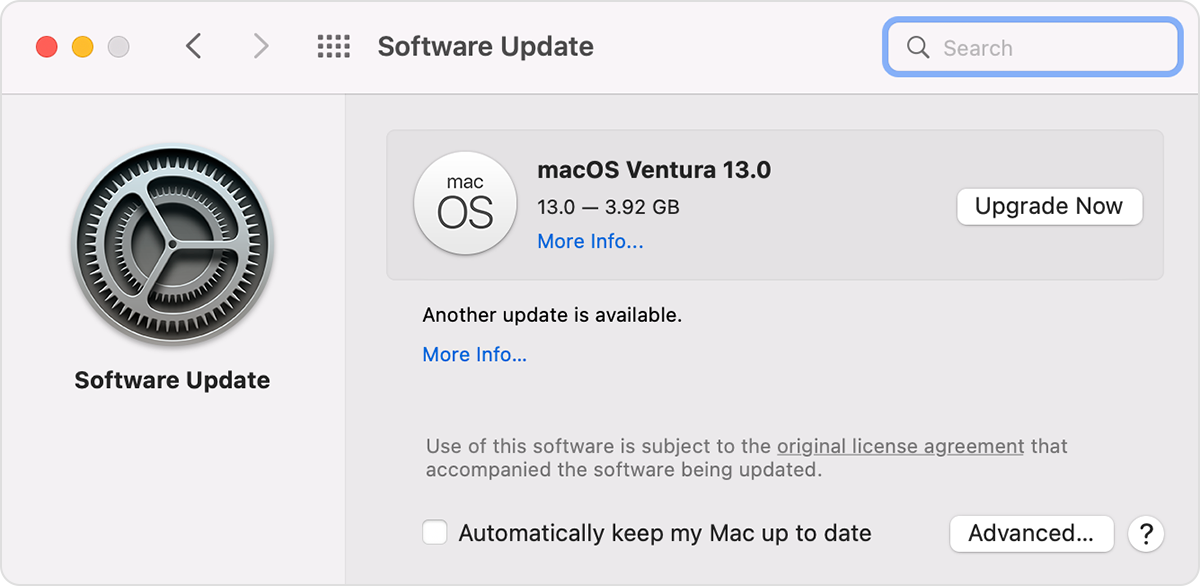
This may help resolve your issue and these steps are outlined here: Update macOS on Mac - Apple Support
Kind regards.