Removing and reinstalling the offending App may resolve the issue. Deleting the App removes both the App and any associated data - whereas Offloading the App will remove the App, but will preserve the associated App data.
Assuming that the App has data that you would like to preserve, begin with offloading the App. From iPad settings:
Settings > General > iPad Storage > [Name of the App] > Offload App
After offloading the offending App, close the settings App, then restart the iPad:
Force restart iPad (models with Face ID or with Touch ID in the top button)
If your iPad doesn’t have the Home button, do the following:
- Press and quickly release the volume button nearest to the top button.
- Press and quickly release the volume button farthest from the top button.
- Press and hold the top button.
- When the Apple logo appears, release the top button.
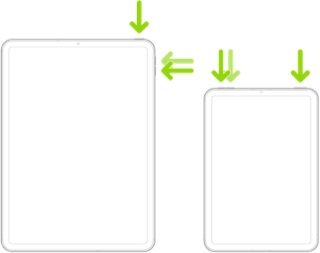
Force restart iPad (models with the Home button)
Press and hold the top button and the Home button at the same time. When the Apple logo appears, release both buttons.
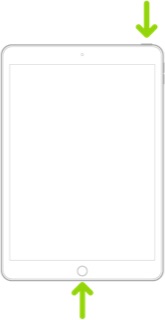
Having performed the restart, reinstall the App from the App Store.
If the problem has been resolved, you’re done; if not, fully delete the App (noting that any associated data will also be removed from the iPad), restart the iPad, then reinstall again.