Hi JasonGabe,
Thanks for attempting those steps. There are a few more steps we recommend for you to try that can help. Here are the steps:
- Please make sure that Low Power Mode is turned off. Here's how: Use Low Power Mode on your Apple Watch - Apple Support
2. Open Control Center on your Apple Watch and see if the cellular icon appears. If you see the Wi-Fi icon turned on instead, please tap on the Wi-Fi icon to disable it and see if that helps. Here's more information: Use your Apple Watch without your iPhone nearby - Apple Support
3. Then, in Control Center please tap on the cellular icon and verify that both Cellular and Cellular Data is turned on.
Here's a an illustration on how to determine that the cellular data and service is activated on an Apple Watch:
"Open or close Control Center
- Open Control Center: From the watch face, swipe up. From other screens, touch and hold the bottom of the screen, then swipe up.
- Note: You can’t open Control Center from the Home Screen on your Apple Watch. Instead, press the Digital Crown to go to the watch face or open an app, then open Control Center.
- Close Control Center: Swipe down from the top of the screen, or press the Digital Crown.
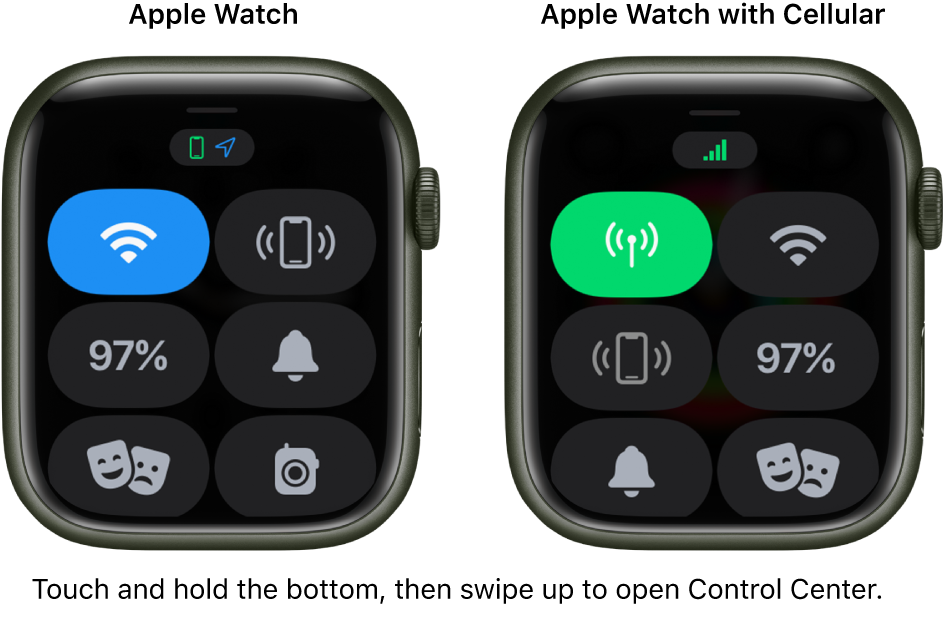 "
"
This information is outlined here for you to reference and can help: Use Control Center on Apple Watch - Apple Support
We look forward to hearing back from you with an update.
Kind regards.

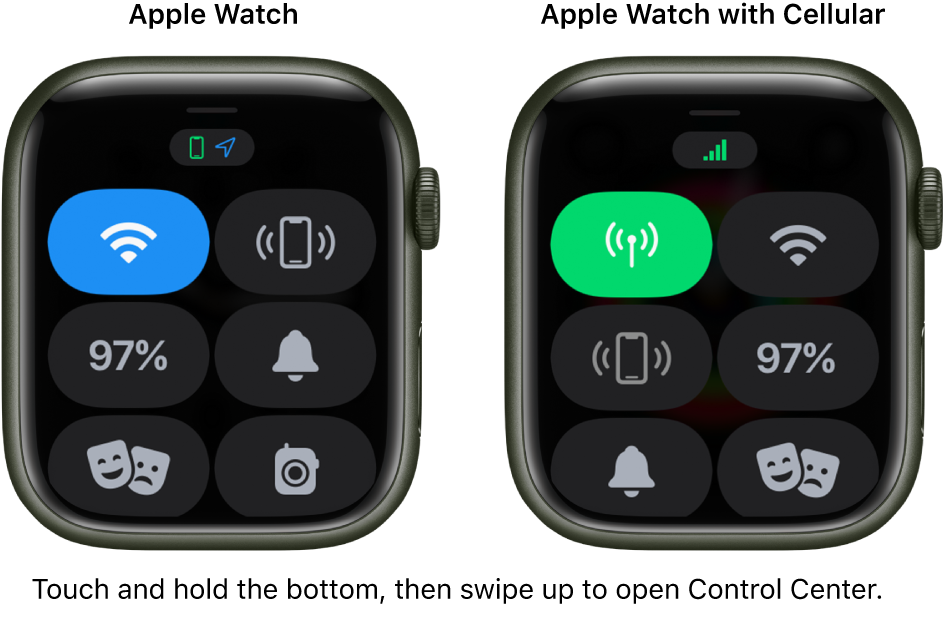 "
"