Saved signature in Mail
Mail keeps reverting my signature to a previous one, so I have to insert it on every email. Is there a way to fix this?
You can make a difference in the Apple Support Community!
When you sign up with your Apple Account, you can provide valuable feedback to other community members by upvoting helpful replies and User Tips.
When you sign up with your Apple Account, you can provide valuable feedback to other community members by upvoting helpful replies and User Tips.
Mail keeps reverting my signature to a previous one, so I have to insert it on every email. Is there a way to fix this?
Hello elmoshamu,
Thank you for reaching out to Apple Support Communities, and we'll be happy to help in any way we can. We understand you're having issues with email signatures on Mac. Try the steps here to see if they resolve the issue: Create and use email signatures in Mail on Mac - Apple Support
"Create and use email signatures in Mail on Mac
You can create prepared text, called a signature, to include when you send email messages. For example, you can create one signature for your work email and another signature for your personal email.
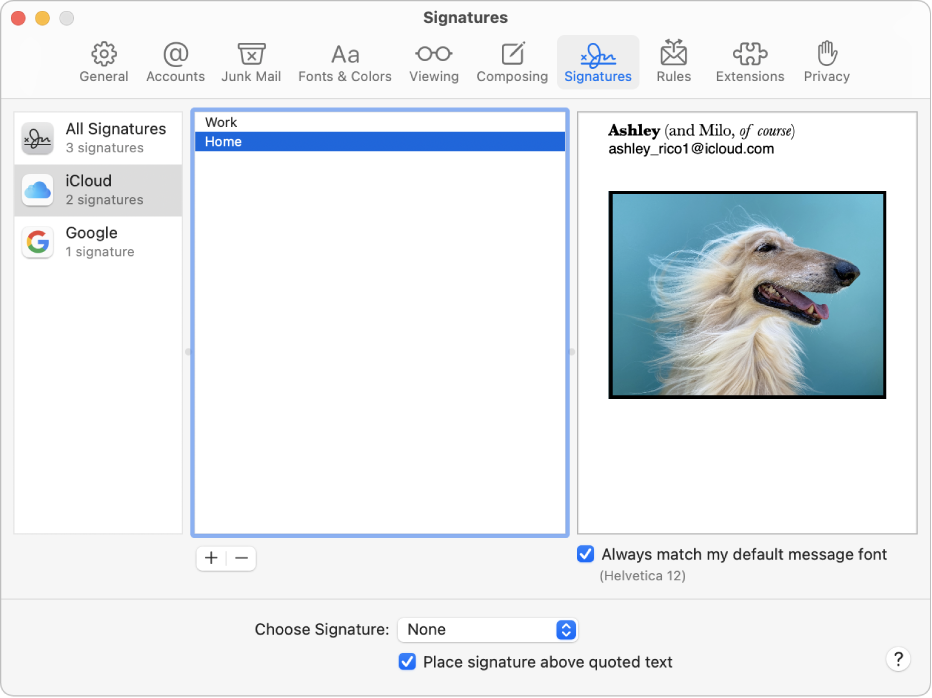
Create signatures
If you want your signature to appear after the original text of messages you reply to or forward, deselect the “Place signature above quoted text” checkbox.
Delete signatures
When you delete a signature from All Signatures, it’s deleted from any account that uses it.
Automatically add a signature to emails
You can choose a signature to automatically add to messages you send.
If you want to stop having a signature automatically added to your messages, click the Choose Signature pop-up menu, then choose None.
Note: A signature isn’t automatically added to messages you send from a unique, random address created with Hide My Email.
Add a signature to emails yourself
Remove a signature from emails
Depending on how a recipient’s Mail server handles signatures, your signature may appear as an attachment or image to the recipient.
If you use iCloud Drive on your Mac and other devices, and have Mail selected in iCloud Drive options, your signatures are automatically updated and available on those devices. See Use iCloud Drive to store documents.
If you need to send a signed PDF document, you can use Markup in Mail to create a handwritten signature and add it to the document. You can also use the Preview app to fill out and sign PDF forms."
We hope this helps.
Cheers!
Saved signature in Mail