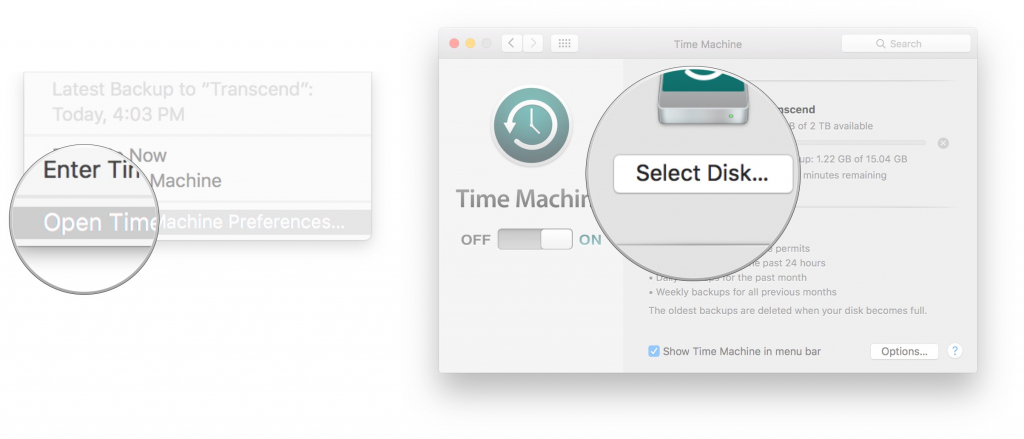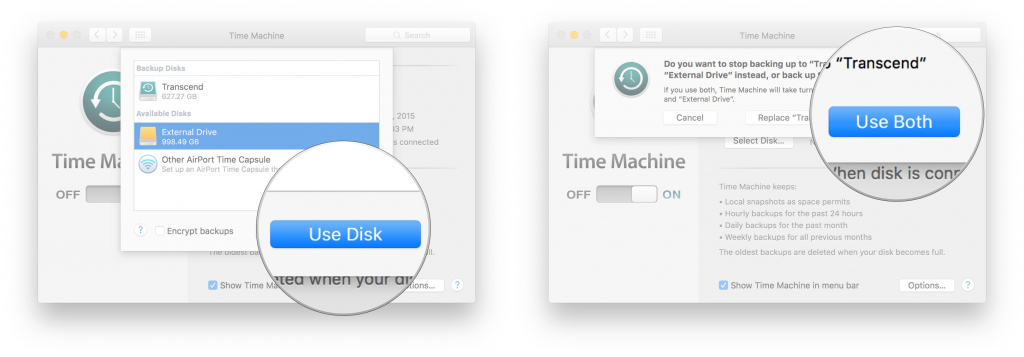A new external hard drive will not connect to OS Monterey for time machine backup
Hello. I am using Monterey 12.6.3 and my time machine backups stopped working.
The message said "Files can’t be copied onto the backup disk because it is read-only. This hard drive (seagate 8TB) is formatted "Mac OS Extended (Case-sensitive)" I am wondering if the reason it stopped working is because I am now on Monterey and the format is now no longer compatible?
I purchased a new seagate 4TB expansion drive, I formatted it to suit APFS but I cannot find instructions on how to add this drive to time machine now. I read on the seagate website that if using Monterey I need to format new external drives to AFPS.
Can someone please advise:
- What do I need to do to add the new expansion drive so that it will work with Time Machine and
- Do I need to and can I transfer the old time machine backups from the drive that now "read only" onto my new seagate 4TB expansion drive.
iMac 21.5″, macOS 12.6