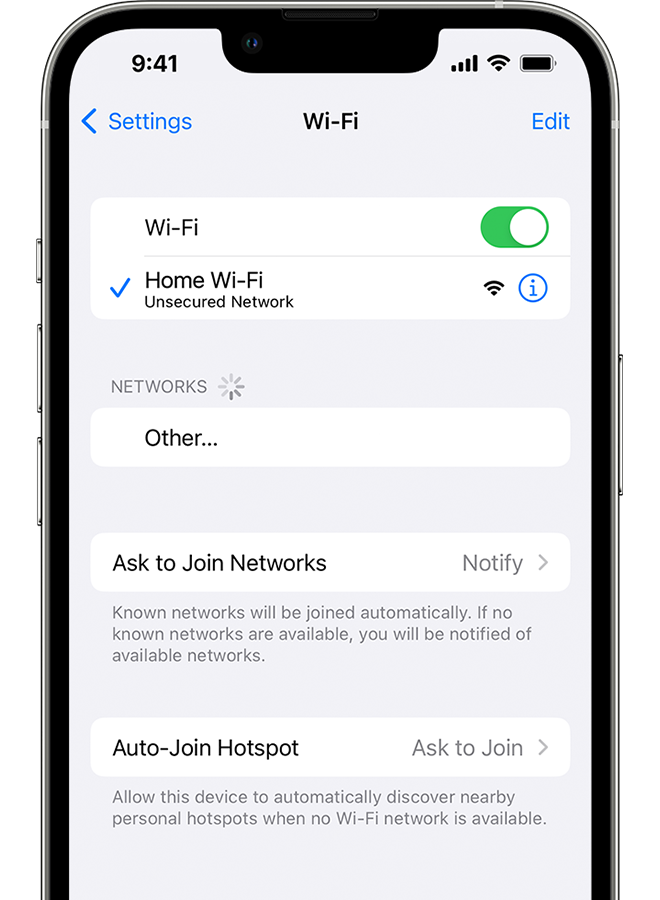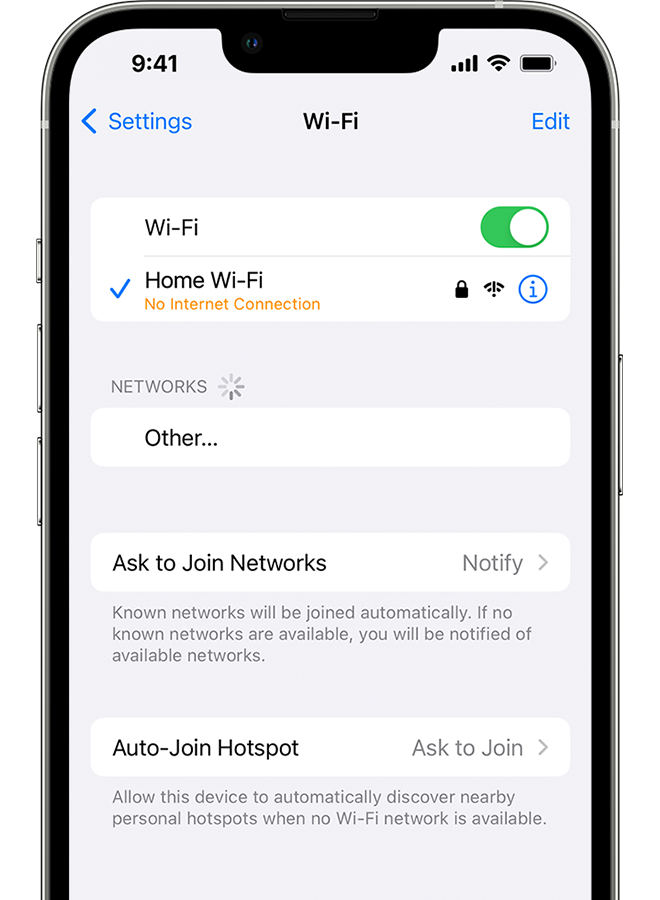Thanks for replying, mggilberg, and that additional info, it really helps! Because this is an airline Wi-Fi network, you may need to forget the network and then follow these steps:
"How to join a captive Wi-Fi network
- Tap Settings > Wi-Fi.
- Tap the name of the network, then wait for a login screen to appear. Or tap the More Info button
 next to the network's name, then tap Join Network.
next to the network's name, then tap Join Network. - If asked, enter a user name and password, enter an email address, or acknowledge terms and conditions.
After you log in, you should be able to access the internet. Fees and other charges might apply when you use captive Wi-Fi networks. Contact the network provider for more information."
And that is from this resource: Use captive Wi-Fi networks on your iPhone or iPad - Apple Support
After those steps, you may need to contact tech support for the airline and see if they have more info about connecting to their network.
Have a great day and thanks for using the Apple Support Communities!