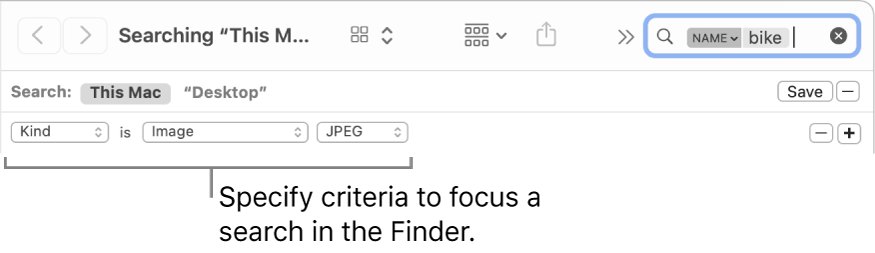Finder search behavior in ~/Library folder. [Screenshots included]
Hello Everyone,
I'm fairly new to Mac since 2020.
and to get familiar with macOS I used to browse and monitor my Library folder extensivly when I was on Big Sur, my use case was to try to find some application folders/files using finder and see when I delete that app, if there is any leftovers... however all data and folders was available when I search for system/invisible files.
Now, since Ventura (and latest Monterey), when I search in library, some folders/files don't appear in search, for example ~/Library/Caches
while you can find ~/Library/Audio, Accessability, Calendars , etc...
rebuilding spotlight index was no help, even doing clean install led to the same frustration...
I asked many for this specific folder, all of them having the same result (some library folders don't appear in search).
The question is:
Is there anyway to force spotlight to not exclude specific files and folders like ~/Library/Caches?
And if there is not, can we have a list of all excluded folders & files those cannot be indexed nor searched by spotlight in order to browse them manually whenever needed?
first screenshot: my library folder showing Caches (63 sub items) & Audio (3 sub items)
2nd screenshot: when I try to find "Caches" some folders named caches appear in search but non of them ~/Library/Caches
3rd screenshot: showing audio folder appears normally