Open the folders in the Movies folder that are labeled iMovie Events and iMovie Projects. If you see a marker in either or both of the folders titled UpdatedToiMovie 10, delete the marker in both folders and try updating again.
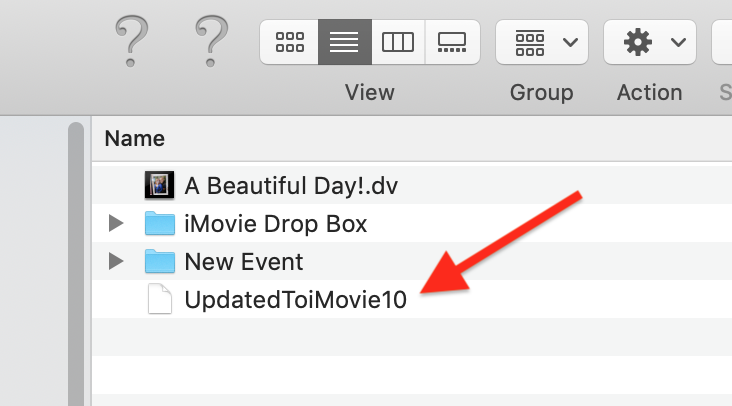
If still no luck, it is likely that the folders contain legacy format clips that are not compatible with iMovie 10 following the OS upgrade to Catalina or later, that would explain why the update to iMovie 10 cannot be completed. Here's a link that describes the legacy media issue and lists the media formats that work and do not work, and some comments about converting.
About incompatible media in iMovie for macOS – Apple Support (AU)
As a workaround, since you still have the old iMovie 9 app on your older computer, you can share out the iMovie 9 projects to your desktop as standalone movies, and then import the movies into the iMovie 10 app on your newer computer. The movies can be placed into iMovie 10 projects and edited, although to a limited extent. You couldn't remove some embedded edits in the movie, but you could cut the movie into segments; delete, trim, or move segments, add other clips, add or change the audio, etc.
-- Rich