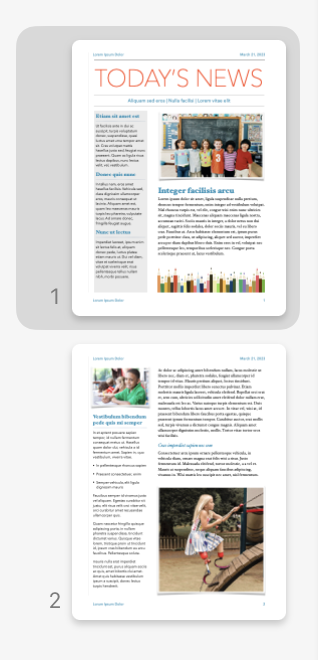Create a new Page Layout document using one of the newsletter or flyer templates. I've used the 'Today's News' template for the demo. screen shots are of the thumbnails in the left sidebar.
The main elements of Page 1 are the two boxes containing text. These can be re-shaped to become your two columns.
Other containers and items on Page 1 are the header and footer bars at top and bottom of the page. The left box in both contains "Lorum ipsum dolor; the right side boxes contain the date in the header and a page number in the footer. The header and footer bars are fixed parts of the page, but do not have to be used.
Today's News, and the line in 'latin' below that are in a third text box, which can be kept, resized and shaped to fit your needs, or san be deleted if you do not need that headline space.
The vertical line between the two main boxes and on the left and right edges of the text space are 'lines' placed by choosing a line 'shape' from the Shapes menu button, then rotating them to a vertical orientation, re-setting the weight to a very narrow width, and placing them in the positions shown.
As placed, they provide good guides to resetting the shape of the two vertical text boxes to match each other, then to place them on the page, centred between the centre line and the one on the left or right of the page, and with the tops and bottoms of the two boxes aligned.
Photos on the page are placeholders, and may be deleted if you do not need photo space or space for artwork, such as the pencil tips shown near the bottom of Page 1.
Once you have the opening page and subsequent pages templates set to your satisfaction, save the document 'as a template,' then use it as the base for your documents.
Regards,
Barry