Start by connecting your iPad to its Power Adapter and allow the iPad to charge undisturbed for at least an hour - or preferably overnight. This step is advised as a battery with very low charge, or is failing, may produce symptoms that emulate the boot loop that you describe; your computer will not be able to successfully connect with the iPad unless the iPad is itself stable - and is likely to display error #4013 or others.
If the problem fails to stabilise, whilst still connected to the Power Adapter, attempt a forced restart of the iPad:
Force restart iPad (models with Face ID or with Touch ID in the top button)
If your iPad doesn’t have the Home button, do the following:
- Press and quickly release the volume button nearest to the top button.
- Press and quickly release the volume button farthest from the top button.
- Press and hold the top button.
- When the Apple logo appears, release the top button.
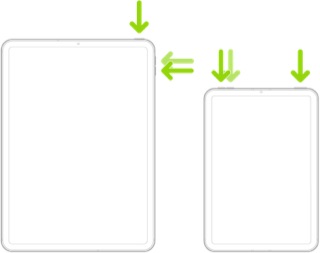
Force restart iPad (models with the Home button)
Press and hold the top button and the Home button at the same time. When the Apple logo appears, release both buttons.
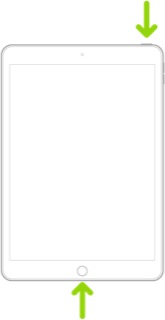
If iPad still doesn’t turn on, or if it gets stuck during start up, see the Apple Support article If your iPhone, iPad, or iPod touch won't turn on or is frozen. Or if your iPad isn’t working correctly after you restart it, see the iPad Support website.
If your iPad is stuck is actually stuck in a boot-loop, you’ll need to resolve this specific issue - which may entail “restoring” the most recent version of iPadOS to the iPad. This support page outlines restoration of an iPad to Factory Settings:
Restore your iPhone, iPad or iPod to factory settings – Apple Support
You’ll need access to either a PC (with iTunes installed) or a Mac (with iTunes or Finder - as appropriate for the installed version of MacOS).
Download and use iTunes for Windows – Apple Support
Update to the latest version of iTunes – Apple Support
Use of a PC or Mac computer is unavoidable. If you don’t have access to a suitable computer of your own, that of a helpful friend or family member will suffice. Alternatively, the technicians at the Genius Bar of your local Apple Store or Apple Authorised Service Provider (AASP) will be delighted to assist.
Genius Bar Reservation and Apple Support Options - Apple