How to put an ipod touch 2nd generation in dfu mode
How to put an ipod touch 2nd generation in dfu mode?
iPod touch
How to put an ipod touch 2nd generation in dfu mode?
iPod touch
Please also see this and scroll down to DFU mode support. [Tip] iPod Touch General Support - Apple Community
Hello,
Welcome to the Apple Community Forum.
Put your iPad in recovery mode and set it up again


4.Keep holding the button (or buttons) until you see the recovery mode screen: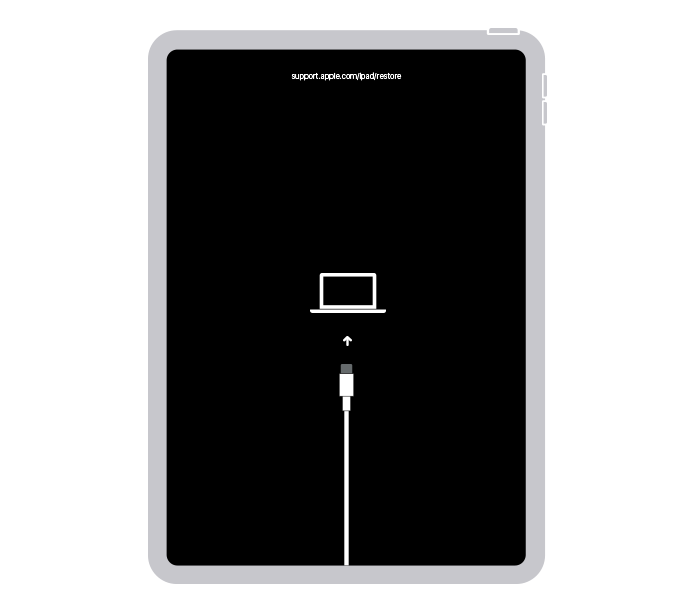
5.Locate your iPad on your computer. When you see the option to Restore or Update, choose Update. Your computer will try to reinstall the software without erasing your data. Wait while your computer downloads the software for your iPad. If the download takes more than 15 minutes and your iPad exits the recovery mode screen, let the download finish, then repeat step 3.
6.After the Update or Restore completes, set up your iPad."
How to put an ipod touch 2nd generation in dfu mode