Here is what a website push notification looks like:
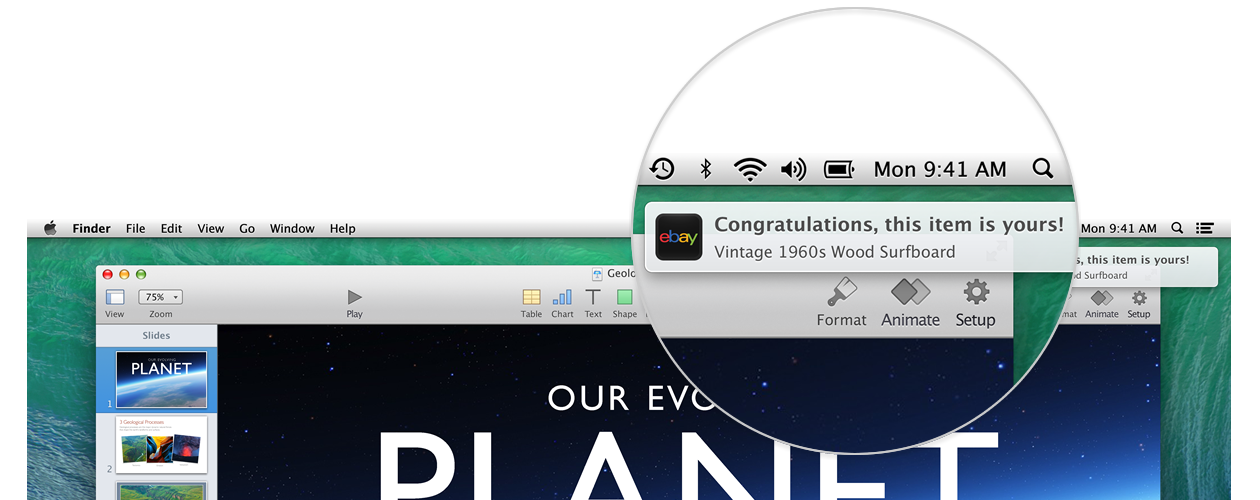
Safari > Preferences > Notifications > {remove some, or all}
Safari > Preferences > Websites > Notifications > {remove some, or all}
If you are in the right place, there’s also a button that will permit or deny websites from asking to send notifications.
“Allow websites to ask permission to send push notifications” or some such. Turn that off.
The other way spammers send these is via a subscribed calendar. Websites offer that, as can mail messages, and clicking on the link and accepting the subscription gets the subscribed calendar added. You’ll find those subscribed calendars in your list of available calendars. Subscribed calendars are in a section of subscribed calendars, if there are any subscribed calendars. Remove any subscribed calendars you do not recognize.
On Mac: Subscribe to calendars on Mac - Apple Support
On iPhone: Delete spam calendars and events on iPhone - Apple Support