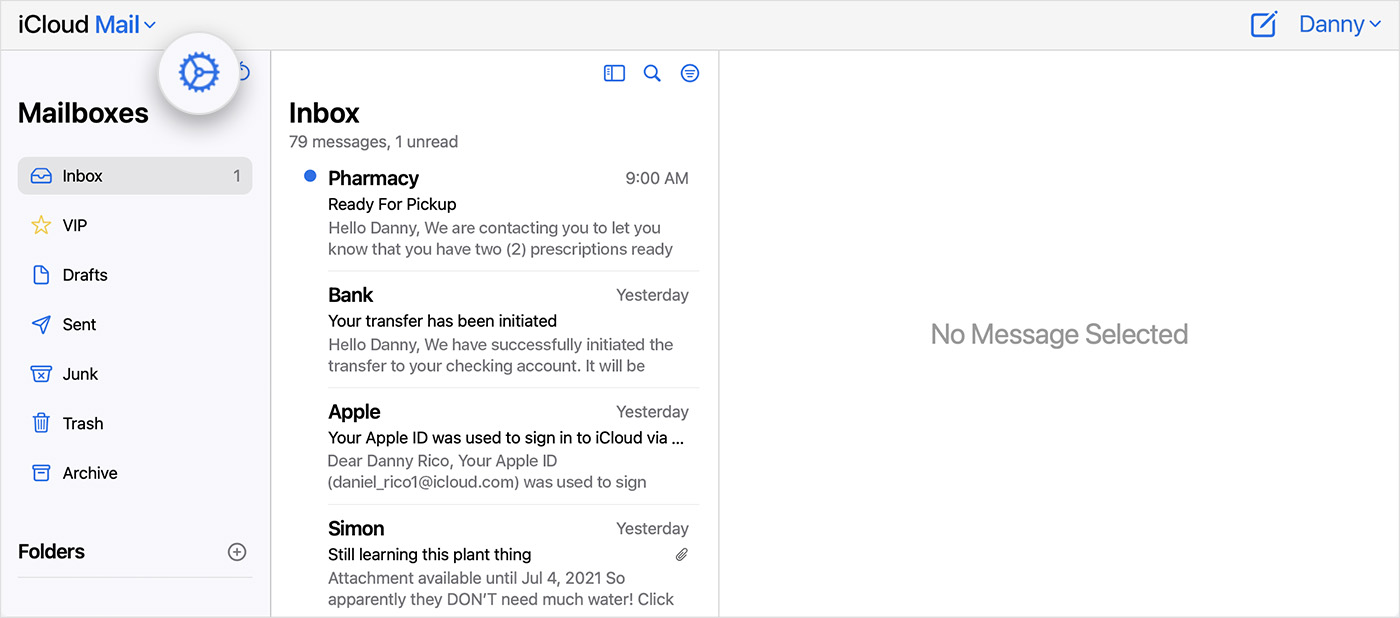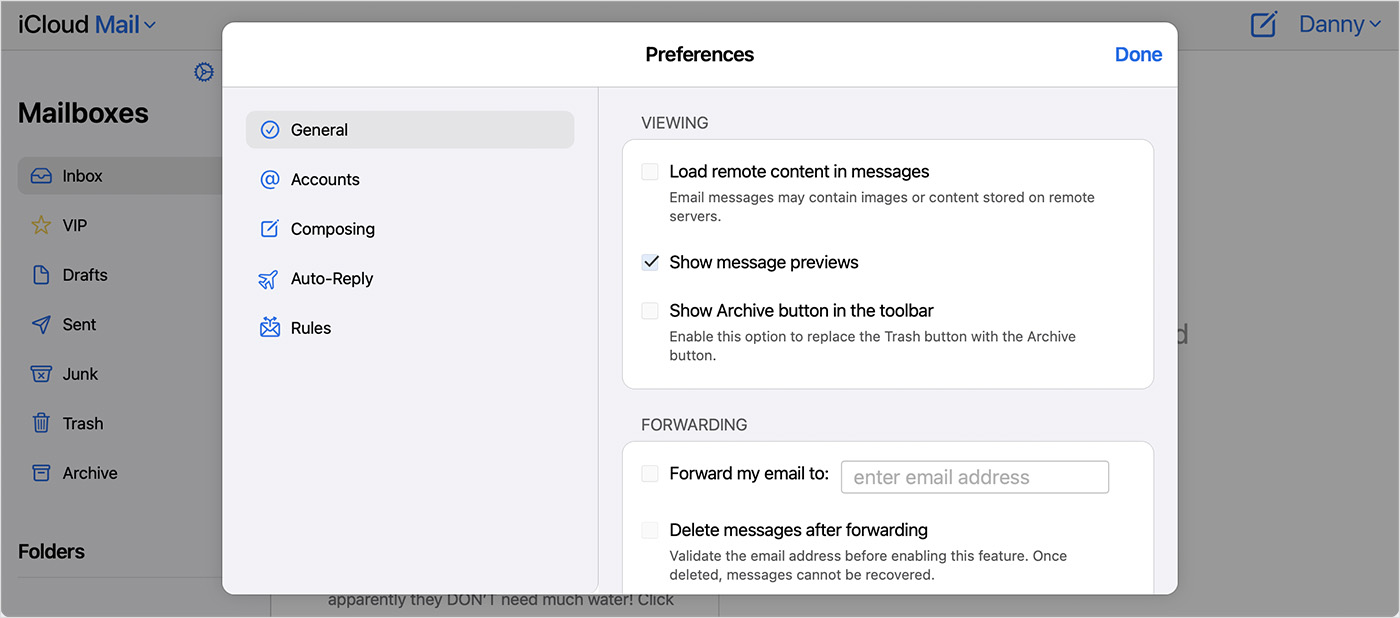Greetings gaye99,
We'd like to provide you with a few steps that can assist you with reducing the amount of spam you receive in the future:
"Don't open suspected junk email
Delete any messages that look like junk mail before you open them. Learn how to delete emails on your iPhone or iPad and how to delete emails on your Mac. You can also manage junk mail on iCloud.com.
When you open an email that looks like junk mail, it can alert spammers that their message was received and opened from an active email account.
Adjust your Mail Privacy Protection settings
Spammers use the email image-loading feature to determine whether your email account is active. Here's how to keep images from loading automatically:
On your iPhone or iPad
- Go to Settings > Mail > Privacy Protection.
- Turn on Protect Mail Activity.
Learn more about Mail Privacy Protection on iPhone
On iCloud.com
- Go to iCloud.com/mail.
- Click the Settings button
 in the sidebar.
in the sidebar.
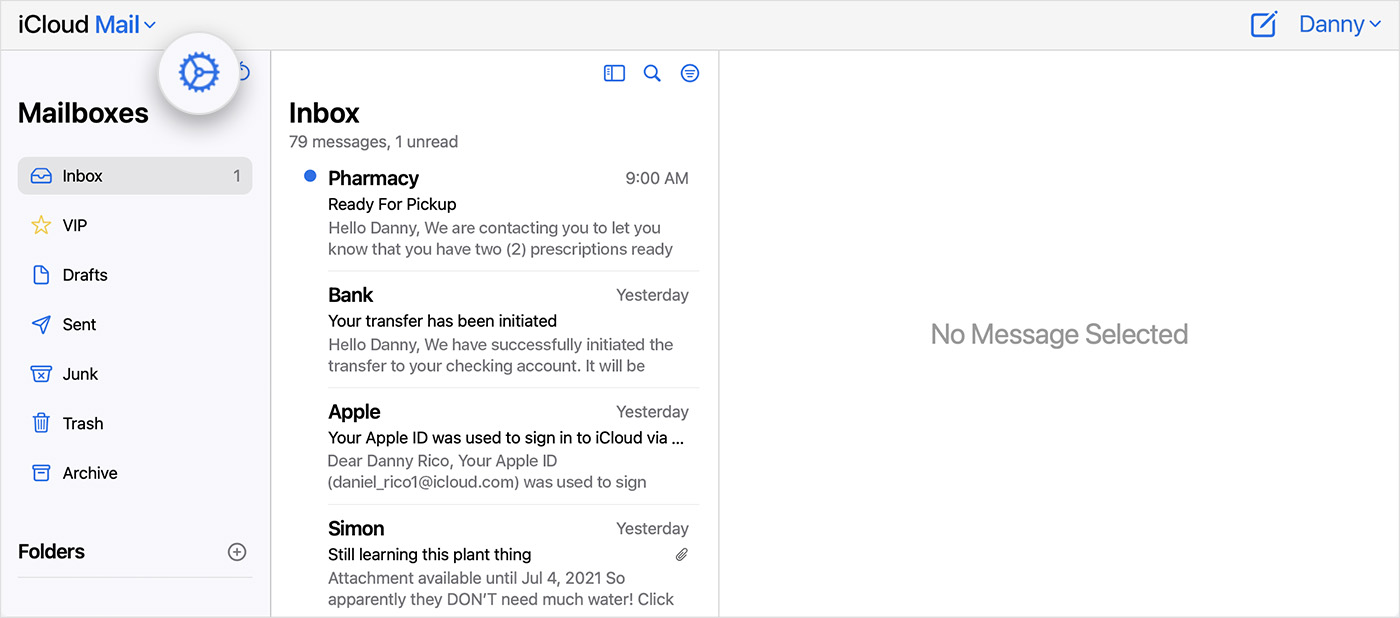
3. Choose Preferences.
4. Click General, then turn off "Load remote content in messages."
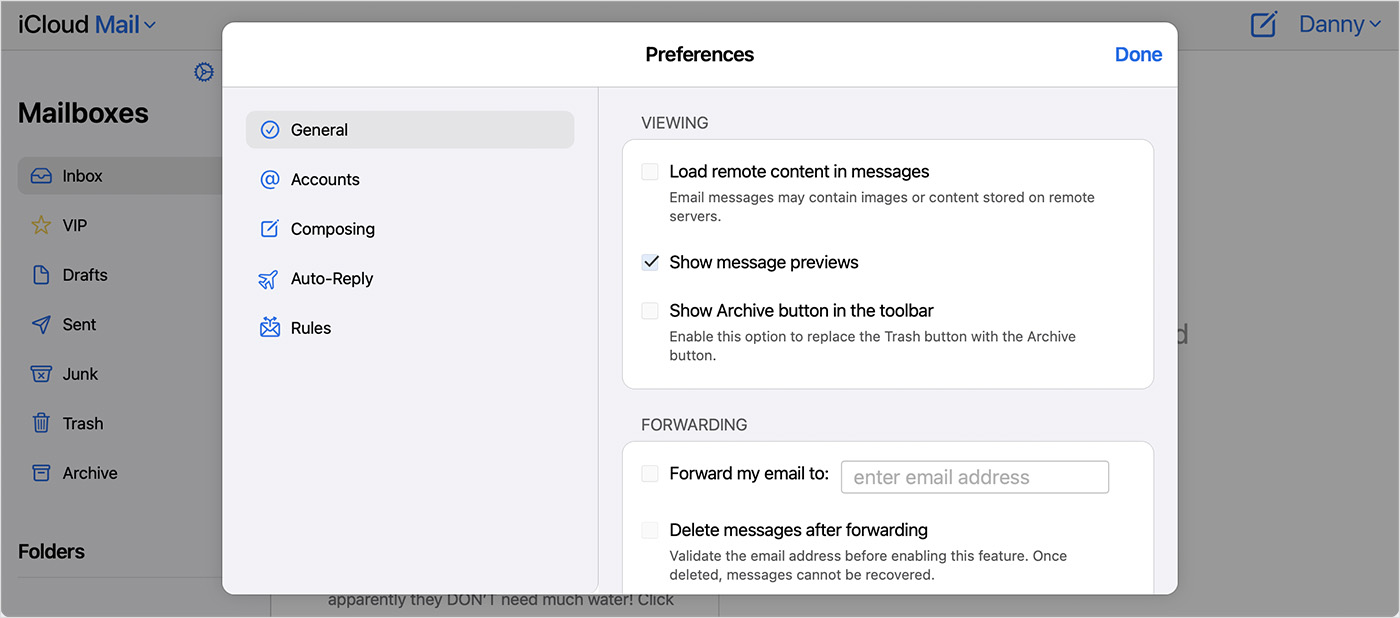
5. Click Done.
Use an iCloud email alias or Hide My Email with iCloud+
You can use an iCloud email alias to prevent junk mail from being sent to your primary iCloud email address. For example, you can use your primary iCloud email address for emailing friends and family, but use an email alias for online registrations, purchasing products, and joining mailing lists. This makes it easier for you to monitor the sources of unwanted messages. With an iCloud+ subscription, Hide My Email lets you generate random, unique addresses to share with websites or apps and keep your personal address private.
Learn how to create and use an email alias on iCloud.com and how to use Hide My Email in iCloud+ on your devices."
Click here for more details: Report and reduce spam in iCloud Mail
Thanks for connecting with Apple Support Communities.
We hope this helps!