Photos/images cannot be sent through an SMS plan.

iMessage (Blue) - (Photos / Images can be sent)
- iPhone to iPhone: requires internet (Either over WiFi or Cellular Service) as it is sent over internet protocol. Needs Activation on your device.
- iPhone to Android: Not available
SMS/Message (Green) - (Photos / Images cannot be sent)
- iPhone to Android: does not require any internet it is sent over cellular voice protocol. Needs to be enabled by your Carrier for the SIM used by you.
- iPhone to iPhone: When iMessage is not activated or the device is not connected to the internet either over cellular or WiFi
It will turn from Blue to Green if you have enabled "Send as SMS" and whenever your iPhone is not connected to the internet it is sent as SMS (green) to all iPhone users.
In this case, you will require MMS enabled by your Carrier for the SIM that you use.

You need MMS enabled by your carrier. and in your Settings to send Photos/images to Android users. See the Pic below
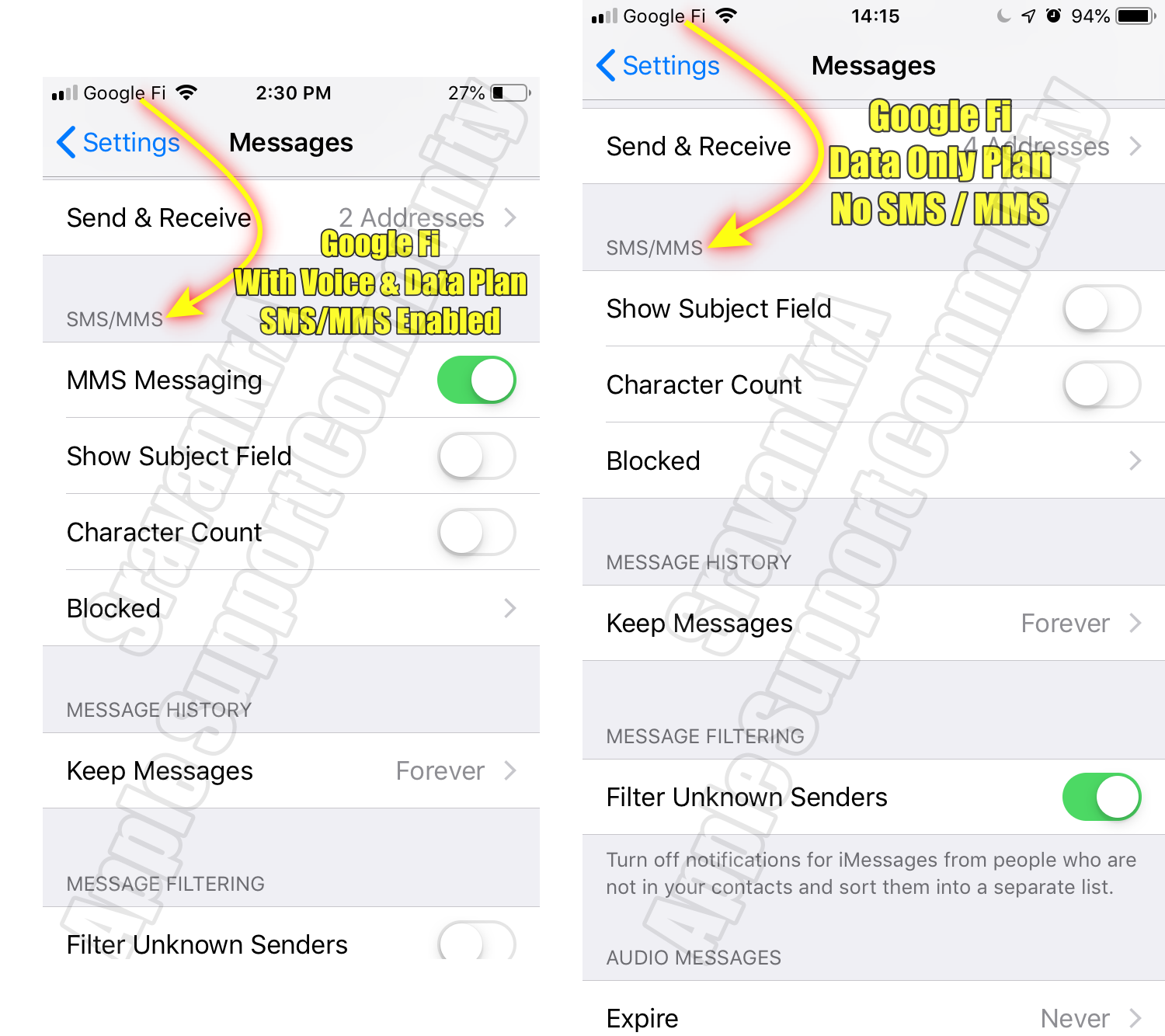

iCloud Photos Disabled.
On your iPhone, iPad, or iPod touch, go to Settings > [your name] > iCloud > Photos, then did you turn off iCloud Photos?
Get help with iCloud Photos - Apple Support (IN)

Maybe your iCloud Storage is Full.
You can free up storage in iCloud by deleting content that you're not using:
- Reduce the size of your iCloud Backup.
- Delete photos in iCloud Photos.
- Delete folders or files in iCloud Drive.
- Delete texts and attachments in Messages.
- Delete messages and manage Mail.
- Delete voice memos.
Manage your iCloud storage - Apple Support (IN)

Probably you have enabled Lockdown mode.
How Lockdown Mode protects your device
When Lockdown Mode is enabled, some apps and features will function differently, including:
- Messages - Most message attachment types are blocked, other than certain images, video, and audio. Some features, such as links and link previews, are unavailable.
- Web browsing - Certain complex web technologies are blocked, which might cause some websites to load more slowly or not operate correctly. In addition, web fonts might not be displayed, and images might be replaced with a missing image icon.
- FaceTime - Incoming FaceTime calls are blocked unless you have previously called that person or contact.
- Apple services - Incoming invitations for Apple services, such as invitations to manage a home in the Home app, are blocked unless you have previously invited that person.
- Shared Albums - Shared albums are removed from the Photos app, and new Shared Album invitations are blocked. You can still view these shared albums on other devices that don’t have Lockdown Mode enabled. When you turn off Lockdown Mode, you need to turn Shared Albums on again in your device settings.
- Device connections - To connect your iPhone or iPad to an accessory or another computer, the device needs to be unlocked. To connect your Mac laptop with Apple silicon to an accessory, your Mac needs to be unlocked and explicit approval provided.
- Configuration profiles - Configuration profiles can’t be installed, and the device can’t be enrolled in Mobile Device Management or device supervision while in Lockdown Mode.
Phone calls and plain text messages continue to work while Lockdown Mode is enabled. Emergency features, such as SOS emergency calls, are not affected.
