Ok, I think I found a geeky workaround that at least works for me. It involves overwriting the device defaults. Here's how.
1) locate the scanner device App under "/Library/Image Capture/" and open the package up to the Resources subfolder level (in my case it is inside "Canon IJScanner16f"), as shown below
2) within "Resources" locate the "DeviceInfo.plist" file and open a copy with TextEdit

3) within TextEdit look for the set of parameters of the appropriate device (in my case it is a Canon TS6000)
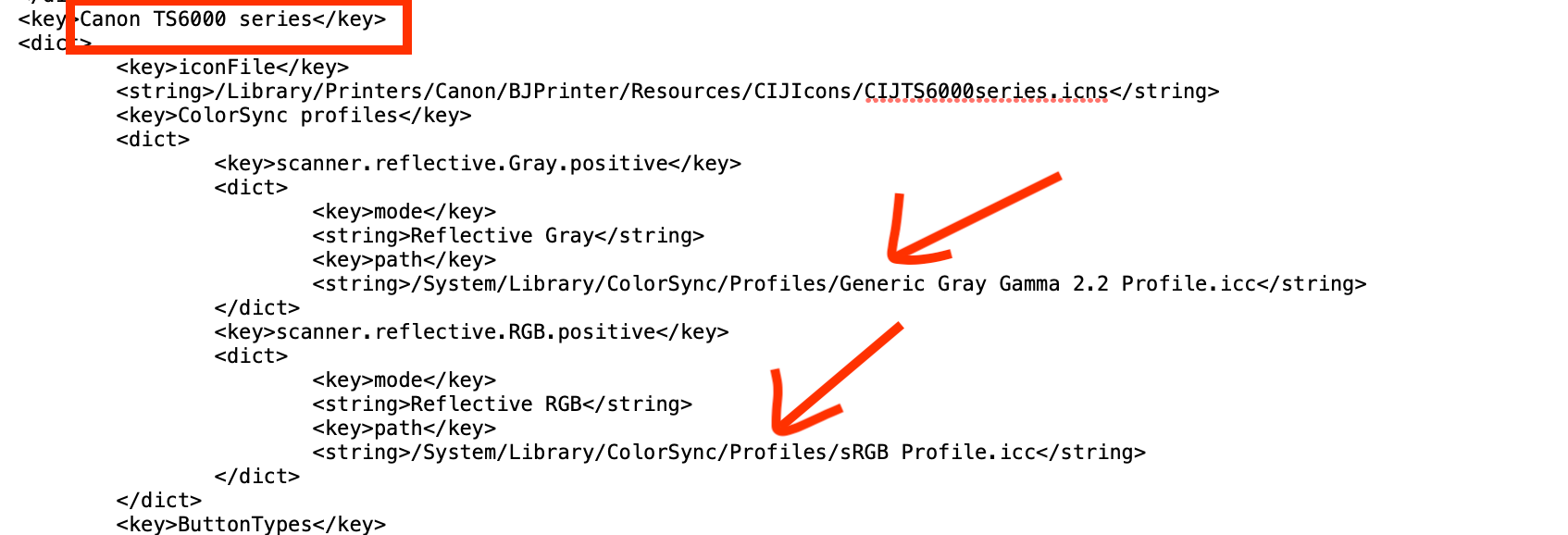
4) update the path of the default iccs so that it'll point to the desired icc files. In my case my profiled icc is just for color scans and is located in: "/Library/ColorSync/Profiles/Canon TS6000_ScannerCal Profile.icc"
5) rename the original plist file as a backup and copy the updated one into the app package (see 2 above)
Thru this hack, each new scan will "revert back" to what the app "thinks" it is the default. ColorSynch utility will show the correct profile and it'll stick there, at least until the next driver update (which, good or bad, are quite rare)...
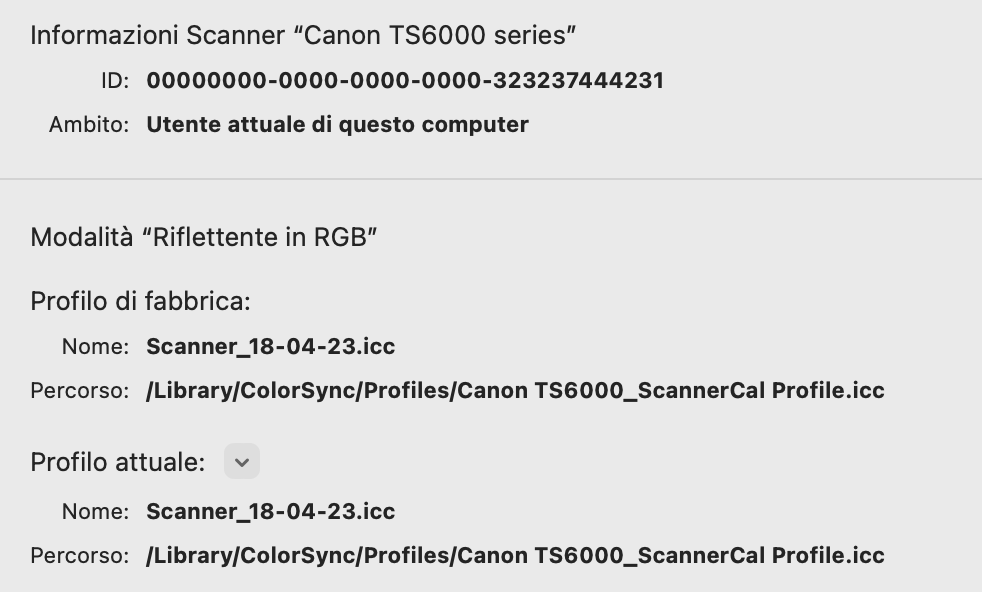
Cheers!