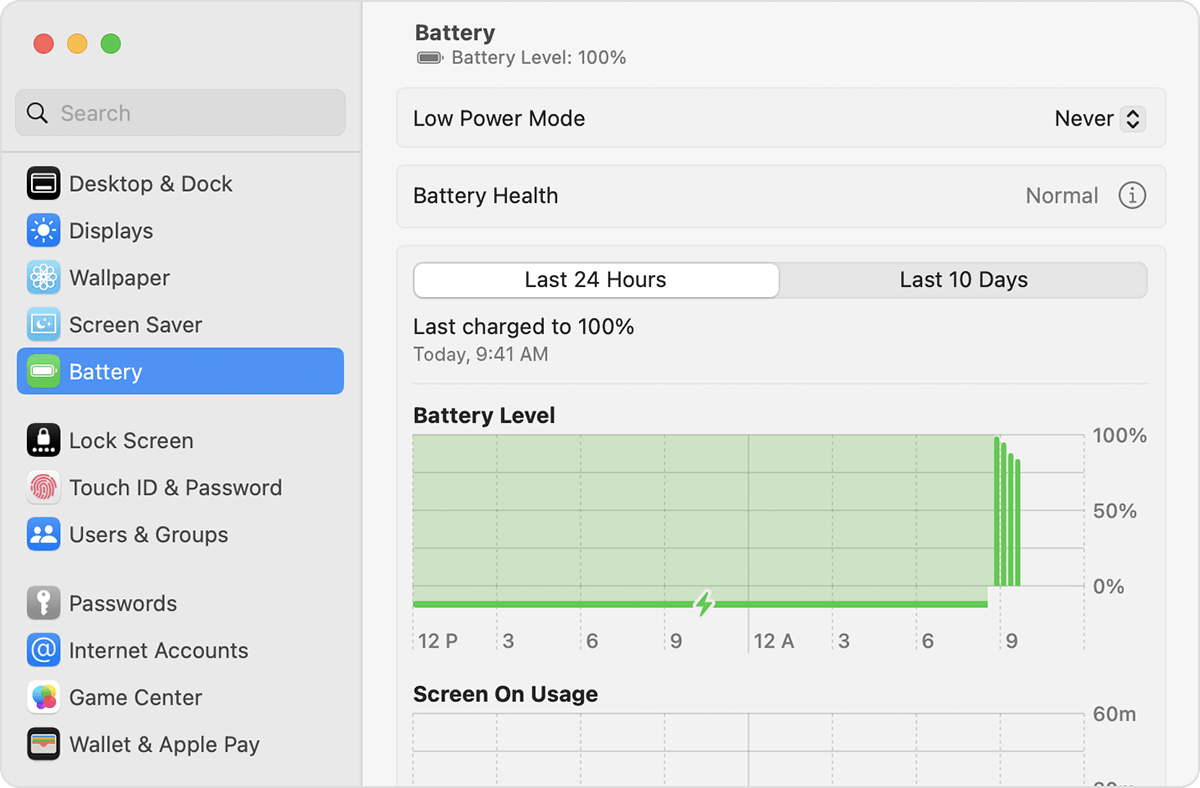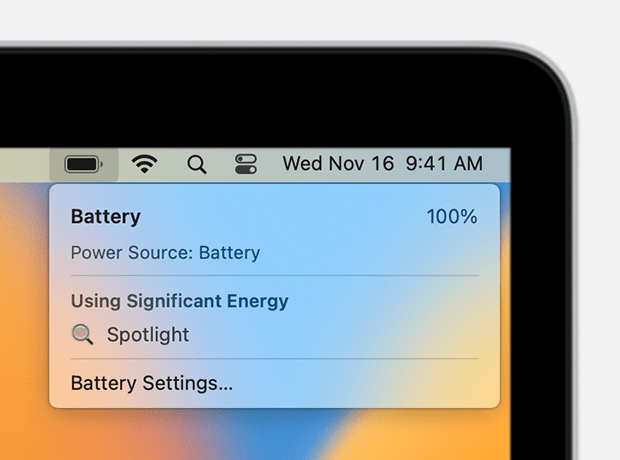Have you considered the obvious workaround: shut down the Mac at night. Since they are all solid state the reboot time should be minimal and not an inconvenience. Also shutting down each night will clear out temporary cache and swap files for system and apps which helps is keeping the Mac at top performance.
Regarding the problem with opening after opening the lid give this a try: boot into Safe Mode according to How to use safe mode on your Mac and test to see if the problem persists. Reboot normally and test again.
NOTE 1: Safe Mode boot can take up to 3 - 5 minutes as it's doing the following;
• Verifies your startup disk and attempts to repair directory issues, if needed
• Loads only required kernel extensions (prevents 3rd party kernel/extensions from loading)
• Prevents Startup Items and Login Items from opening automatically
• Disables user-installed fonts
• Deletes font caches, kernel cache, and other system cache files
NOTE 2: if you have a wireless keyboard with rechargeable batteries connect it with its charging cable before booting into Safe Mode. This makes it act as a wired keyboard as will insure a successful boot into Safe Mode