Part 1 of 2
Use the Activity Monitor application and make sure to use View >> View All Processes
What process or processes are using the Most CPU and Memory.
Often times - the issue maybe not be a single Process but a combination of Processes
Also, when the computer is using some much Memory - it can be a indicator of a Lack Of Empty Spaces on the Drive.
In which case, the CPU and Memory usage would become Much More because it is searching for Empty Space to safe all the Changes the user is performing.
Images below from Activity Monitor 1 - CPU usage and 2 - Memory Usages
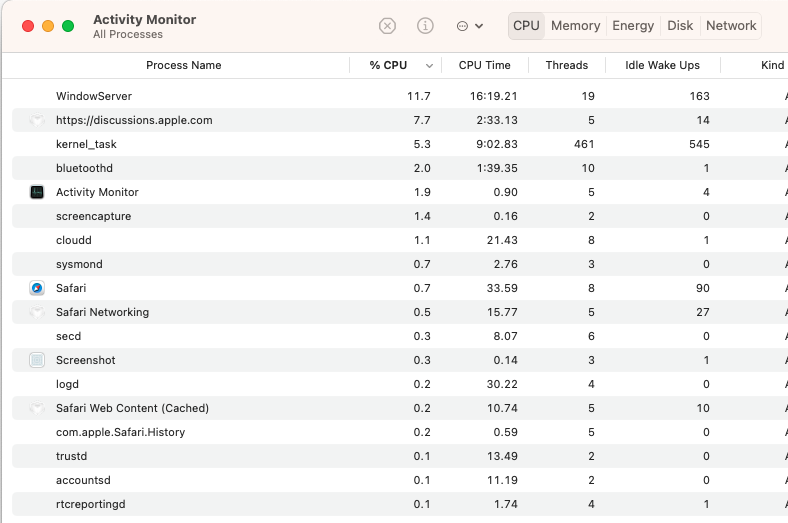
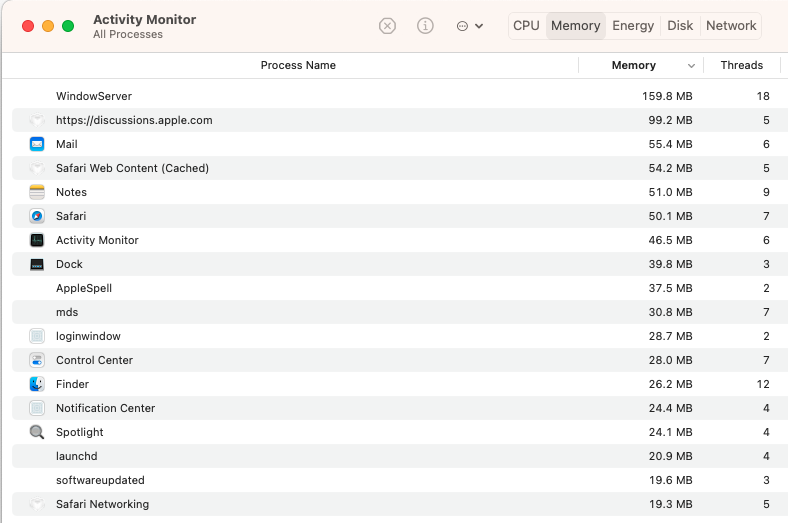
Part 2 of 2
It is generally a good computer practice to alway keep at least 15% to 20% of the Total Drive Capacity’s as Empty Space. Allowing the computer to drop below these guidelines may eventually, cause unintended consequences.
There is Purgeable Space and there is Empty Space.
Purgeable Space which is Controlled by the Operating System. When the Operating Systems decides the computer needs additional Empty Space, it will move a portion of the Purgeable to Empty space
AFAIK - there is no User Actions to hasten this transition from Purgeable to Empty Space
It can day or longer before this will occur
The links below will assist in identifying what is taking up space on the Internal Drive and provide possible ways to remove data that is under the direct control of the User ( Home Folder ) .
Rebuild the Spotlight index on your Mac
What is “Other” storage on a Mac, and how can I clean it out?
Free up storage space on your Mac
OmniDiskSweeper Safe to use
GrandPerspective
How to delete Time Machine snapshots on your Mac.
Often caused if the Time Machine Drive has not been attached to the computer and TM Backup is set to run on a Schedule.
TM Backup will make Snap Shot on the Internal Drive awaiting the TM Backup Drive to be attached.
Only then will the Snaps Shots be transferred to the External Drive and deleted the Internal Drive.
See used and available storage space on your Mac
Locate backups of your iPhone, iPad, and iPod touch
Notation - If the user is using a cloning software like Carbon Copy Cloner - suggest tweaking the Safety Net Feature in this software. It may be making additional Snap Shots that are not being Cloned to the Eternal Drive. If this should be the case, these Snap Shot could be using additional space on the drive