Autofill sequence of dates
How do I autofill a sequence of dates? The dates are one week apart.
Mac mini, macOS 12.6
How do I autofill a sequence of dates? The dates are one week apart.
Mac mini, macOS 12.6
Numbers does, in fact, have that function.
You can quickly fill cells, or a row or column, with the same formula, data, or a logical sequence of data—for example, a series of numbers, letters, or dates.
Autofill cells
Do one of the following:
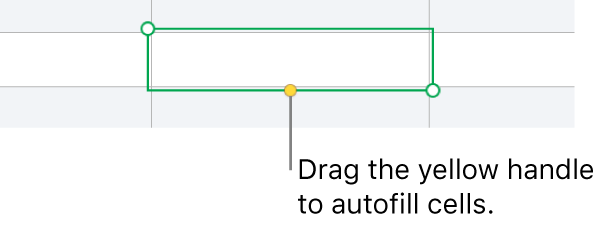
Autofilling doesn’t establish an ongoing relationship among cells in the group. After autofilling, you can change the cells independently of each other.
When you autofill cells, any formulas that refer to those cells are updated automatically to use the new value.
This info can be found in Numbers by clicking Help and typing "autofill dates".
(Numbers v11.1 in macOS Catalina)
Numbers does, in fact, have that function.
You can quickly fill cells, or a row or column, with the same formula, data, or a logical sequence of data—for example, a series of numbers, letters, or dates.
Autofill cells
Do one of the following:
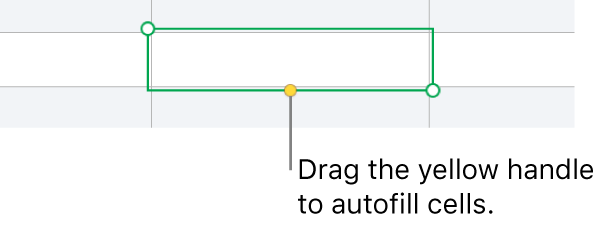
Autofilling doesn’t establish an ongoing relationship among cells in the group. After autofilling, you can change the cells independently of each other.
When you autofill cells, any formulas that refer to those cells are updated automatically to use the new value.
This info can be found in Numbers by clicking Help and typing "autofill dates".
(Numbers v11.1 in macOS Catalina)
You're welcome.
I often have to look at guidance several times to break things down into bite-size chunks for my little pea brain to digest. 😁
Cheers, friend!
This works for Excel, but my question was for the Apple Numbers spreadsheet. Apparently Numbers does not give you the same options as Excel.
Thank you. That worked. I did try "autofill dates" but didn't understand the directions.
Me too... 🤣😂
Autofill sequence of dates