The link on top of this page which you had visited, before posting this question here, is shown under the "Related Article” that may have given you an answer.

If you are unable make a call or receive; If you can't make or receive calls on your iPhone - Apple Support

Cellular Update Failed —> If you see an Update Failed or Apple Pay Not Available alert after iOS update or restart

Settings > Mobile Data > APN [under Mobile Data APN] enter the APN pin
View and edit your APN settings
If your carrier allows it, you can view your APN settings in one of the following locations: Settings > Cellular > Cellular Data Options > Cellular Network. Settings> Mobile Data > Mobile Data Options > Mobile Data Network.
View and edit your Access Point Name (APN) on your iPhone ...

Carrier Update (Required): Released by your Cellular Service provider (Carrier Update), affects your Outgoing / Incoming calls, SMS, Data etc..
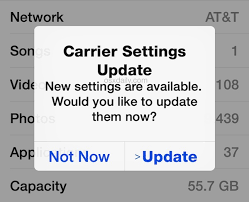
How to Update Carrier Settings
You can manually check for and install a carrier settings, update with these steps: Make sure your device is connected to a Wi-Fi or cellular network. Tap Settings > General > About. If an update is available, you'll see an option to update your carrier settings.
Update your carrier settings on your iPhone or iPad - Apple Support

If nothing helps then --> If you see a Cellular, Ultra Wideband, or Apple Pay Issue message after an iOS update or restart

Reset Network Settings: Only network settings are removed.
- When you reset network settings, previously used networks and VPN settings that weren’t installed by a configuration profile or mobile device management (MDM) are removed. Wi-Fi is turned off and then back on, disconnecting you from any network you’re on. The Wi-Fi and Ask to Join Networks settings remain turned on.
- To remove VPN settings installed by a configuration profile, go to Settings > General > Profiles & Device Management, select the configuration profile, then tap Remove Profile. This also removes other settings and accounts provided by the profile. See Install or remove configuration profiles on iPhone in this guide.
- To remove network settings installed by MDM, go to Settings > General > Profiles & Device Management, select the management, then tap Remove Management. This also removes other settings and certificates provided by MDM. See “Mobile device management (MDM)” in the iOS Deployment Reference.
- Reset your Network Settings. Tap Settings > General > Reset > Reset Network Settings. This also resets Wi-Fi networks and passwords, cellular settings, and VPN and APN settings that you've used before.
If the above fails...

Reset All Settings: All settings—including network settings, the keyboard dictionary, the Home screen layout, location settings, privacy settings, and Apple Pay cards—are removed or reset to their defaults. No data or media are deleted.
- Reset All Settings: Return iPhone settings to their defaults - Apple Support:- Return iPhone settings to their defaults
- You can return settings to their defaults without erasing your content.
- If you want to save your settings, back up your iPhone before returning them to their defaults. For example, if you’re trying to solve a problem but returning settings to their defaults doesn’t help, you might want to restore your previous settings from a backup.

If nothing above works probably it could be your iPhone may have a radio or antenna problem. In that case, take your device to an Apple Retail Store or Apple Authorized Service Provider, or contact Apple Support and get the hardware tested and if needed repaired/replaced.
Find Locations - Location Selector - Apple
Contact Apple for support and service - Apple Support
Get a Genius Bar Reservation and Apple Support Options - Apple
Contact Genius Bar. Manage Reservations - My Reservations - Apple
